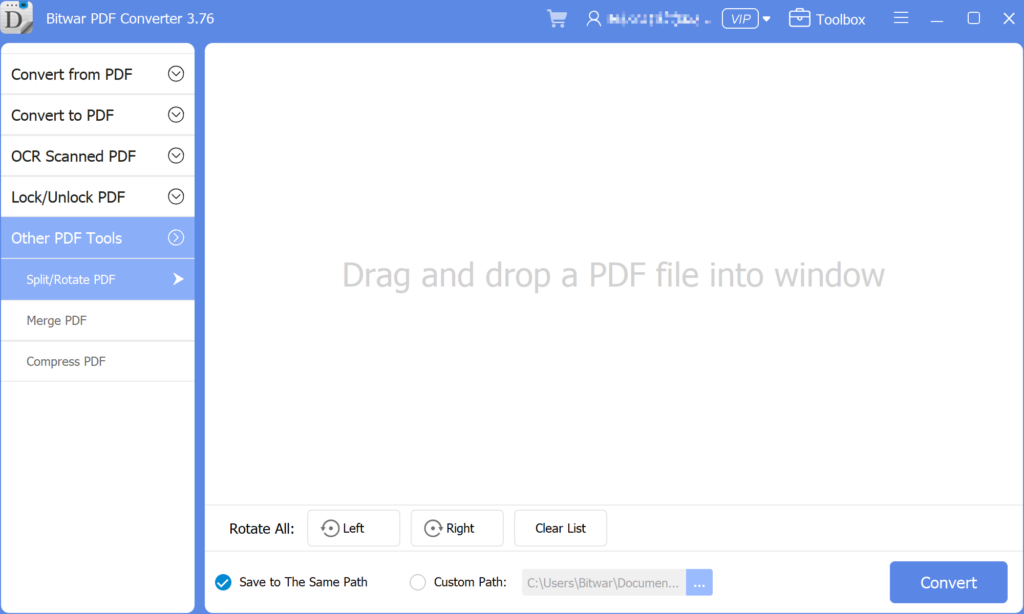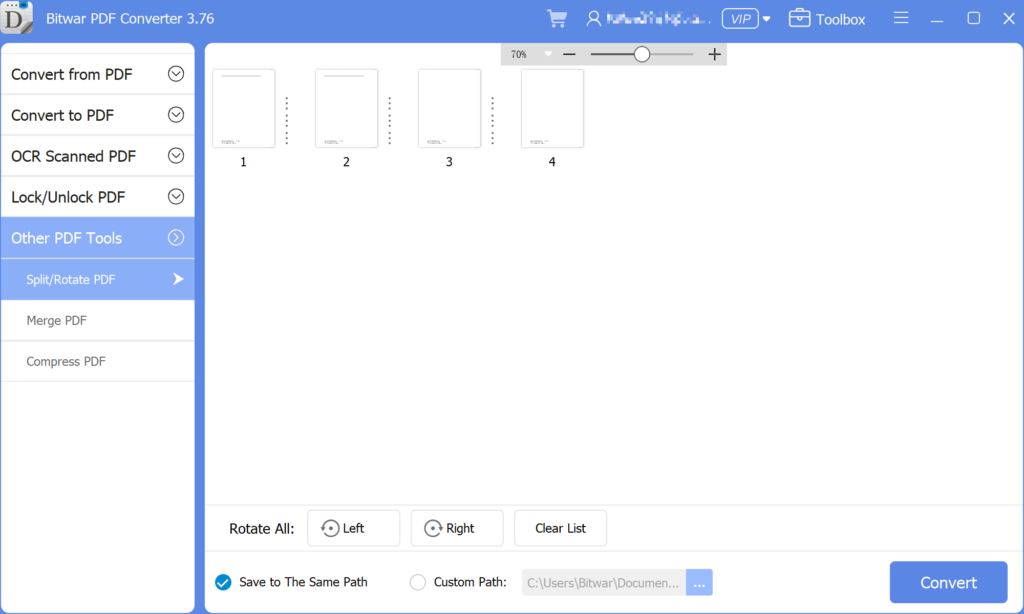3 эффективных метода вставки PDF в PowerPoint
Summary: Do you know that you can insert PDFs into a PowerPoint presentation? After reading this post, I will show the effective methods for how to insert PDFs into PowerPoint with the help of Bitwar PDF-конвертер!
There are many ways to insert a PDF into a PowerPoint presentation, we all know that PowerPoint is an essential tool when it comes to a presentation at work or school. It is a tool to add image or text content to make the presentation more professional and useful. Besides, many users will try to add other files or documents to the PowerPoint, but PDF can be challenging if it is more than one page. It is because only the on-page of the PDF is visible instead all of the pages.
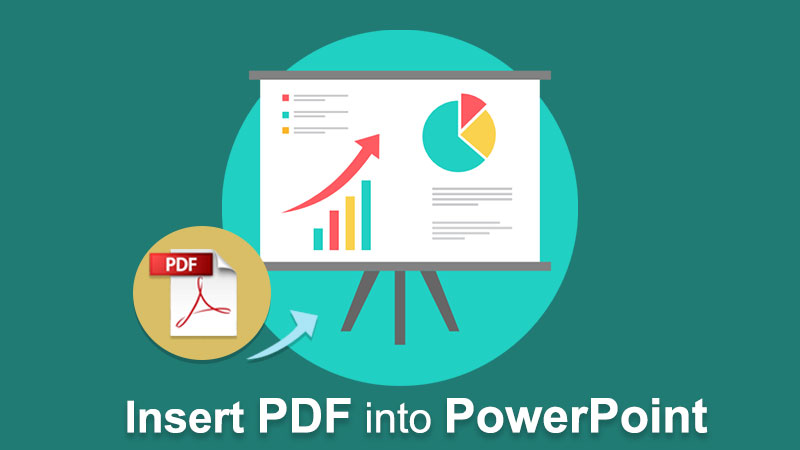
Таким образом, пользователям необходимо разделить PDF-файл на разные страницы, а затем вставить PDF-файл в Powerpoint. Не волнуйтесь, пользователи могут изучить пошаговые инструкции по вставке PDF-файла в PowerPoint с помощью приведенных ниже решений!
Обратитесь сюда: Learn The Best Tricks To Prepare a Professional Presentation!
Table of Contents
3 эффективных метода вставки PDF в PowerPoint
There are a few methods below so users can follow and refer to the ways which are best suited for them.
Метод 1. Вставить меню
Step 1: Launch Microsoft PowerPoint and choose the Insert меню на панели задач навигации.
Step 2: Choose the Object icon from the Text раздел и продолжайте с Создать из файла option.
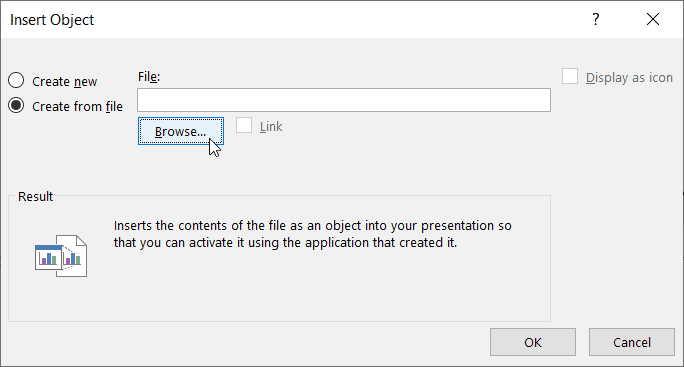
Step 3: Click Browse to locate the PDF file and the OK button.
Вот как легко для каждого пользователя вставить PDF-файл в PowerPoint, и пользователи могут редактировать размер или положение PDF-файла в документе.
Метод 2: вставить как значок
Предположим, что файл PDF в PowerPoint выглядит некорректно, пользователи могут вставить PDF в PowerPoint в виде значка!
Step 1: Повторяйте те же шаги, указанные выше, пока Вставить объект появится окно.
Step 2: При просмотре файла PDF установите флажок Отобразить как значок вариант в окне.
Step 3: Щелкните, OK to finish the job.
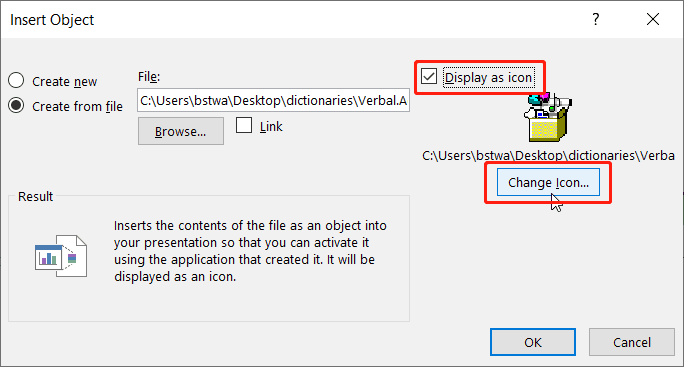
Take Note: Предположим, что пользователи хотят изменить значок дизайна, пользователи могут щелкнуть по Изменить значок button to replace the default image set by PowerPoint with a different or unique image!
Метод 3: проводник Windows
This method is more efficient for some of the users as the steps are more straightforward than dragging files from Windows File Explorer в PowerPoint. Пользователи должны открыть как документ PowerPoint, так и папку, в которой хранится PDF-файл. Затем перетащите файл PDF из папки на слайды PowerPoint.
Дополнительные советы: вставьте многостраничный PDF в PowerPoint
Many users want to add many pages of PDF to their slides, but it is difficult as every PDF file will show the first page of the PDF file only. Therefore, to solve this issue, users need to split the PDF into a page. Users can use a split PDF tool: Bitwar PDF Converter to separate PDFs into one-page documents or different pages of PDF.
- Free download it from the Bitwarsoft download center and launch the software.
- Choose the Split/Rotate PDF tool, then drag and drop a PDF File into the window.

- Click the convert button the begin the splitting process.

- When the splitting process is complete, there will have an icon”open file“, click it to preview the new file.
После разделения PDF-файла с помощью PDF Converter, users can continue with the methods stated above to insert multiple-page PDFs into their PowerPoint file again!
Вставьте PDF прямо сейчас!
All users can use Microsoft PowerPoint more efficiently after learning the above-mentioned effective methods of how to insert PDF into PowerPoint. There are many other PDF or PowerPoint skills that users need to know, but don’t worry because there are many reliable resources on the Internet available to all users.
Previous Article
How To Secure Documents On Computer? Summary: Do you know that you can insert PDFs into a PowerPoint presentation? After reading this post, I will show the...Next Article
Как удалить панель избранного из новой вкладки Microsoft Edge? Summary: Do you know that you can insert PDFs into a PowerPoint presentation? After reading this post, I will show the...
About Bitwar PDF Converter
Batch interconvert PDF to Word, Excel, PPT, images, etc. in just one click or lock/unlock, split, rotate, compress, merge the PDF files.
Learn More