Fix the Issue of Converting Video Files
Summary: This post will share the solution to fix the issue of how to convert video files by using Bitwar Video Converter.
The video you tried to play did not play is a very common issue in our daily life. If you have encountered such a problem and tried all the methods but with no effect, then you definitely need to choose this method. In this method, we will use a third-party tool to convert the video file into a playable video file format. The best recommendation to solve this issue is Bitwar Video Converter.
Steps to Convert Video Files with Bitwar Video Converter
Go to Bitwarsoft Download Center, download, and run Bitwar Video Converter on your PC.
Step 1. Click on the “Choose File” button to add the video you want to convert. You can add multiple files for conversion.
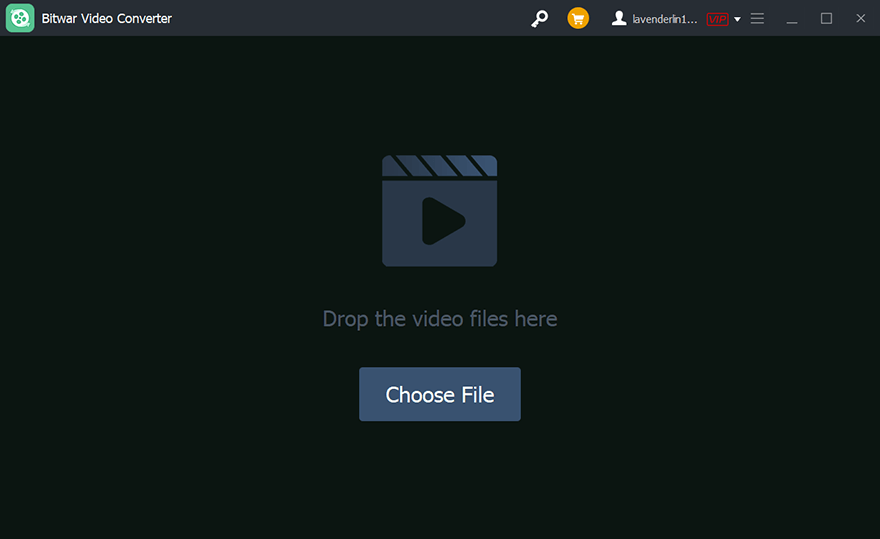
Step 2. Click on the Output Format button at the below-left.
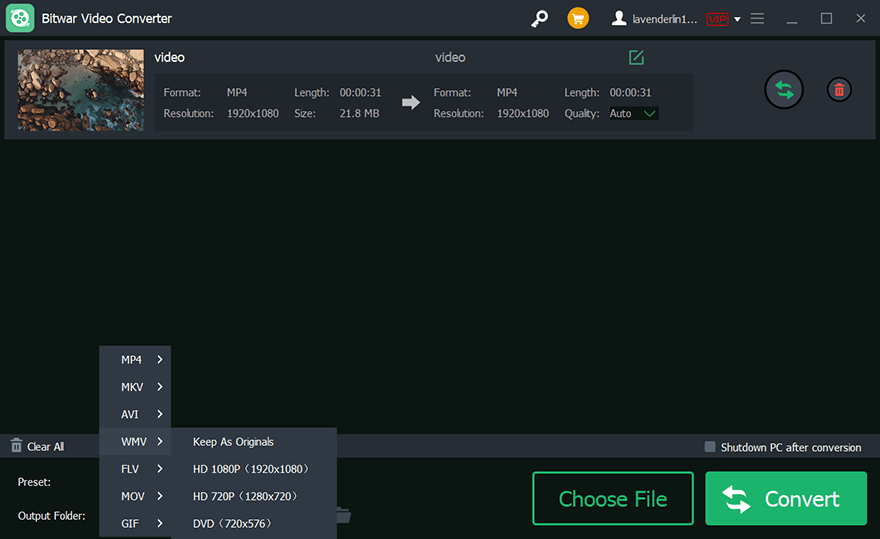
Step 3. Now click on the Convert button to convert the video file.
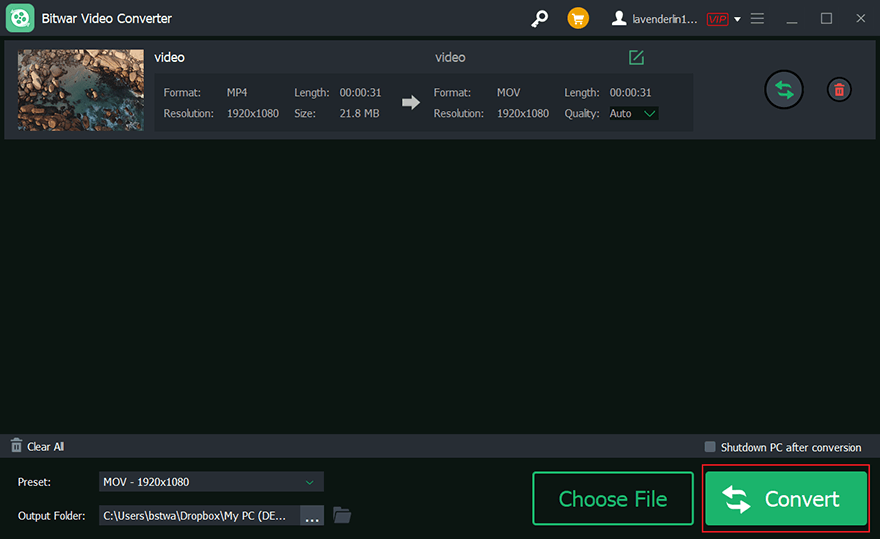
Step 4. Preview the new video.
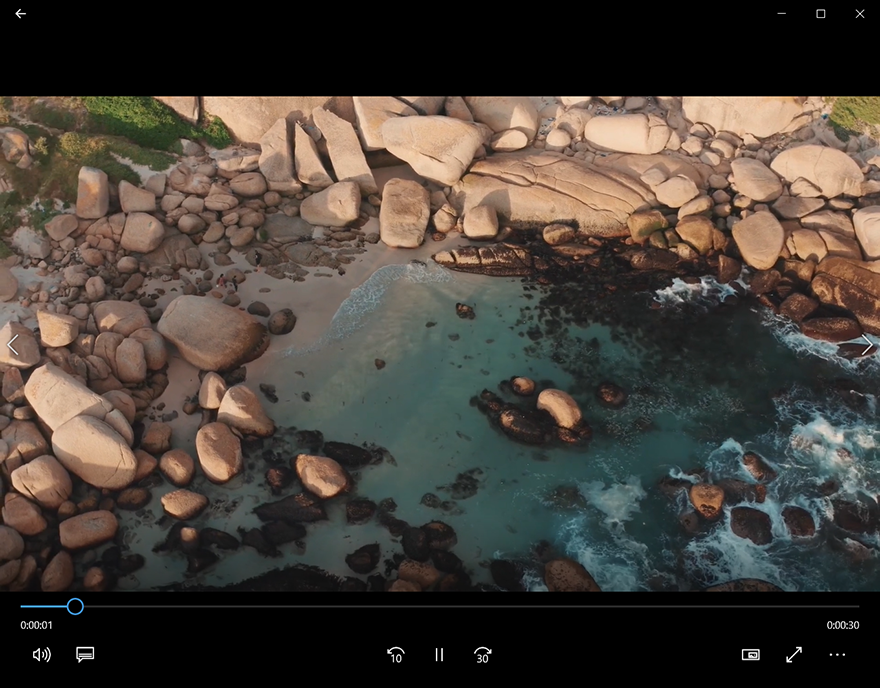
Conclusion
Here we recommend Bitwar Video Converter to convert video files. Compared with other free video converters, it is fast and simple to use. It can be operated easily without any skill.
Previous Article
How to Convert 3GP to MP4 Summary: This post will share the solution to fix the issue of how to convert video files by using Bitwar...Next Article
What’s New in Bitwar iPhone Data Recovery V1.6.4 Summary: This post will share the solution to fix the issue of how to convert video files by using Bitwar...
About Bitwar Video Converter
Batch convert all popular video files, including protected formats: QSV, QLV, KUX to MP4, AVI, FLV, WMV, MKV, MOV, GIF.,etc.
Learn More
