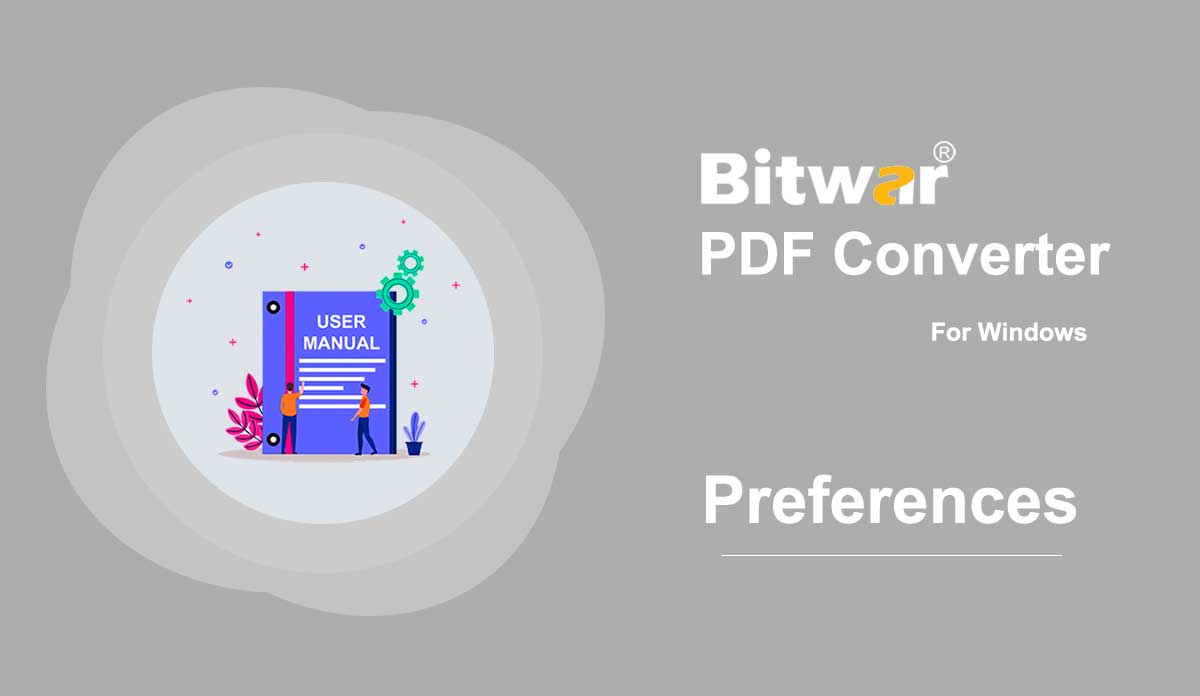- How to Connect Your Android Device to Your Computer?
Summary: This article explains to users how to connect your android device to your computer to use Bitwar Android Data Recovery. Make Sure That Your Device Is Rooted The software will automatically detect whether your android device is rooted or not. If the device has not been rooted, click on the links to learn how to root your device: How to Root an Android Phone (With PC) How to Root an Android Phone (Without PC) Enable USB Debugging on Your Device After the device has enabled the USB debugging mode, the software will automatically detect it. And if it hasn't, the software will display the following image: And since different Android phones may have different Android versions, the ways to enable USB debugging vary. Click on the link to learn how to enable USB debugging: How to Enable USB Debugging on an Android Device By the way, users don't need to worry about the USB driver because after the software detects your device, it will automatically download the corresponding USB driver. With the phone rooted and the USB debugging mode enabled, users should be able to connect the device to the computer, and the software will display the main interface:
2020-8-1
- 修復視頻文件
摘要:本文將分享使用 Bitwar Video Repair 修復損壞的視頻文件的方法。 WIN 版本 什麼是視頻修復? Video Repair 使您能夠修復某些設備中損壞或損壞的視頻文件,例如閃存驅動器、存儲卡、硬盤驅動器和外部硬盤驅動器。 您知道導致視頻損壞或損壞的原因嗎? 視頻損壞或損壞的一些最常見原因是文件格式更改、文件頭損壞、系統關閉不當、文件無法讀取或寫入、病毒攻擊以及不完整的下載和壓縮問題。 如何使用 Bitwar Video Repair 修復損壞的視頻文件? Bitwar Video Repair 使您能夠修復各種損壞和損壞的視頻文件,包括 MP4、MOV、MPEG、MJPEG、MTS、M2TS、M4V、MKV、AVI、AVCHD、WEBM、ASF、WMV、FLV、DIVX、3G2、TS、3GP , M4A, F4V, INSV 來自任何類型的錄音設備。 1.任何一種視頻文件格式修復任何視頻文件格式,如MP4、M4V、MOV、AVI、3GP、M2TS、MKV、MTS、FLV、INSV等2.在任何情況下修復損壞的視頻視頻損壞在拍攝、記錄、傳輸、編輯、轉換或處理過程中。 3.來自任何視頻的視頻文件......
2021-7-19
- 喜好
Summary: The user guide below will allow users to configure the software settings by using the Preferences in Bitwar PDF Converter. Preferences Bitwar PDF Converter Software allows users to self configure the software and file format settings according to their requirements easily by using the Preferences menu in the software. DOC Settings DOCX Settings XLSX Settings PPTX Settings General System
2020-6-27
- 如何 Root Android 手機(沒有 PC)
摘要:本文介紹了用戶在不連接 PC 的情況下對 Android 手機進行 root 操作的最常用方法。 先決條件 確保您滿足以下先決條件: 設備已開機。 至少 50% 的電池電量。 需要互聯網連接(建議使用 Wi-Fi 網絡)。 允許安裝來自未知來源的應用程序。 (一般路徑:設置 > 安全 > 未知來源) Android 手機 Root 完整指南(無 PC) 第 1 步:下載 KingoRoot Android (APK) 並將其傳輸到您的 Android 設備。 然後,通過文件資源管理器找到文件並安裝它。 您也可以通過手機訪問該網站進行下載和安裝。 第二步:開始安裝軟件。 如果您未授權未知來源安裝應用程序到您的設備,將彈出警告對話框:“為了安全起見,您的手機已設置為阻止安裝來自未知來源的應用程序。” 按照後面的對話顯示授予權限。 第三步:啟動軟件,點擊“One Click Root”開始root。 第四步:等待生根結果。 有可能生根失敗。 別著急,重新開始吧。 通常,它不會花太長時間...
2020-8-1
- 視頻水印去除器
摘要:下面的用戶指南將介紹 Photo Watermark Remover 工具和教程,介紹如何使用 Bitwar Watermark Expert 從照片中去除水印。 視頻教程 [su_youtube_advanced url="https://youtu.be/-wDJFXEv_Bc" width="800" height="600" modestbranding="yes" title="Video Watermark Remover"] Video Watermark Remover 此水印工具提供水印去除工具,供用戶輕鬆去除視頻中的水印。 最重要的是,它支持從視頻中批量刪除水印。 Video Watermark Remover 界面按鈕 從視頻中刪除水印的步驟 1. 啟動 Bitwar Watermark Expert 並從主界面中選擇 Video Watermark Remover。 2. 拖動視頻或點擊添加視頻圖標將視頻添加到軟件中。 然後,單擊片段修剪並選擇視頻中的水印以繼續,然後單擊應用。 3、轉換完成後,點擊打開路徑,在文件目錄文件夾中查看新視頻。 4.預覽無水印新視頻! 從視頻中批量刪除水印的步驟 啟動軟件並從主界面中選擇 Video Watermark Remover。 將所有視頻拖動或添加到軟件中,並為所有視頻添加片段修剪,然後單擊批處理繼續。 最後,選擇 Open Path and Preview all...
2020-7-7