修復尼康此存儲卡無法使用錯誤的實用解決方案
概要:下面的文章將展示修復的實際解決方案 尼康此存儲卡無法使用 錯誤並恢復任何丟失的文件 Bitwar 檔案救援軟體!
目錄
相機問題:無法使用尼康存儲卡錯誤
Every digital camera will need a memory card to store pictures and videos, then it allows users to transfer the data from the digital camera to their computer. However, some users report they will encounter an error message: this memory card cannot be used error. This error can happen when it is corrupted or damaged data in your memory card or your memory card is locked.
我們將在 Windows 上向您展示有關此問題的相同情況:
“我總是在我的尼康 D5200 中存儲一張 32GB 的 SD 卡,昨天當我嘗試將照片傳輸到我的電腦時,我遇到了錯誤信息:無法使用此存儲卡。然後我嘗試將 SD 卡連接到另一個讀卡器,它也沒有顯示。我現在該怎麼辦,如何拯救我所有的重要照片?”
So if you are happened to be one of the victims above, all you have to do is to perform some basic checks from below where there are all recommended by the Nikon under their official support page forum.
存儲卡的基本檢查
在繼續實際解決方案之前,您可以先嘗試執行一些簡單的檢查,因為這樣可以節省更多時間來解決問題。
方法一:正確連接設備
Disconnect and insert the SD card into your computer in the correct direction until you heard a click sound. Then, try to restart your computer again to check whether or not the memory card is operating normally.
方法二:檢查卡的兼容性
您可以嘗試檢查您購買的存儲卡是否與尼康兼容,以及您的 Windows 操作系統是否支持。
方法 3:清潔卡觸點
嘗試用乾布輕輕清潔卡觸點,並確保觸點上沒有灰塵。此外,您可以吹掉讀卡器插槽中的灰塵,以防止任何污垢粘在裡面。最後,將存儲卡重新連接到計算機。
Method 4: Nikon Center
In case the memory card is not working with all the basic checks above from one to three, the fastest way is to send it to the nearest Nikon center to let them have a check or you can change a new external storage device card which it is still under warranty.
Practical Solutions to Repair My Nikon Memory Card Issue
如果上述所有方法都無法克服存儲卡無法使用的錯誤,那麼您的存儲卡很可能已損壞或損壞,因此您需要繼續執行以下實用解決方案以盡快修復它。
解決方案 1:格式化損壞的 SD 卡
Step 1: Right-click 在 This PC and click Manage.
Step 2:選擇磁盤管理和 右鍵點擊SD 卡。
Step 3: Select Format… 並選擇文件系統 NTFS, 胖的, FAT32, 和 快速格式化.

解決方案 2:命令提示符
Step 1: Press Windows + S 打開 Search窗戶。
Step 2: Type in CMD 和 以管理員身份運行.
Step 3: Type in the command: chkdsk *: /r (將 * 替換為 SD 卡驅動器號)並鍵入 enter.
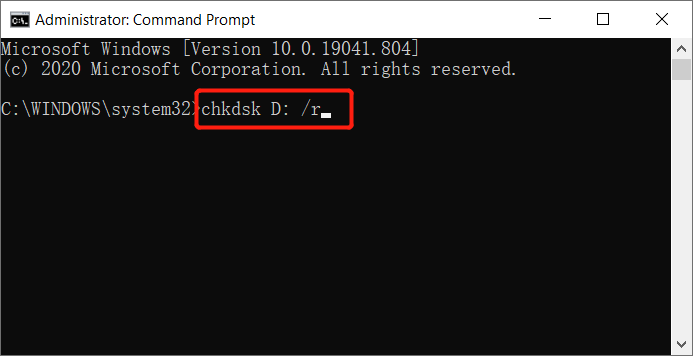
耐心等待該過程完成並重新啟動系統以再次將 SD 卡連接到您的 PC。
從存儲卡中恢復數據
假設格式化或修復存儲卡後丟失所有照片或視頻,那麼您將需要使用 數據恢復軟件 喜歡 Bitwar 檔案救援 軟件 恢復數據。
它高效且能夠通過三個簡單的步驟從內部或外部設備檢索照片和視頻,因此請按照下面的指導教程恢復 SD 卡上丟失的數據。
- Step 1: Go to Bitwarsoft Download Center and安裝 計算機上的數據恢復工具。
- Step 2: Select the affected SD card 從設備列表中單擊 下一個按鈕。

Step 3: 選擇首選 Scan Mode and click 下一個.

Step 4: Choose 圖像/照片 and click 下一個.

Step 5: 預覽 the scan results and click the 恢復 按鈕以恢復已刪除的媒體文件。

結論
為您的尼康相機選擇最好的 SD 卡很重要,以防萬一 無法使用存儲卡 發生錯誤,使用上述所有解決方案來克服和使用 Bitwar 檔案救援軟體 恢復 SD 卡上任何丟失的照片或視頻。
下一篇
Effective Solutions To Prevent SD Card Keeps Deleting Files By Itself 總結:下面的文章將展示修復尼康此存儲卡無法使用錯誤和...的實用解決方案。
關於 Bitwar 數據恢復
3 Steps to get back 500+ kinds of deleted, formatted or lost documents, photos, videos, audios, archive files from various data loss scenarios.
閱讀更多
