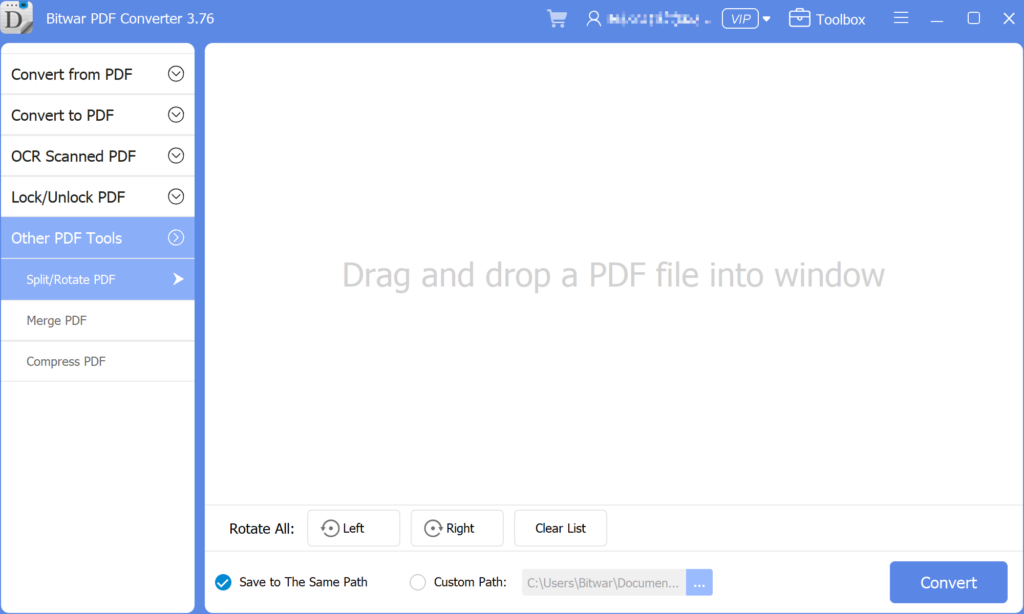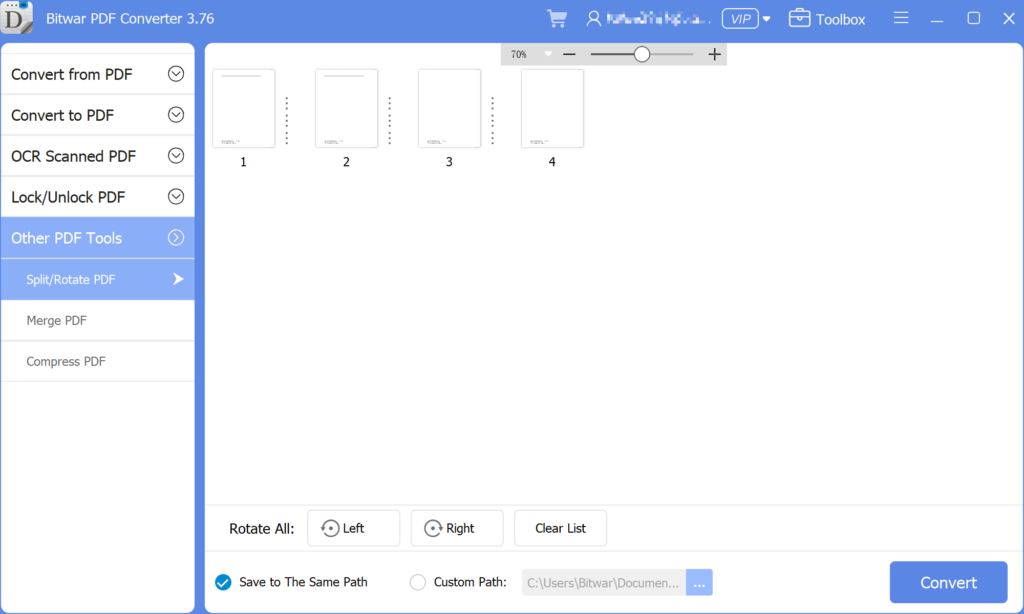3 métodos eficazes para inserir PDF no PowerPoint
Resumo: Do you know that you can insert PDFs into a PowerPoint presentation? After reading this post, I will show the effective methods for how to insert PDFs into PowerPoint with the help of Bitwar PDF Converter!
There are many ways to insert a PDF into a PowerPoint presentation, we all know that PowerPoint is an essential tool when it comes to a presentation at work or school. It is a tool to add image or text content to make the presentation more professional and useful. Besides, many users will try to add other files or documents to the PowerPoint, but PDF can be challenging if it is more than one page. It is because only the on-page of the PDF is visible instead all of the pages.
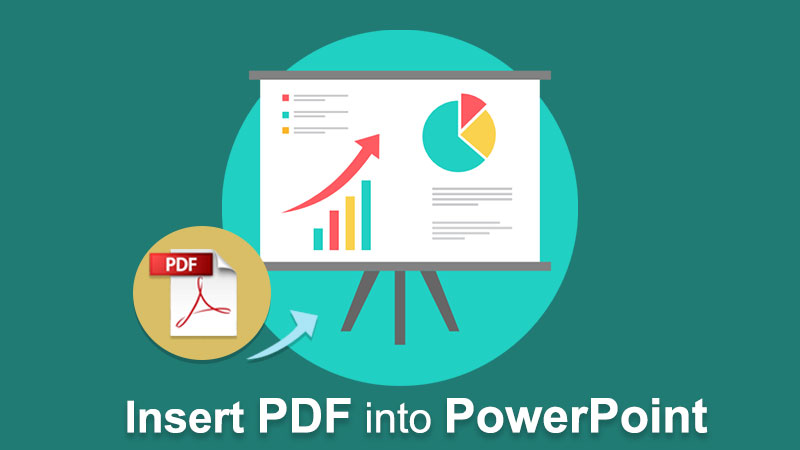
Portanto, os usuários precisam dividir o PDF em páginas diferentes e, em seguida, inserir o PDF no PowerPoint. Não se preocupe, pois os usuários podem aprender passo a passo sobre como inserir PDF no PowerPoint com as soluções abaixo!
Consulte aqui:Aprenda os melhores truques para preparar uma apresentação profissional!
Índice
3 métodos eficazes para inserir PDF no PowerPoint
There are a few methods below so users can follow and refer to the ways which are best suited for them.
Método 1: Inserir Menu
Passo 1: Lançar Microsoft PowerPoint e escolha o Inserir menu na barra de tarefas de navegação.
Passo 2: Escolha o Objeto ícone do Texto seção e continue com Criar do arquivo opção.
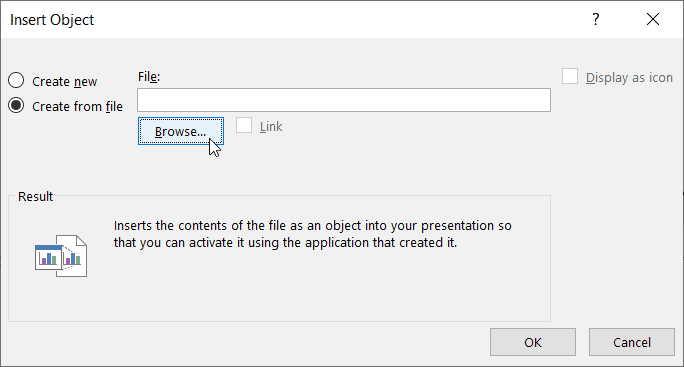
etapa 3: Clique Navegar to locate the PDF file and the OK botão.
É assim que é fácil para cada usuário inserir PDF no PowerPoint, e os usuários podem editar o tamanho ou a posição do arquivo PDF no documento.
Método 2: inserir como ícone
Suponha que o arquivo PDF não pareça certo ou bem no PowerPoint, os usuários podem inserir PDF para PowerPoint como um ícone!
Passo 1: Repita as mesmas etapas acima até que Inserir Objeto janela aparece.
Passo 2: Ao navegar pelo arquivo PDF, marque a caixa Exibir como ícone opção na janela.
etapa 3: Clique, OK para terminar o trabalho.
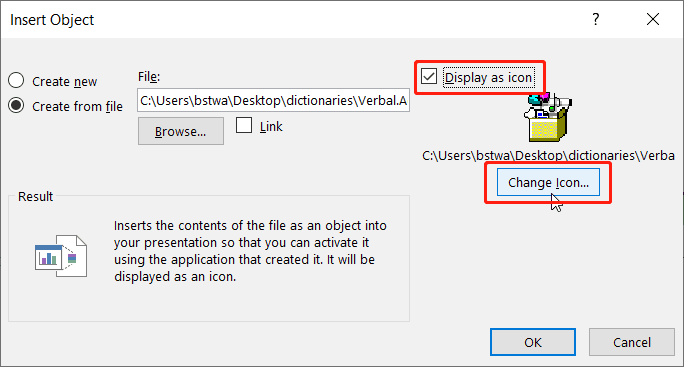
Tome nota: Suponha que os usuários queiram alterar o ícone do design, os usuários podem clicar no Alterar ícone button to replace the default image set by PowerPoint with a different or unique image!
Método 3: Explorador de Arquivos do Windows
This method is more efficient for some of the users as the steps are more straightforward than dragging files from Explorador de arquivos do Windows para o PowerPoint. Os usuários precisam abrir o documento do PowerPoint e a pasta onde o PDF está armazenado. Em seguida, arraste o arquivo PDF da pasta para os slides do PowerPoint.
Dicas extras: insira PDF de várias páginas no PowerPoint
Many users want to add many pages of PDF to their slides, but it is difficult as every PDF file will show the first page of the PDF file only. Therefore, to solve this issue, users need to split the PDF into a page. Users can use a split PDF tool: Bitwar Conversor de PDF to separate PDFs into one-page documents or different pages of PDF.
- Free download it from the Bitwarsoft download center and launch the software.
- Escolha o Split/Rotate PDF tool, then drag and drop a Ficheiro PDF into the window.

- Click the convert button the begin the splitting process.

- When the splitting process is complete, there will have an icon”open file“, click it to antevisão the new file.
Depois de dividir o PDF usando o Conversor de PDF, users can continue with the methods stated above to insert multiple-page PDFs into their PowerPoint file again!
Insira o PDF agora!
All users can use Microsoft PowerPoint more efficiently after learning the above-mentioned effective methods of how to insert PDF into PowerPoint. There are many other PDF or PowerPoint skills that users need to know, but don’t worry because there are many reliable resources on the Internet available to all users.
Artigo Anterior
Como proteger documentos no computador? Summary: Do you know that you can insert PDFs into a PowerPoint presentation? After reading this post, I will show the...Artigo seguinte
Como remover a barra de favoritos da nova guia do Microsoft Edge? Summary: Do you know that you can insert PDFs into a PowerPoint presentation? After reading this post, I will show the...
Sobre o Bitwar PDF Converter
Batch interconvert PDF to Word, Excel, PPT, imagens, etc. em apenas um clique ou bloqueie / desbloqueie, divida, gire, comprima, mescle os arquivos PDF.
Saber mais