How To Use Video Converter To Convert Video Files
概要: We all have experience in facing video that can not be opened, which is a terrible thing, thankfully, the article below will help users on how to use video converter like Bitwar 視頻轉換 to convert video files on Windows PC.
There are many video converters on the Internet that can help users to convert video files to other video formats, from which how can we find the most suitable video converter for us. Here, the best recommendation to do the video conversion is Bitwar 視頻轉換!
It is efficient and compatible to use with many video formats. It can preserve the video quality before and after the conversion. Then, users can convert the video files from lower quality to higher quality, which is 480p, 720p, 1080HD, and others.
Therefore, let’s learn the fastest way below on how to use the video converter on a PC to convert video files!
Steps to Use Video Converter to Convert Video Files
First, go to Bitwarsoft Download Center and install Bitwar 視頻轉換 on your Windows PC.
Step 1: Open the video converter and upload the video files by clicking the Choose File 按鈕。
Step 2: Select the video format 和 quality that you need from the Preset menu.
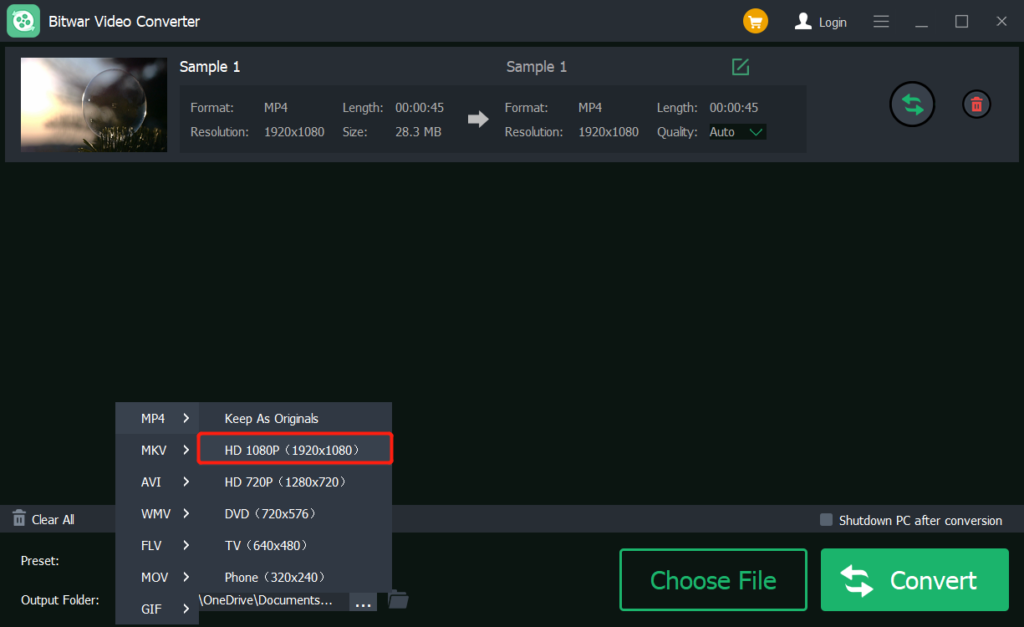
Step 3: Tap on the 轉換 button to start the video conversion as soon as possible.
Step 4: Click the file icon to preview the new video in the file directory folder.
Convert Video Files Easily!
Next time, if you encounter video files that can not be opened or are unplayable, do not worry, you can use a video converter software to convert video to different formats with the help of the best video converter for Windows like Bitwar 視頻轉換!
上一篇
[BEST] Fix Android Memory Or SD Card Not Detected Or Recognized Error Summary: We all have experience in facing video that can not be opened, which is a terrible thing, thankfully, the...下一篇
What’s New in Bitwar Watermark Expert V2.0.9 Summary: We all have experience in facing video that can not be opened, which is a terrible thing, thankfully, the...
About Bitwar Video Converter
Batch convert all popular video files, including protected formats: QSV, QLV, KUX to MP4, AVI, FLV, WMV, MKV, MOV, GIF.,etc.
閱讀更多
