비디오 변환기를 사용하여 비디오 파일을 변환하는 방법
Summary: We all have experience in facing video that can not be opened, which is a terrible thing, thankfully, the article below will help users on how to use video converter like Bitwar Video Converter Windows PC에서 비디오 파일을 변환합니다.
There are many video converters on the Internet that can help users to convert video files to other video formats, from which how can we find the most suitable video converter for us. Here, the best recommendation to do the video conversion is Bitwar Video Converter!
It is efficient and compatible to use with many video formats. It can preserve the video quality before and after the conversion. Then, users can convert the video files from lower quality to higher quality, which is 480p, 720p, 1080HD, and others.
Therefore, let’s learn the fastest way below on how to use the video converter on a PC to convert video files!
비디오 변환기를 사용하여 비디오 파일을 변환하는 단계
먼저, 로 이동 Bitwarsoft Download Center 그리고 설치 Bitwar Video Converter on your Windows PC.
Step 1: Open the 비디오 변환기 클릭하여 동영상 파일을 업로드합니다. Choose File button.
Step 2: Select the video format and 품질 당신이 필요로하는 Preset menu.
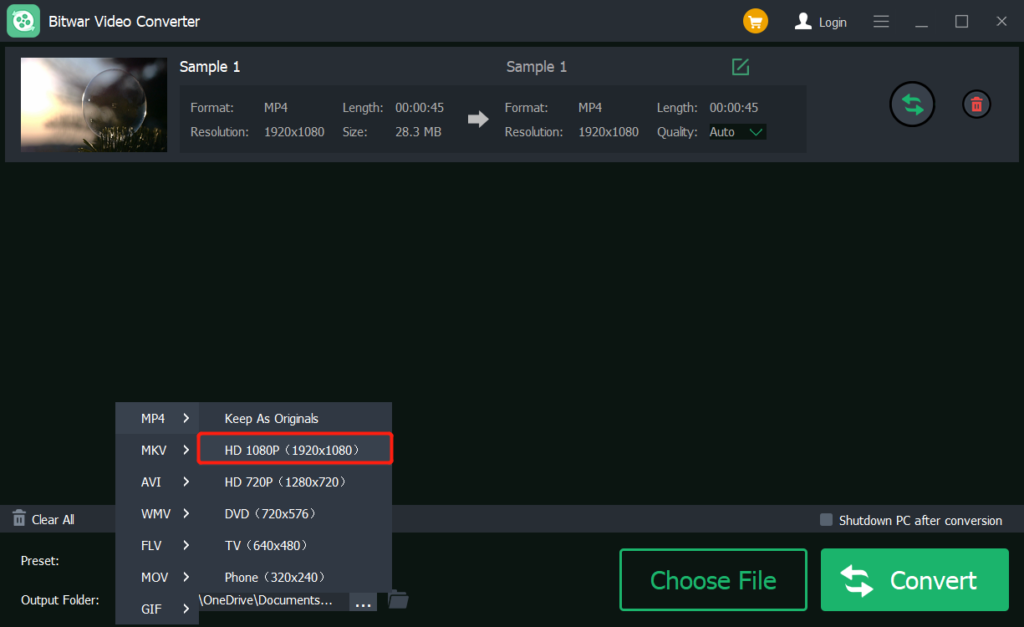
Step 3: Tap on the Convert 버튼을 눌러 가능한 한 빨리 비디오 변환을 시작하십시오.
Step 4: Click the file icon to preview 파일 디렉토리 폴더의 새 비디오.
비디오 파일을 쉽게 변환하십시오!
Next time, if you encounter video files that can not be opened or are unplayable, do not worry, you can use a video converter software to convert video to different formats with the help of the best video converter for Windows like Bitwar Video Converter!
Previous Article
[BEST] Fix Android Memory Or SD Card Not Detected Or Recognized Error Summary: We all have experience in facing video that can not be opened, which is a terrible thing, thankfully, the...Next Article
What’s New in Bitwar Watermark Expert V2.0.9 Summary: We all have experience in facing video that can not be opened, which is a terrible thing, thankfully, the...
About Bitwar Video Converter
Batch convert all popular video files, including protected formats: QSV, QLV, KUX to MP4, AVI, FLV, WMV, MKV, MOV, GIF.,etc.
Learn More
