[已修復] Windows 10 更新卡住檢查更新
概要:下面的文章將展示修復的有效步驟 Windows 10 更新卡住檢查更新 發布和備份重要數據 Bitwar 檔案救援軟體.
目錄
Windows 10 更新概述卡在檢查更新
Microsoft always releases a different series of updates from time to time on Windows 7, 8, or 10. Then make sure you download and install the new update through Windows Update or Windows Installer, but sometimes users may face some technical issue where Windows update assistant are stuck when they are trying to check for updates.
The process stays at 0% or keep stuck at 99. Nothing will appear even after you wait for a few hours. When this issue happens, don’t worry, as the content below will teach you all the simple steps to fix the Windows 10 update stuck at checking for updates issue on your computer.
使用數據恢復工具從 Windows 10 備份數據
網上有很多選擇,但是 Bitwar 數據恢復軟件 是在 Windows 或 Mac 操作系統上備份數據的最佳軟件。此外,它還可以備份各種數據,如照片、pdf、視頻、AMV、文檔等。
Step 1: Go to Bitwarsoft Download Center 和 download the software on your computer.
Step 2: 選擇想要的 partition from the list and click on 下一個.

Step 3: Select the Scan Mode and click 下一個.

Step 4: Choose the file types 您要備份並單擊 下一個.

Step 5: 預覽 the scan results and click the 恢復 按鈕備份計算機上的數據。

How to Fix Windows 10 Install Stuck at Checking for Updates Issue
第 1 部分:停止 Windows 更新服務
Step 1: Press Wins + S to open the Search menu and type in Command Prompt.
Step 2: 記得啟動 CMD as administrator.
Step 3: Type in the command: 網絡停止 wuauserv and press 進 to execute the command.
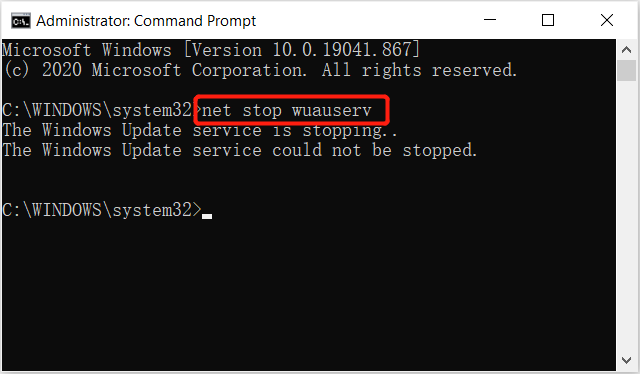
請耐心等待留言: Windows 更新服務已成功停止.然後繼續第二部分。
第 2 部分:刪除文件夾
Step 1: Open File Explorer 在你的電腦。
Step 2: Go to C:\Windows\SoftwareDistribution 並刪除兩者中的所有數據 數據存儲 和 下載 文件夾。
Part 3: Clean Windows Update Cache files
Step 1: Back to Command prompt and type the command: cd /d %windir% 或 cd\windows.
Step 2: Type in rd /s SoftwareDistribution and select all the cache files in the folder.
Step 3: Click delete to remove the useless update cache files.
Part 45: Start Windows Update Service
Step 1: 返回 命令提示符 窗戶。
Step 2:輸入新命令: 網絡啟動wuauserv and press Enter.
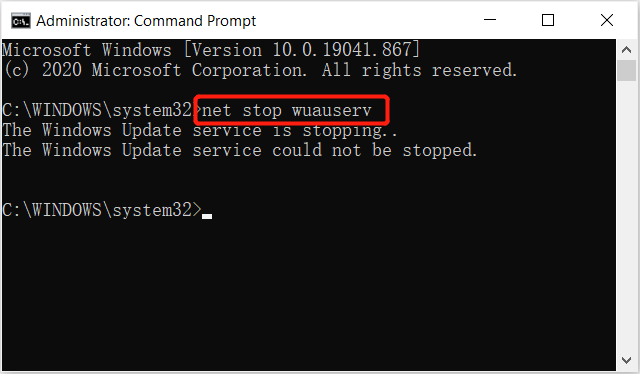
完成上述所有三個部分並再次重新啟動計算機以檢查新的 Windows 更新。
立即更新 Windows 10!
重新啟動計算機後,您會發現 Windows 更新將運行得更快、更流暢。然後你只需要點擊 準備安裝 按鈕啟動新安裝程序並儘快開始更新。請記住,如果您在此過程中遇到任何數據丟失,您可以使用 Bitwar 檔案救援 軟件 恢復您計算機上丟失的任何數據。
上一篇
4 Effective Solutions To Fix The Directory Name Is Invalid Error 摘要:下面的文章將展示修復 Windows 10 更新卡在檢查更新問題和...
關於 Bitwar 數據恢復
3 Steps to get back 500+ kinds of deleted, formatted or lost documents, photos, videos, audios, archive files from various data loss scenarios.
閱讀更多
