Как массово разблокировать файлы / папки на Mac
С data recovery software needs root permission to access the hard drive, it might happen to some Mac users that the retrieved data changed to locked after data recovery due to the permission issue. What compounds the problem is that Mac doesn’t support bulk editing; for users with thousands of files/folders, it would be a daunting task to edit one by one.
Luckily, there is a simple solution that users can use to resolve the problem. Follow the steps below to learn how to do it.
Как массово разблокировать файлы / папки на компьютере Mac
Step 1: Create a new папкаand transfer all recovered files/folders.
Step 2: Right-click on the folder and click on Получить информацию.
Step 3: Scroll down to find the Совместное использование и разрешения section.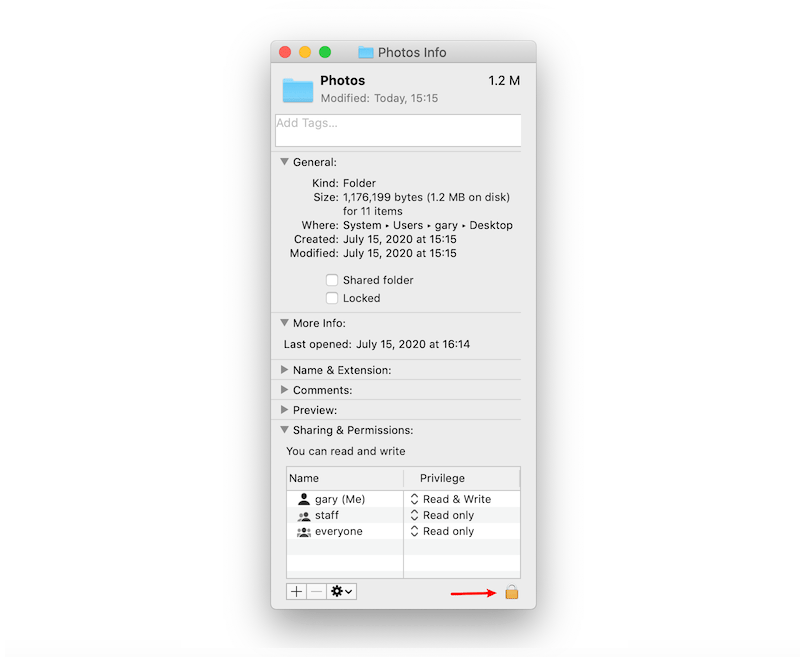
Step 4: Click the Кнопка блокировки to unlock it, and enter your admin password.
Step 5: Click the Значок колеса and select Применить к вложенным предметам.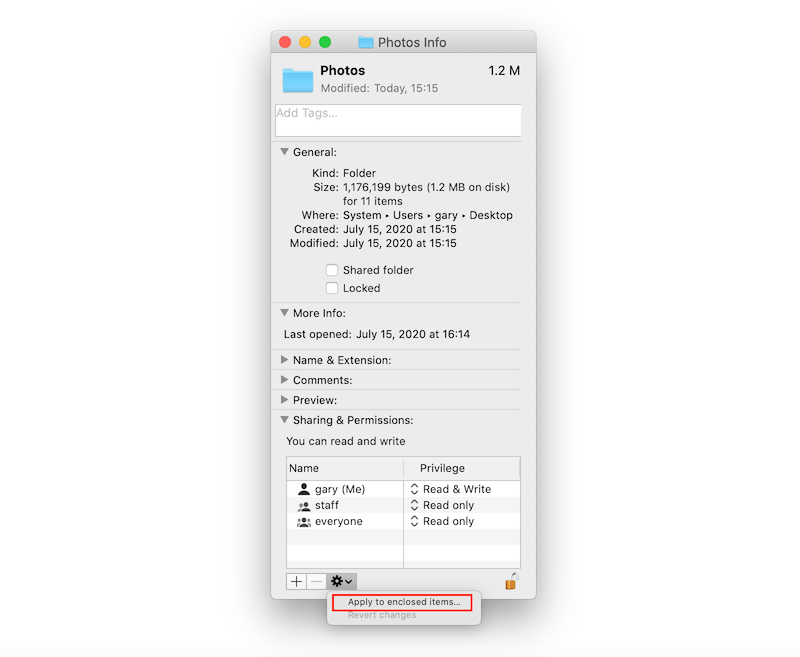
После выполнения действий вы заметите, что все файлы / папки в новой папке были разблокированы.


