كيفية فتح ملفات / مجلدات مجمعة على نظام Mac
حيث data recovery software needs root permission to access the hard drive, it might happen to some Mac users that the retrieved data changed to locked after data recovery due to the permission issue. What compounds the problem is that Mac doesn’t support bulk editing; for users with thousands of files/folders, it would be a daunting task to edit one by one.
Luckily, there is a simple solution that users can use to resolve the problem. Follow the steps below to learn how to do it.
كيفية فتح الملفات / المجلدات بكميات كبيرة على جهاز كمبيوتر Mac
Step 1: Create a new مجلدand transfer all recovered files/folders.
Step 2: Right-click on the folder and click on يحصل على معلومات.
Step 3: Scroll down to find the المشاركة والأذونات section.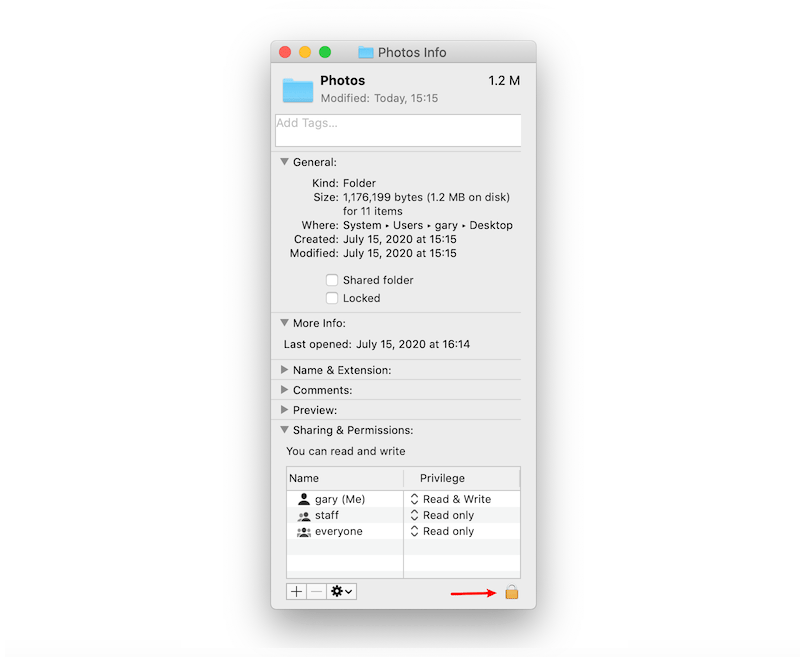
Step 4: Click the زر القفل to unlock it, and enter your admin password.
Step 5: Click the رمز العجلة and select تنطبق على العناصر المرفقة.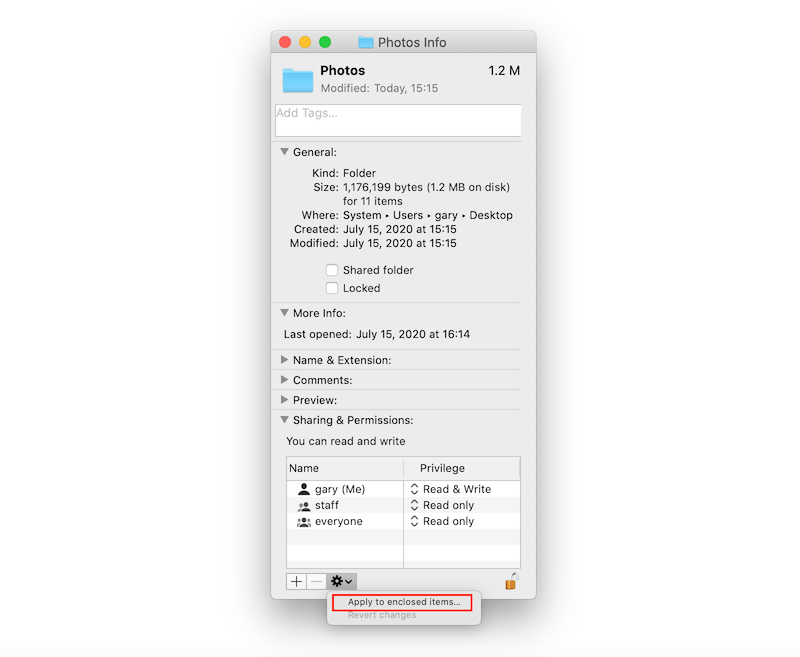
بعد اتخاذ الخطوات ، ستلاحظ أنه تم إلغاء قفل جميع الملفات / المجلدات الموجودة في المجلد الجديد.


