Cara Membuka Kunci File/Folder Secara Massal di Mac
Sejak perangkat lunak pemulihan data needs root permission to access the hard drive, it might happen to some Mac users that the retrieved data changed to locked after data recovery due to the permission issue. What compounds the problem is that Mac doesn’t support bulk editing; for users with thousands of files/folders, it would be a daunting task to edit one by one.
Luckily, there is a simple solution that users can use to resolve the problem. Follow the steps below to learn how to do it.
Cara Membuka Kunci File/Folder Secara Massal di Komputer Mac
Step 1: Create a new mapand transfer all recovered files/folders.
Step 2: Right-click on the folder and click on Mendapatkan informasi.
Step 3: Scroll down to find the Berbagi & Izin section.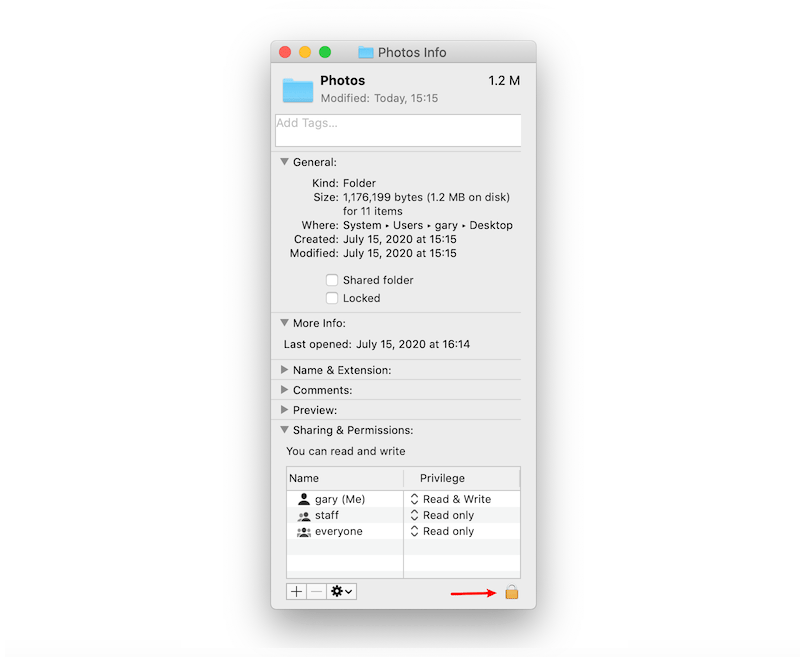
Step 4: Click the Tombol kunci to unlock it, and enter your admin password.
Step 5: Click the ikon roda and select Berlaku untuk item terlampir.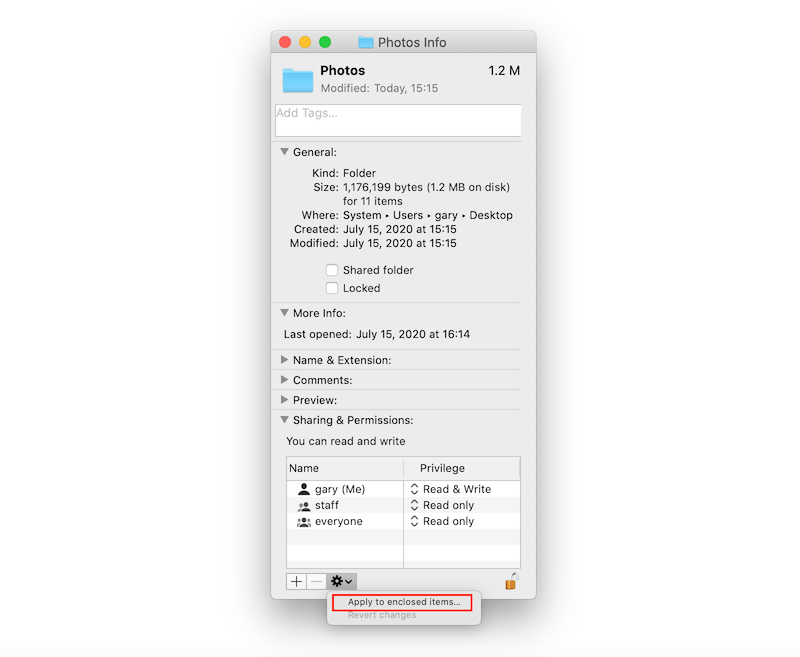
Setelah mengambil langkah-langkah, Anda akan melihat semua file/folder di folder baru telah dibuka kuncinya.


