Cómo desbloquear archivos / carpetas a granel en Mac
Ya que data recovery software needs root permission to access the hard drive, it might happen to some Mac users that the retrieved data changed to locked after data recovery due to the permission issue. What compounds the problem is that Mac doesn’t support bulk editing; for users with thousands of files/folders, it would be a daunting task to edit one by one.
Luckily, there is a simple solution that users can use to resolve the problem. Follow the steps below to learn how to do it.
Cómo desbloquear archivos / carpetas a granel en una computadora Mac
Step 1: Create a new carpetaand transfer all recovered files/folders.
Step 2: Right-click on the folder and click on Obtener información.
Step 3: Scroll down to find the Compartir y permisos section.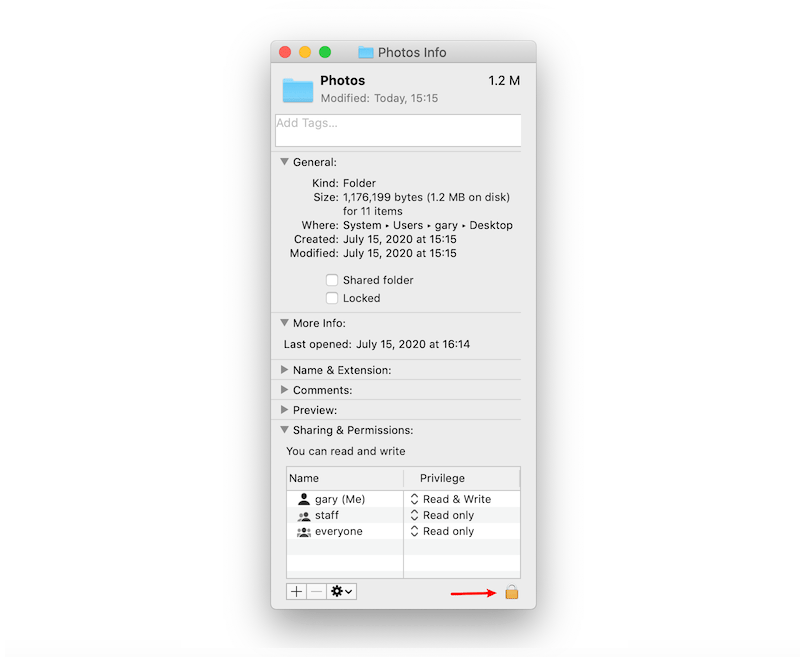
Step 4: Click the Botón de bloqueo to unlock it, and enter your admin password.
Step 5: Click the Icono de rueda and select Aplicar a los elementos adjuntos.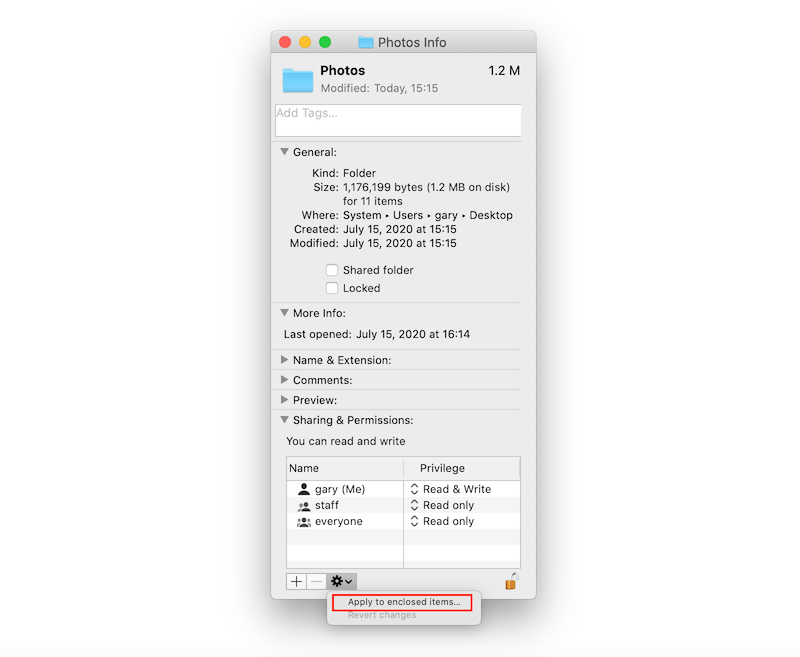
Después de seguir los pasos, notará que todos los archivos / carpetas de la nueva carpeta se han desbloqueado.


