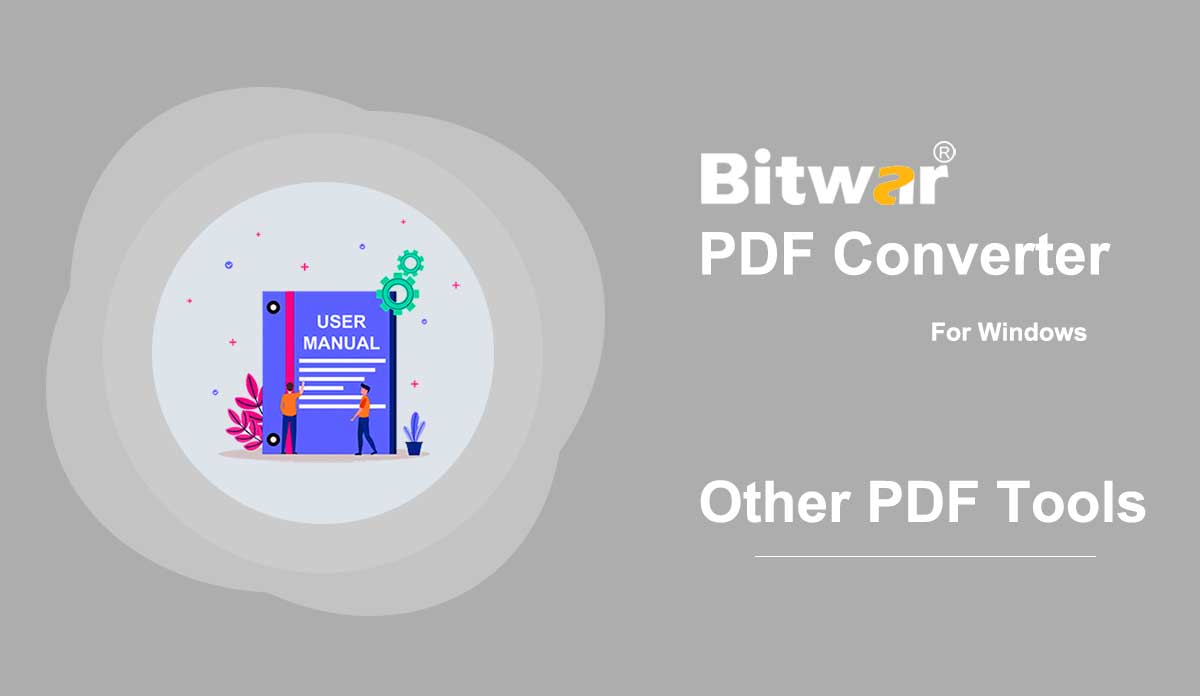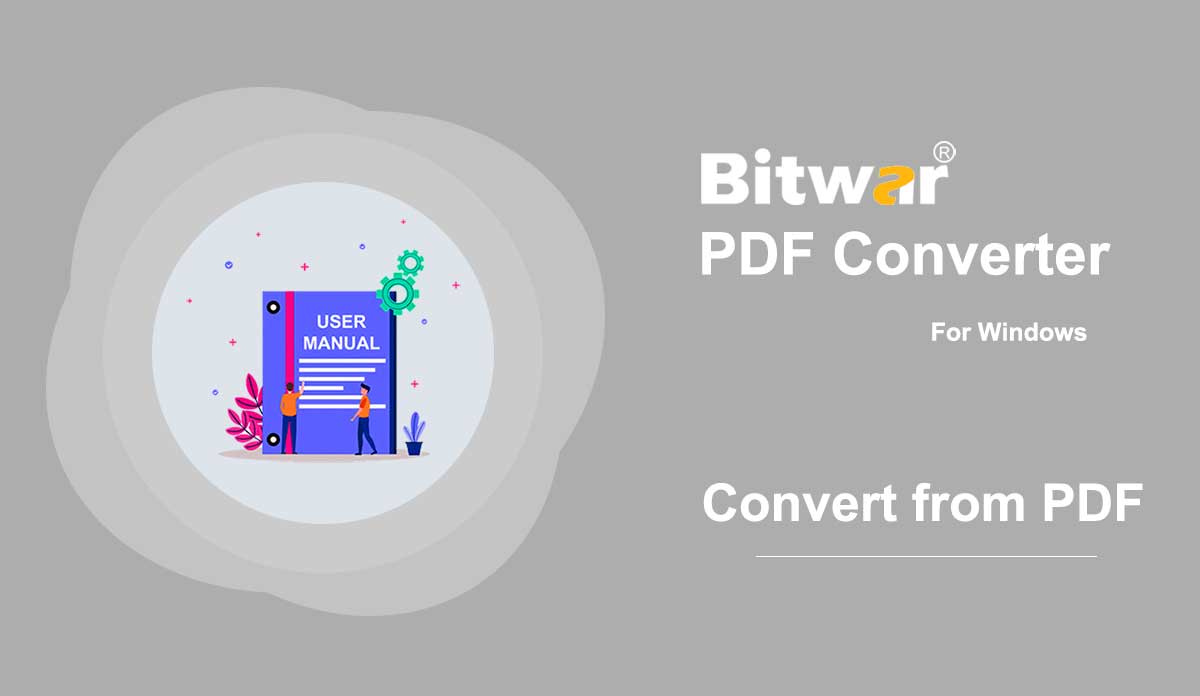- Choose a Scanning Mode
Summary: This article introduces the three scan modes of Bitwar Data Recovery in stage two and other related information about them. For the part of the guide about stage one, please click the link: Get Familiar With the Two Recovery Modes. Here in this article, we use Wizard Mode as an example. Which Scan Mode Should You Choose? If you have selected a partition to proceed in the first stage, you will see an interface like the image below: Quick Scan No matter how you lost your files, Quick Scan is the choice we would like to recommend first. It has three features: Recover files of original names and with original directory structures. Offer three ways for users to filter pre-recovered files: Types, Path, Time Can finish recovery on a 1TB disk drive in just a few minutes. Deep Scan Deep Scan goes over every part of the selected disk. If you can’t find the files you want by using the Quick Scan, try this scan mode. Recovers files renamed randomly and put in separate files according to respective file types. Offers only one way for users to filter pre-recovered files: Types. Offers range setting. Consumes more time than Quick...
2020-6-8
- Photo Watermark Remover
Summary: The user guide below will introduce the Photo Watermark Remover tool and tutorial on how to remove the watermark from photo with Bitwar Watermark Expert. Video Tutorial [su_youtube_advanced url="https://youtu.be/Cb7UlsqiTfw" width="800" height="600" modestbranding="yes" title="Photo Watermark Remover"] Photo Watermark Remover This watermark tool provides the tool for users to remove the watermark from any type of photo easily. It also supports batch removing the watermarks from photos. Get to Know Photo Watermark Remover Interface Buttons! Steps to Remove Watermark from Photo 1. Launch Bitwar Watermark Expert and choose Photo Watermark Remover at the main interface. 2. Drag or click Add Image icon to add the watermarked photo into the software window. 3. Choose the Highlight tool and draw on the watermark. Then, click Apply to remove the watermark. 4. Please wait for a while for the process to complete and click Open Path when it is completed. 5. Preview and check out the new photo from the source folder! Steps to Batch Remove Watermark from Photos Open Photo Watermark Remover from the software and drag all the photos into the software. Highlight all the watermarks and click Batch Process to start the process. Please wait for a while for the process...
2020-7-8
- Other PDF Tools
Summary: The user guide below will allow users to learn the tutorial to split, rotate, merge, and compress PDF files by using the Other PDF Tools in Bitwar PDF Converter. Other PDF Tools Bitwar PDF Converter Software provides multiple types of PDF tools for users such as Split, Rotate, Merge, and Compress PDF. Users can find all these PDF tools in the Other PDF Tools menu in the software. Split PDF 1. Choose Split/Rotate PDF from Other PDF Tools menu and Drag the PDF file into the software. 2. Choose and click the Scissor icon on the PDF pages that you want to split. 3. Click Convert to start splitting PDF. When the process is complete, click Open Path to view the PDF files. 4. Preview the new PDF files in the file directory folder. Rotate PDF 1. Choose Split/Rotate PDF from Other PDF Tools menu and Drag the PDF file into the software. 2. Go to the PDF page and click the Rotate icon to rotate left or right. 3. After finish splitting the PDF, click Convert and Open Path to view the new PDF file. 4. Preview the new rotate PDF page in the file directory folder! Merge PDF Choose...
2020-6-28
- Convert from PDF
Summary: The user guide below will allow users to learn the tutorial on converting PDF to other formats by using the Convert from PDF tool in Bitwar PDF Converter. Convert from PDF Convert from PDF tool supports multiple types of file formats such as below: Steps to Convert from PDF As there many file formats that can be converted from PDF, therefore we are going to show the steps to convert from PDF to Word as an example because the steps are all the same for the other file formats. 1. Launch Bitwar PDF Converter and choose PDF to Word from Convert from PDF menu. 2. Drag PDF or click Add PDF File to add PDF file into the software. 3. Select the Convert Format and click Convert to start the conversion. 4. After the conversion is complete, click Open file to preview the new document. 5. Open and Preview the new document to check the result of the conversion! Steps to Batch Convert from PDF Choose PDF to Word from Convert from PDF in the main interface and drag or add all the PDF files into the software. Then, choose the Convert Format and click Convert to start the batch conversion. Click...
2020-7-5
- Lock and Unlock PDF
Summary: The user guide below will allow users to learn the tutorial to lock and unlock PDF files by using the Lock/Unlock PDF tool in Bitwar PDF Converter. Lock/Unlock PDF The Lock/Unlock PDF tool in Bitwar PDF Converter is very efficient and reliable where users can lock PDF files or unlock PDF files too. The user guide below will be split into two parts. Lock PDF Steps to Lock PDF Select Lock PDF from Lock/Unlock PDF menu. Drag or click Add PDF Files to add the PDF file into the software. Type in the Password for the PDF file in the Open Password section and click Convert to start the PDF lock. Click Open file when it is complete. Preview the new locked PDF file and key in the password to open the content of the PDF file. Steps to Batch Lock PDF files Select the Lock PDF from the Lock/Unlock PDF menu again and add all the PDF files into the software. Then, set the Password for all the PDF files and click Convert to batch add the password to all the PDF files. When the process is complete, click Open file to Preview all the new Lock PDF Files....
2020-7-2
Авторское право © 2014 - Bitwarsoft Все права защищены.