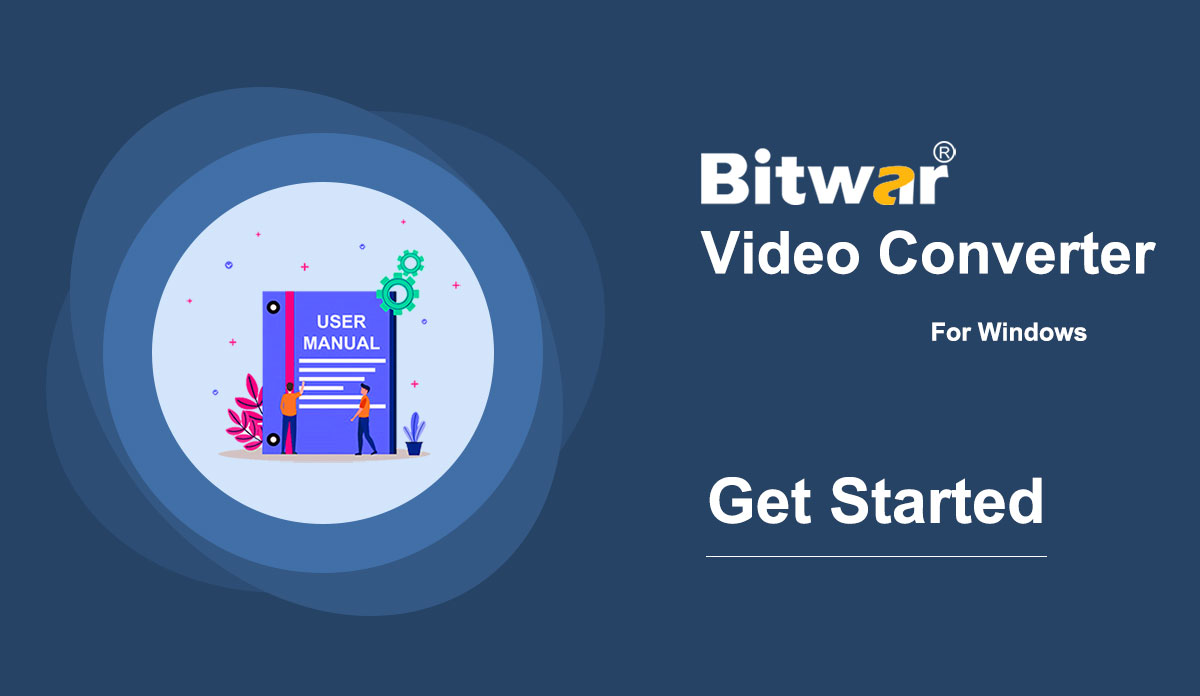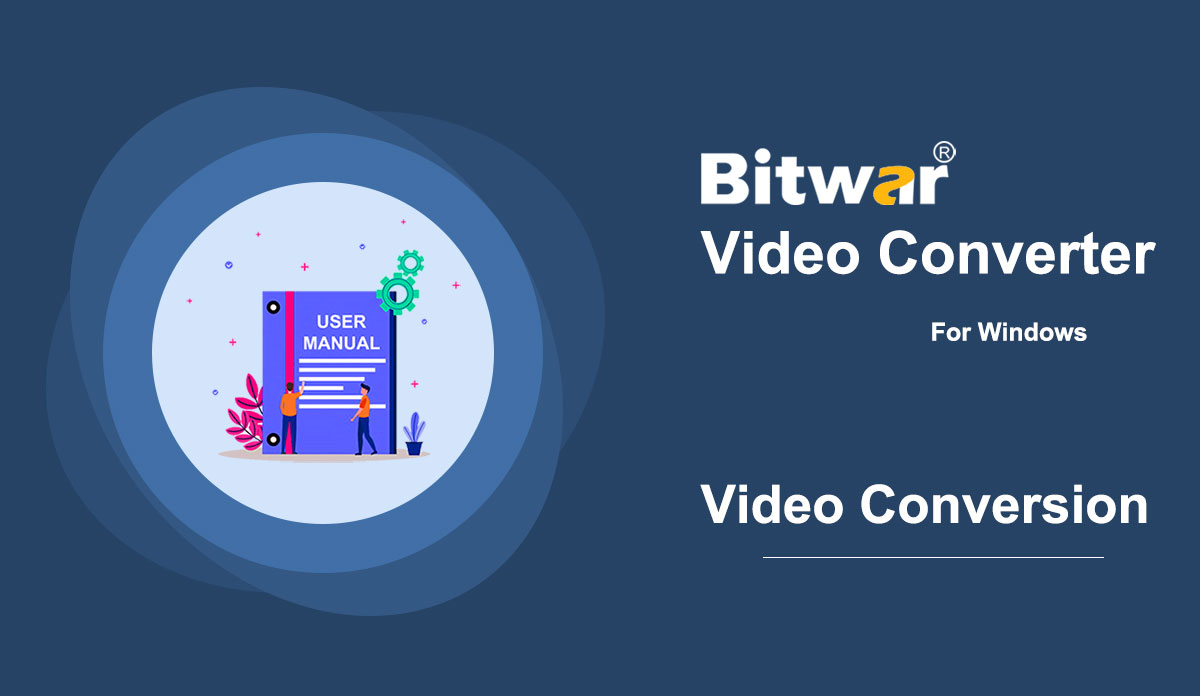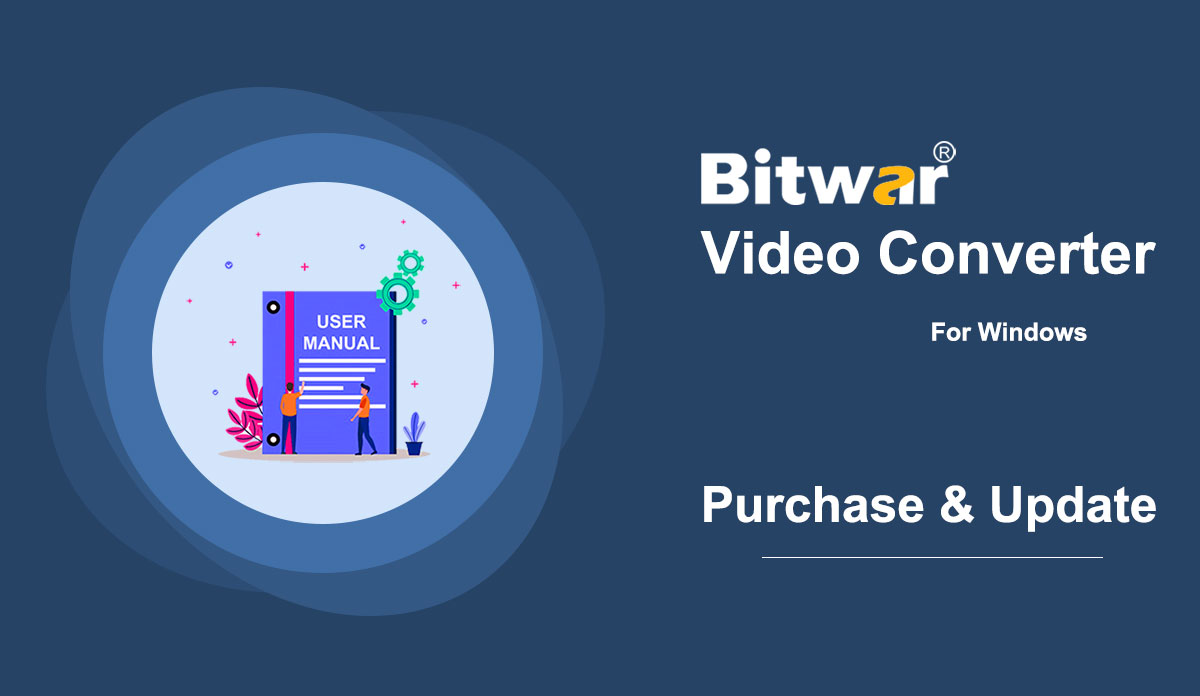- Начните работу с Bitwar Video Converter
Summary: This user guide will allow users to learn details about the Installation and Software Interface of Bitwar Video Converter. WIN VERSION Download Software Direct access to the Software Download Homepage to download and install Bitwar Video Converter for Free! Software Installation 1. Launch the BitwarVideoConvertSetup to begin the software setup. 2. Select the default Software Language and hit OK. 3. Click Next to the File Destination Location window. 2. Browse the File Destination Location to install the video converter and click Install. 3. Wait for the installation to complete and click Finish to launch the software. Get to Know about the Software Interface Main Interface Interface Buttons For the next step about the video conversion, click on the link: How to Use Video Converter
2021-7-2
- Как использовать видео конвертер
Summary: The user guide below will allow users to learn the tutorial on converting Video to other different formats by using the video converter tool in Bitwar Video Converter. WIN VERSION Convert Video Format Bitwar Video Converter allows users to convert video files to multiple types of formats, including protected formats: QSV, QLV, KUX to MP4, AVI, MKV, FLV, WMV, MOV, GIF, MP3, M4A. Steps to Convert Video Note: Videos can be converted to many types of video formats, and since the conversion steps are the same for other video formats, simply follow the below steps to convert your videos with ease. 1. Download Bitwar Video Converter and install it on your Windows computer. 2. Drag the video file to the software, or click the Choose File button. 3. Select the output format from Preset menu. 4. Click the Convert button. 5. After the conversion is complete, click the video icon. 6. Preview the new video file. Steps to Batch Convert Video As with the beginning, start the software and drag all the videos into the software. Then, select your video format and click the Convert button. Check out the link below to learn how to purchase, activate and update the...
2021-7-1
- Software Purchase, Activation and Update
Резюме: приведенное ниже руководство пользователя позволит пользователям узнать, как приобрести, активировать и обновить в Bitwar Video Converter. ВЫИГРАТЬ ВЕРСИЮ Приобрести лицензию Пользователи могут приобрести все лицензии на программное обеспечение для конвертации видео в официальном интернет-магазине или приобрести внутри ПО. Обратите внимание: вам необходимо ввести лицензионный код для активации программного обеспечения, в то время как покупка лицензий в рамках программного обеспечения обеспечит автоматическую активацию. Покупка в программном обеспечении 1. Войдите в учетную запись программного обеспечения по электронной почте, через Facebook, Twitter или Google+ и щелкните значок «Купить» в основном интерфейсе. (Предположим, у вас еще нет учетной записи, быстро создайте ее бесплатно.) 2. Выберите пакет «Ежемесячный», «Годовой» или «LifeTime» в соответствии с вашими требованиями и нажмите «Купить сейчас», чтобы продолжить оплату. 3. Выберите тип платежа для платежа: PayPal или кредитная карта. Затем нажмите "Купить". Пользователи официального интернет-магазина также могут приобрести программное обеспечение в официальном интернет-магазине и использовать код активации для активации программного обеспечения. После оплаты пользователи получат код активации на ваш электронный адрес. Нежное напоминание После любой покупки, сделанной в программном обеспечении, сохраните номер заказа для получения учетной записи и лицензии в службе поддержки клиентов на случай, если вы, к сожалению, забыли метод входа в учетную запись, пароль или код лицензии. Активировать ...
2021-7-1