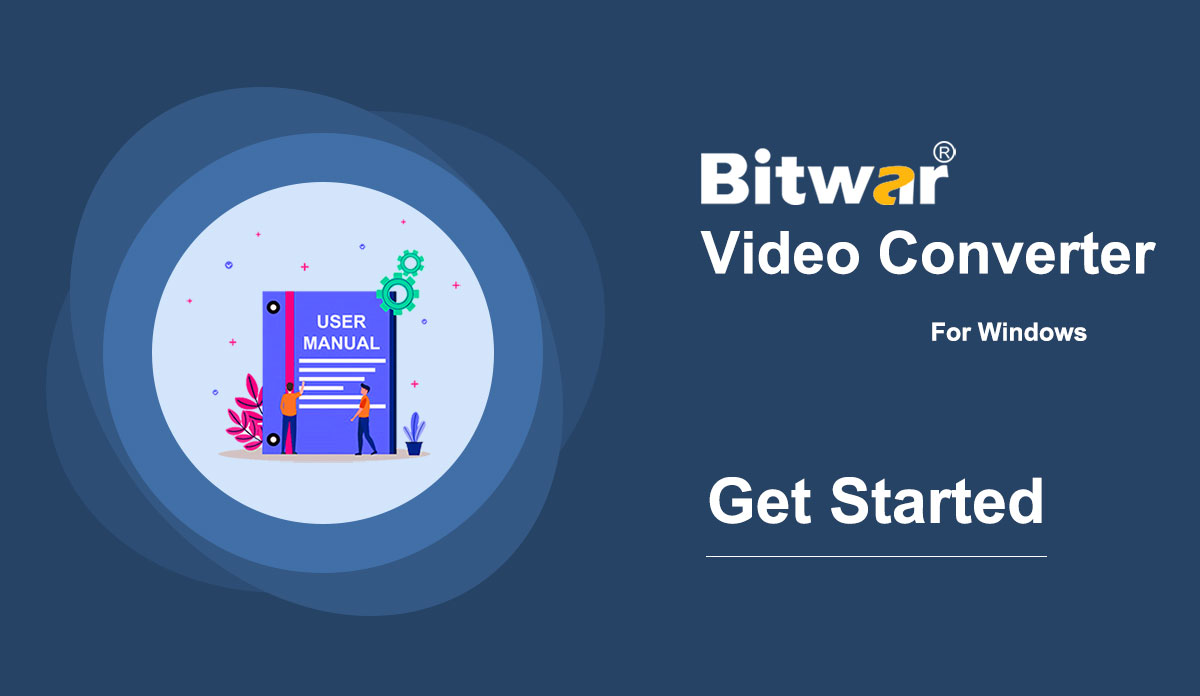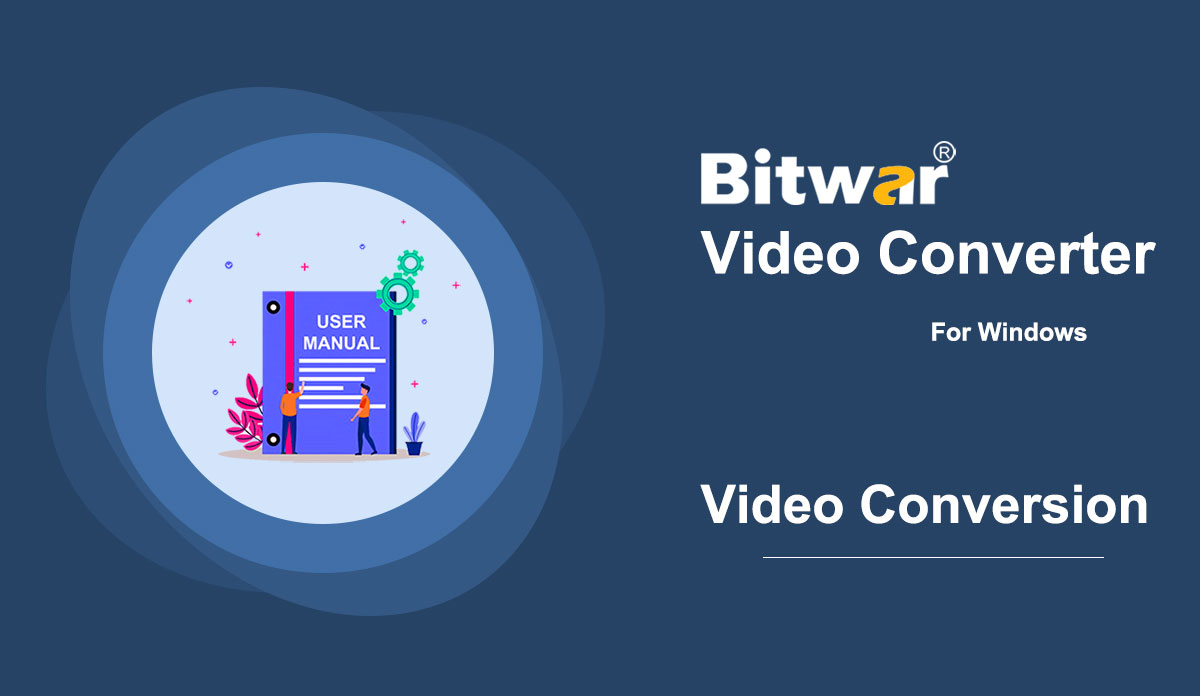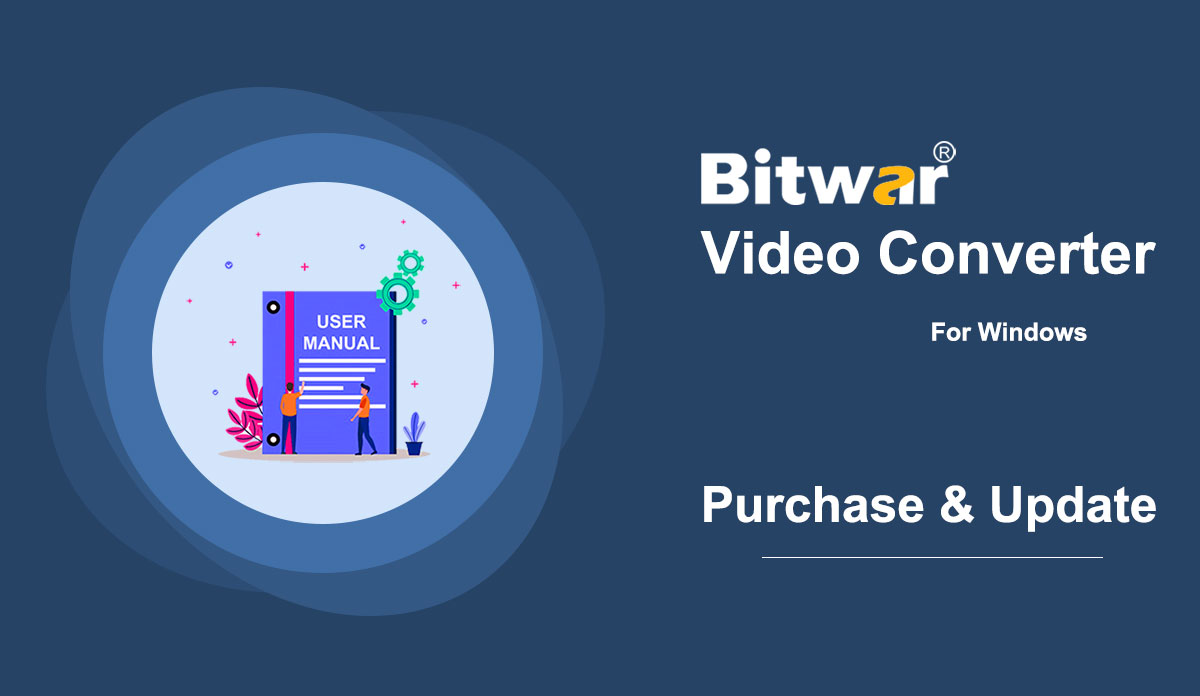- Recuperación de datos de Bitwar
- Bitwar iPhone Data Recovery
- Bitwar Android Data Recovery
- Convertidor de PDF Bitwar
- Convertidor HEIC de Bitwar
- Experto en marcas de agua de Bitwar
- Escáner de texto Bitwar
- Convertidor de vídeo Bitwar
- Reparación de vídeo Bitwar
- Ampliadora de imágenes de Bitwar
- Reparación de documentos Bitwar

- Empiece a utilizar Bitwar Video Converter
Summary: This user guide will allow users to learn details about the Installation and Software Interface of Bitwar Video Converter. WIN VERSION Download Software Direct access to the Software Download Homepage to download and install Bitwar Video Converter for Free! Software Installation 1. Launch the BitwarVideoConvertSetup to begin the software setup. 2. Select the default Software Language and hit OK. 3. Click Next to the File Destination Location window. 2. Browse the File Destination Location to install the video converter and click Install. 3. Wait for the installation to complete and click Finish to launch the software. Get to Know about the Software Interface Main Interface Interface Buttons For the next step about the video conversion, click on the link: How to Use Video Converter
2021-7-2
- Cómo utilizar Video Converter
Summary: The user guide below will allow users to learn the tutorial on converting Video to other different formats by using the video converter tool in Bitwar Video Converter. WIN VERSION Convert Video Format Bitwar Video Converter allows users to convert video files to multiple types of formats, including protected formats: QSV, QLV, KUX to MP4, AVI, MKV, FLV, WMV, MOV, GIF, MP3, M4A. Steps to Convert Video Note: Videos can be converted to many types of video formats, and since the conversion steps are the same for other video formats, simply follow the below steps to convert your videos with ease. 1. Download Bitwar Video Converter and install it on your Windows computer. 2. Drag the video file to the software, or click the Choose File button. 3. Select the output format from Preset menu. 4. Click the Convert button. 5. After the conversion is complete, click the video icon. 6. Preview the new video file. Steps to Batch Convert Video As with the beginning, start the software and drag all the videos into the software. Then, select your video format and click the Convert button. Check out the link below to learn how to purchase, activate and update the...
2021-7-1
- Software Purchase, Activation and Update
Resumen: La guía del usuario a continuación permitirá a los usuarios aprender los pasos para Comprar, Activar y Actualizar en Bitwar Video Converter. GANAR VERSIÓN Comprar licencia Los usuarios pueden comprar todas las licencias de software de conversión de video a través de la tienda oficial en línea o mediante la compra del software. Tome nota: debe ingresar el código de licencia para activar el software, mientras que las compras de licencias dentro del software proporcionarán la activación automática. Compra desde el software 1. Inicie sesión en la cuenta del software por correo electrónico, Facebook, Twitter o Google+ y haga clic en el icono Comprar en la interfaz principal. (Suponga que aún no tiene una cuenta, cree una rápidamente de forma gratuita). 2. Elija el paquete Mensual, Anual o LifeTime de acuerdo con sus requisitos y haga clic en Comprar ahora para continuar con el pago. 3. Seleccione el tipo de pago para el pago: PayPal o Tarjeta de crédito. Luego haga clic en Comprar. Los usuarios de la Tienda Oficial en Línea también pueden comprar el software a través de la Tienda Oficial en Línea y usar el código de activación para activar el software. Después del pago, los usuarios recibirán el código de activación en su dirección de correo electrónico. Recordatorio suave Después de cualquier compra realizada en el software, guarde el número de pedido para Recuperación de cuenta y licencia con el servicio de atención al cliente en caso de que, lamentablemente, haya olvidado el método de inicio de sesión de la cuenta, la contraseña o el código de licencia. Activar...
2021-7-1