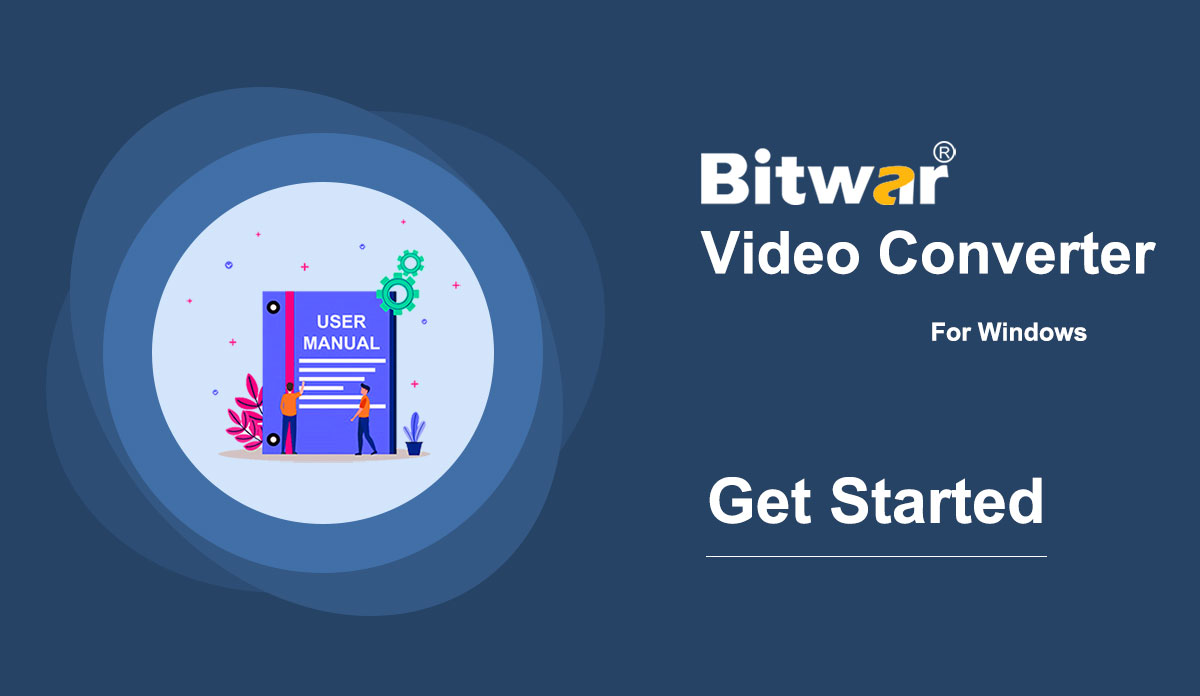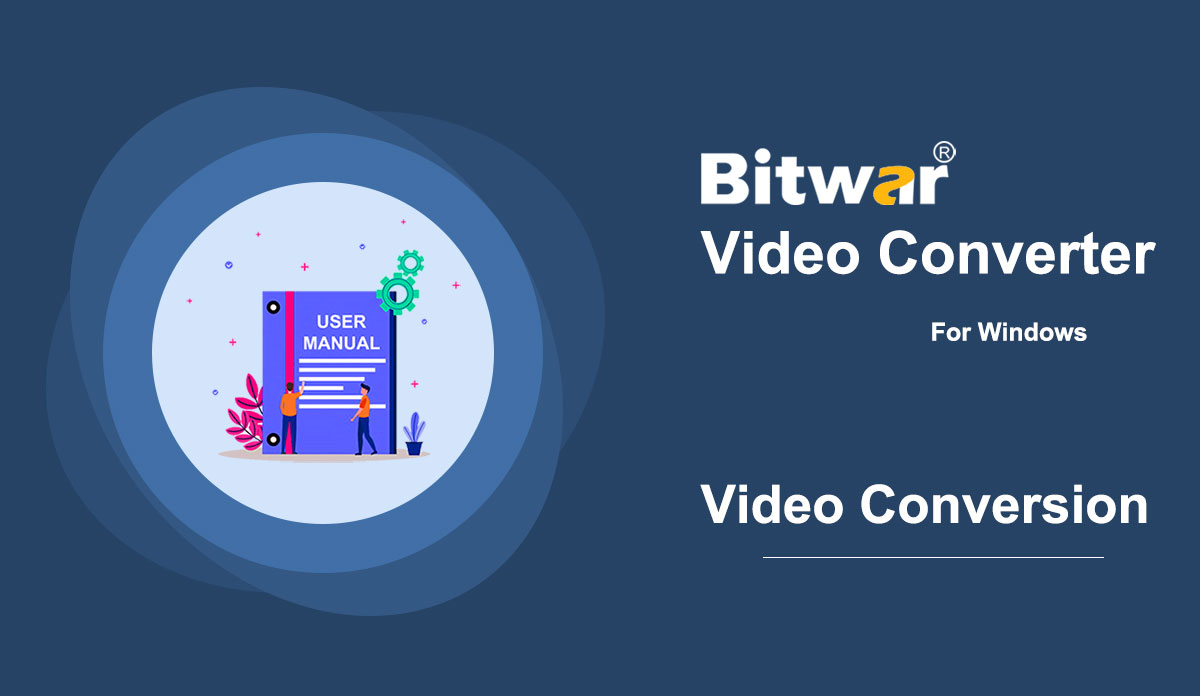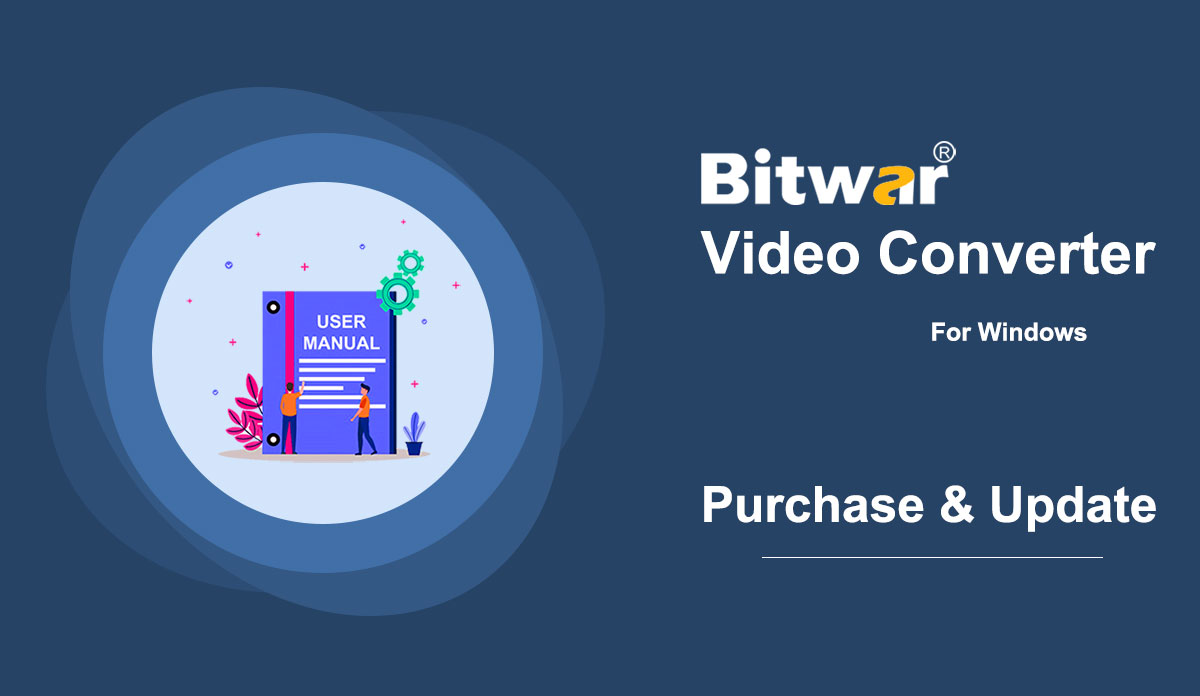- Starten Sie den Bitwar Video Converter
Summary: This user guide will allow users to learn details about the Installation and Software Interface of Bitwar Video Converter. WIN VERSION Download Software Direct access to the Software Download Homepage to download and install Bitwar Video Converter for Free! Software Installation 1. Launch the BitwarVideoConvertSetup to begin the software setup. 2. Select the default Software Language and hit OK. 3. Click Next to the File Destination Location window. 2. Browse the File Destination Location to install the video converter and click Install. 3. Wait for the installation to complete and click Finish to launch the software. Get to Know about the Software Interface Main Interface Interface Buttons For the next step about the video conversion, click on the link: How to Use Video Converter
2021-7-2
- So verwenden Sie den Videokonverter
Summary: The user guide below will allow users to learn the tutorial on converting Video to other different formats by using the video converter tool in Bitwar Video Converter. WIN VERSION Convert Video Format Bitwar Video Converter allows users to convert video files to multiple types of formats, including protected formats: QSV, QLV, KUX to MP4, AVI, MKV, FLV, WMV, MOV, GIF, MP3, M4A. Steps to Convert Video Note: Videos can be converted to many types of video formats, and since the conversion steps are the same for other video formats, simply follow the below steps to convert your videos with ease. 1. Download Bitwar Video Converter and install it on your Windows computer. 2. Drag the video file to the software, or click the Choose File button. 3. Select the output format from Preset menu. 4. Click the Convert button. 5. After the conversion is complete, click the video icon. 6. Preview the new video file. Steps to Batch Convert Video As with the beginning, start the software and drag all the videos into the software. Then, select your video format and click the Convert button. Check out the link below to learn how to purchase, activate and update the...
2021-7-1
- Softwarekauf, Aktivierung und Update
Zusammenfassung: Das folgende Benutzerhandbuch ermöglicht es Benutzern, die Schritte zum Kaufen, Aktivieren und Aktualisieren in Bitwar Video Converter zu lernen. WIN VERSION Kauflizenz Benutzer können alle Videokonverter-Softwarelizenzen über den offiziellen Online-Shop oder In-Software-Kauf erwerben. Beachten Sie: Sie müssen den Lizenzcode eingeben, um die Software zu aktivieren, während Lizenzkäufe innerhalb der Software eine automatische Aktivierung ermöglichen. In-Software-Kauf 1. Melden Sie sich per E-Mail, Facebook, Twitter oder Google+ beim Software-Konto an und klicken Sie in der primären Benutzeroberfläche auf das Kaufsymbol. (Angenommen, Sie haben noch kein Konto, erstellen Sie schnell eines kostenlos.) 2. Wählen Sie je nach Bedarf entweder das monatliche, jährliche oder lebenslange Paket und klicken Sie auf Jetzt kaufen, um mit der Zahlung fortzufahren. 3. Wählen Sie die Zahlungsart für die Zahlung: PayPal oder Kreditkarte. Klicken Sie dann auf Kaufen. Benutzer des offiziellen Online-Shops können die Software auch über den offiziellen Online-Shop kaufen und den Aktivierungscode verwenden, um die Software zu aktivieren. Nach der Zahlung erhalten die Benutzer den Aktivierungscode an Ihre E-Mail-Adresse. Sanfte Erinnerung Speichern Sie nach jedem Kauf in der Software die Bestellnummer für den Account & License Retrieval beim Kundenservice, falls Sie die Anmeldemethode, das Passwort oder den Lizenzcode für das Konto leider vergessen haben. Aktivieren Sie...
2021-7-1