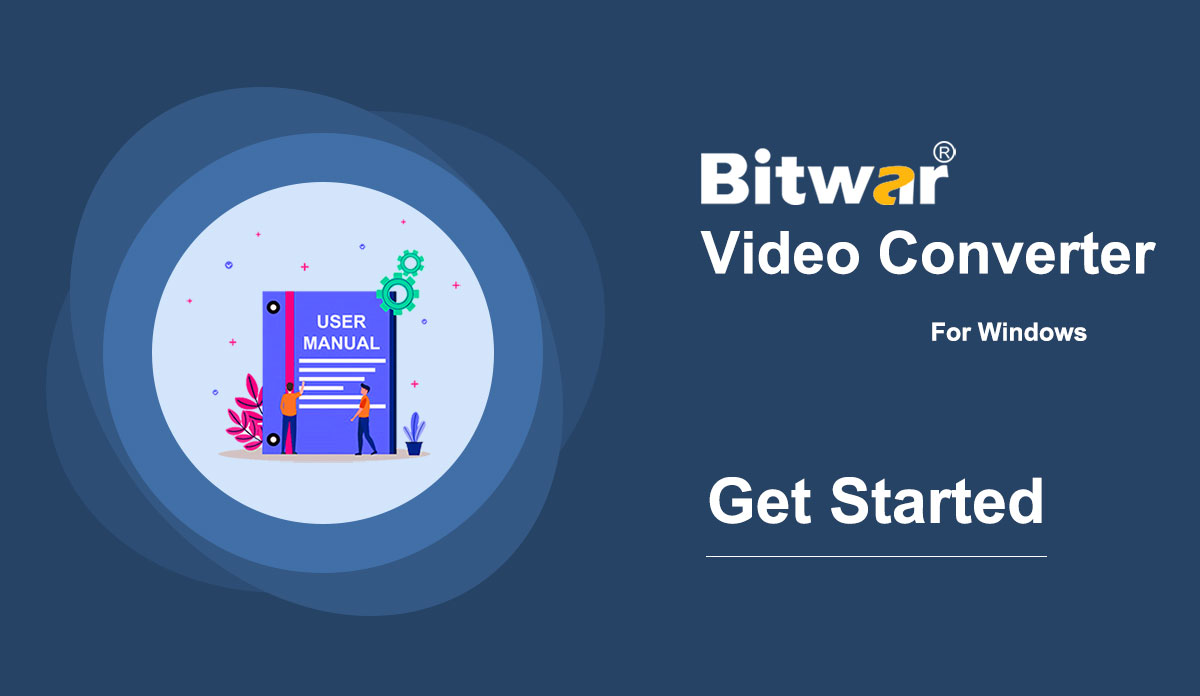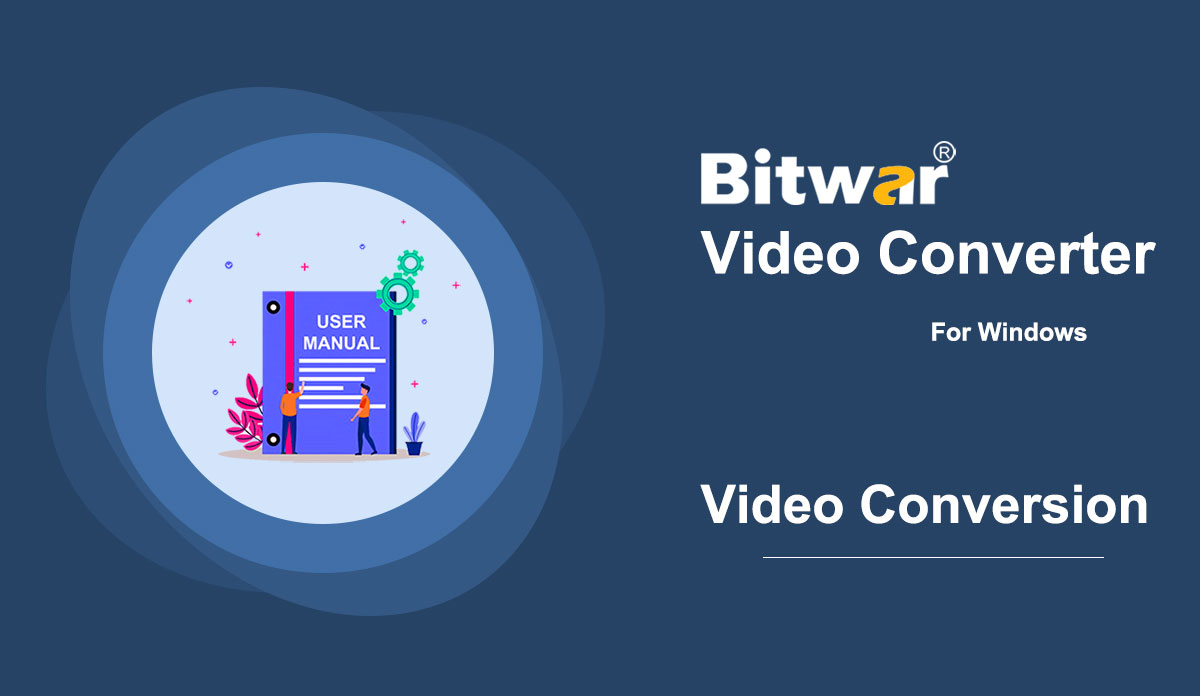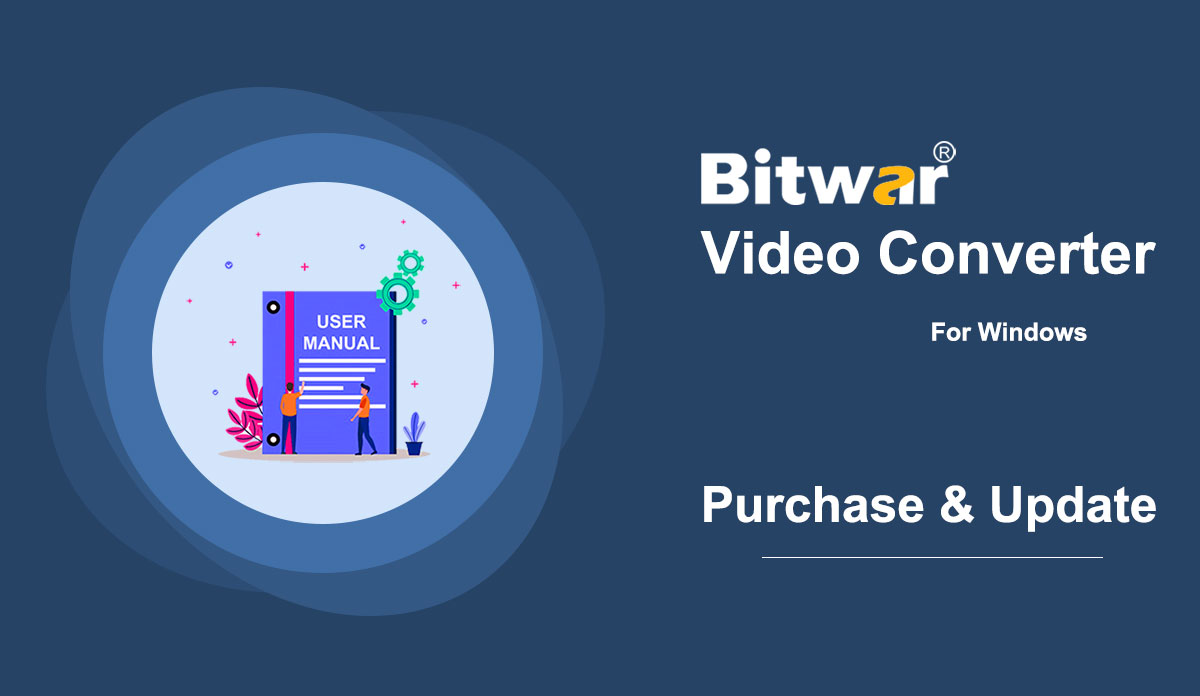- Memulai Pengonversi Video Bitwar
Summary: This user guide will allow users to learn details about the Installation and Software Interface of Bitwar Video Converter. WIN VERSION Download Software Direct access to the Software Download Homepage to download and install Bitwar Video Converter for Free! Software Installation 1. Launch the BitwarVideoConvertSetup to begin the software setup. 2. Select the default Software Language and hit OK. 3. Click Next to the File Destination Location window. 2. Browse the File Destination Location to install the video converter and click Install. 3. Wait for the installation to complete and click Finish to launch the software. Get to Know about the Software Interface Main Interface Interface Buttons For the next step about the video conversion, click on the link: How to Use Video Converter
2021-7-2
- Cara Menggunakan Konverter Video
Summary: The user guide below will allow users to learn the tutorial on converting Video to other different formats by using the video converter tool in Bitwar Video Converter. WIN VERSION Convert Video Format Bitwar Video Converter allows users to convert video files to multiple types of formats, including protected formats: QSV, QLV, KUX to MP4, AVI, MKV, FLV, WMV, MOV, GIF, MP3, M4A. Steps to Convert Video Note: Videos can be converted to many types of video formats, and since the conversion steps are the same for other video formats, simply follow the below steps to convert your videos with ease. 1. Download Bitwar Video Converter and install it on your Windows computer. 2. Drag the video file to the software, or click the Choose File button. 3. Select the output format from Preset menu. 4. Click the Convert button. 5. After the conversion is complete, click the video icon. 6. Preview the new video file. Steps to Batch Convert Video As with the beginning, start the software and drag all the videos into the software. Then, select your video format and click the Convert button. Check out the link below to learn how to purchase, activate and update the...
2021-7-1
- Pembelian, Aktivasi, dan Pembaruan Perangkat Lunak
Ringkasan: Panduan pengguna di bawah ini akan memungkinkan pengguna mempelajari langkah-langkah untuk Membeli, Mengaktifkan, dan Memperbarui di Bitwar Video Converter. WIN VERSION Pembelian Lisensi Pengguna dapat membeli semua lisensi perangkat lunak konverter video melalui toko online resmi atau pembelian dalam perangkat lunak. Perhatikan: Anda perlu memasukkan kode lisensi untuk mengaktifkan perangkat lunak, sementara pembelian lisensi di dalam perangkat lunak akan memberikan aktivasi otomatis. Pembelian Dalam Perangkat Lunak 1. Masuk ke akun perangkat lunak melalui email, Facebook, Twitter, atau Google+ dan klik ikon Beli dari antarmuka utama. (Misalkan Anda belum memiliki akun, segera buat akun gratis.) 2. Pilih paket Bulanan, Tahunan, atau Seumur Hidup sesuai kebutuhan Anda dan klik Beli Sekarang untuk melanjutkan pembayaran. 3. Pilih jenis pembayaran untuk pembayaran: PayPal atau Kartu Kredit. Kemudian klik Beli. Pengguna Toko Online Resmi juga dapat membeli perangkat lunak melalui Toko Online Resmi dan menggunakan kode aktivasi untuk mengaktifkan perangkat lunak. Setelah pembayaran, pengguna akan menerima kode aktivasi di alamat email Anda. Pengingat Lembut Setelah pembelian apa pun yang dilakukan dalam perangkat lunak, simpan nomor pesanan untuk Pengambilan Akun & Lisensi dengan layanan pelanggan jika Anda sayangnya lupa metode login akun, kata sandi, atau kode lisensi. Mengaktifkan...
2021-7-1