All Available Ways To Open Settings In Windows 10
The Settings app is a touch-friendly app designed to replace the classic Control Panel and was introduced since Windows 8. With it, you can change keyboard languages, update Windows 10, install devices, set desktop wallpaper, or configure your privacy settings.
There are many ways to launch Settings quickly. We share them all in this tutorial.
Índice
Open Settings Using Keyboard Shortcut
Using the keyboard shortcut is the easiest way to opening the Settings app.
pressione Windows logo + I key simultaneously to launch Settings quickly.
Open Settings From Start Menu
Step 1: Display the Start menu via hitting the Windows logo key or clicking the Começar button on the taskbar’s extreme left.
Step 2: On the left side, click the Definições or gear icon.
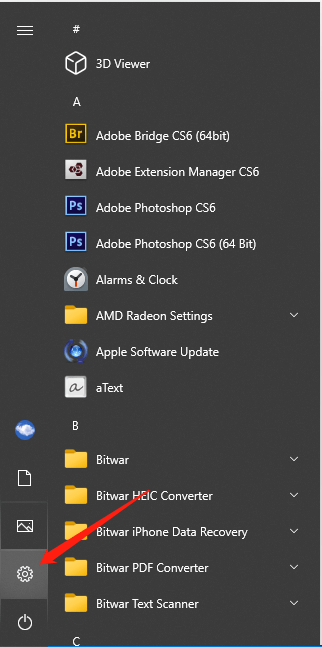
Open Settings From Win + X
Etapa 1: Pressione Windows + X keys simultaneously to open the Win + X menu.
Step 2: Then choose the Definições option from the menu.
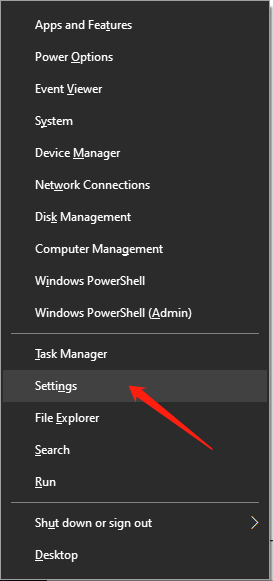
Open Settings From Search
It is also a straightforward way to launch the Settings app from Search.
Type “definições” in the start Procurar box and hit Digitar, then it will lead you to the Settings app directly.
Open Settings Using Run
Etapa 1: Pressione Windows + R keys at the same time to open the Run window.
Step 2: Type “ms-settings: ” and click OK.
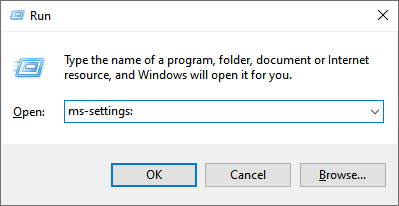
Open Settings Using File Explorer
Etapa 1: Digite Explorador de arquivos no começo Procurar box and hit Digitar to open it.
Etapa 2: selecione o Computador tab from the top and click Este PC on the left.
Etapa 3: Clique Open settings from the options.
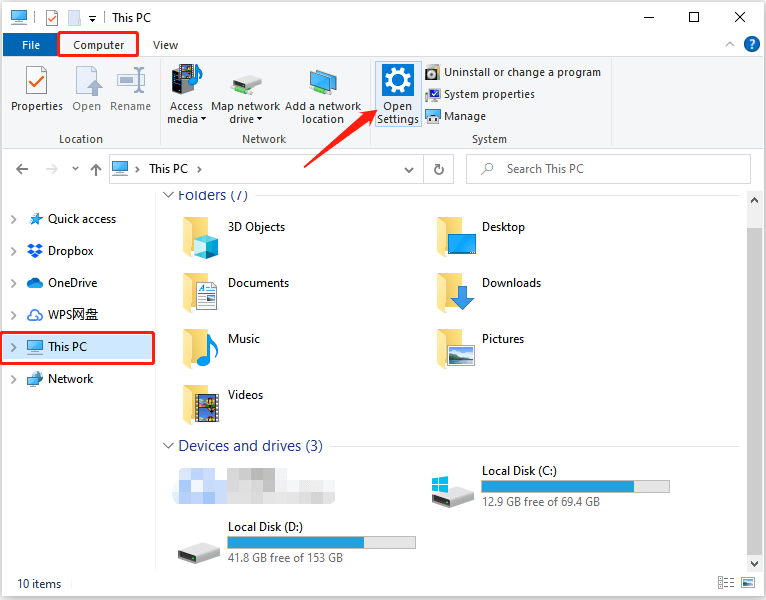
Open Settings From The Action Center
Step 1: Click the Action Center no Barra de Tarefas.
Etapa 2: Selecione o “All settings” option with the gear icon to launch the Settings app.
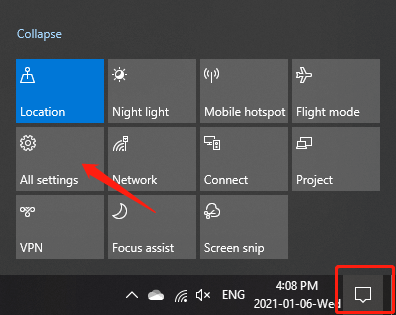
Open Settings From Desktop
Step 1: Right-click the desktop space and select “Display settings” or “Personalizar” from the menu.
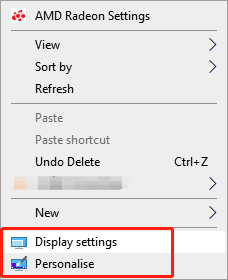
Etapa 2: Clique no Home button, and it will show you the starting window of the Settings app.
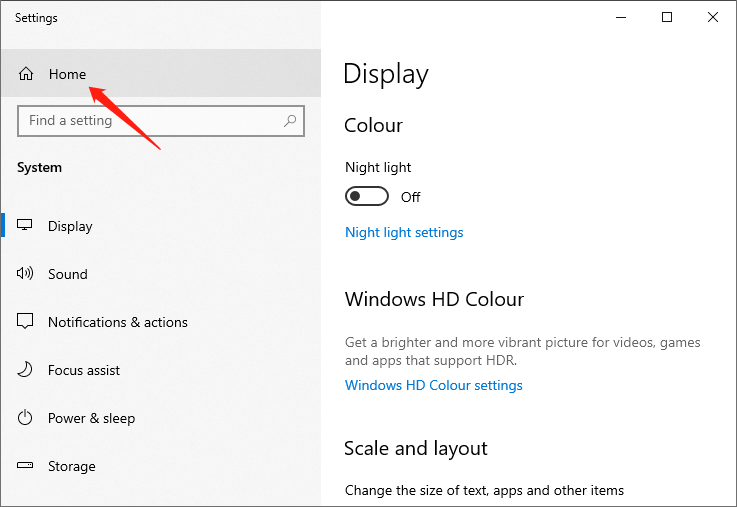
Pin Settings To The Taskbar
Step 1: Click the Começar on the taskbar to open the Start menu.
Etapa 2: clique com o botão direito no Definições gear icon from the Start menu, and select the “Pin to taskbar”Opção.
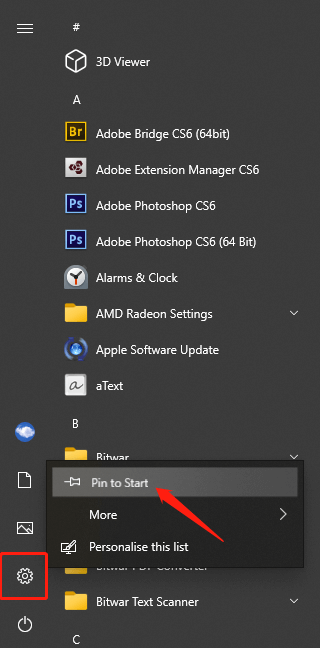
The above shows all the ways that we know to launch the Settings app in Windows 10. There may be more ways to do this, and we will show you more once we know them.
Artigo Anterior
3 métodos para redefinir o aplicativo de configurações no Windows 10 Summary: The Settings app is where you customize how Windows 10 works in detail. So this article will offer quick...Artigo seguinte
Métodos simples para corrigir a pasta de downloads que não está respondendo no Windows Summary: The Settings app is where you customize how Windows 10 works in detail. So this article will offer quick...
Sobre a recuperação de dados Bitwar
3 etapas para recuperar mais de 500 tipos de documentos, fotos, vídeos, áudios e arquivos excluídos, formatados ou perdidos de vários cenários de perda de dados.
Saber mais
