Windows 10에서 설정 앱이 작동하지 않거나 열리지 않는 문제 수정
Table of Contents
설정이 비활성화되어 있는지 확인
You may disable Windows settings through Windows Group Policy or Registry Editor so problems with Windows 10 Settings not opening can occur. So you’d better check to see if the Settings app is disabled.
이 가이드를 참조하여 설정 앱을 비활성화했는지 확인하십시오: Windows 10에서 설정 및 제어판 비활성화 또는 활성화.
설정을 여는 다른 방법 시도
There are many ways to open the Settings app in Windows 10. Thus, you can try alternative ways to open the Settings if one way cannot open it.
SFC 스캔 실행
Windows 10에서 시스템 손상을 스캔하고 복원하는 빠른 수정입니다. 일부 시스템 파일이 손상되어 Windows 10에서 설정을 열 수 없는 경우 SFC 스캔을 실행하면 도움이 될 수 있습니다.
Step 1: Type Command Prompt in Search 그리고 선택 관리자 권한으로 실행.
2단계: 입력 SFC /scannow and press Enter.

3단계: 스캔이 완료될 때까지 잠시 기다립니다. 그런 다음 설정이 열리지 않는 문제가 여전히 존재하는지 확인할 수 있습니다.
설정 앱 재설정
Resetting the Settings app is also a useful method to try if the Settings is not opening or not working. So you can try these 3 practical ways to reset the Settings app if it cannot open.
Windows 문제 해결사 사용
Step 1: Open 제어판 그리고 설정 큰 아이콘으로 보기. 그런 다음 선택 문제 해결.
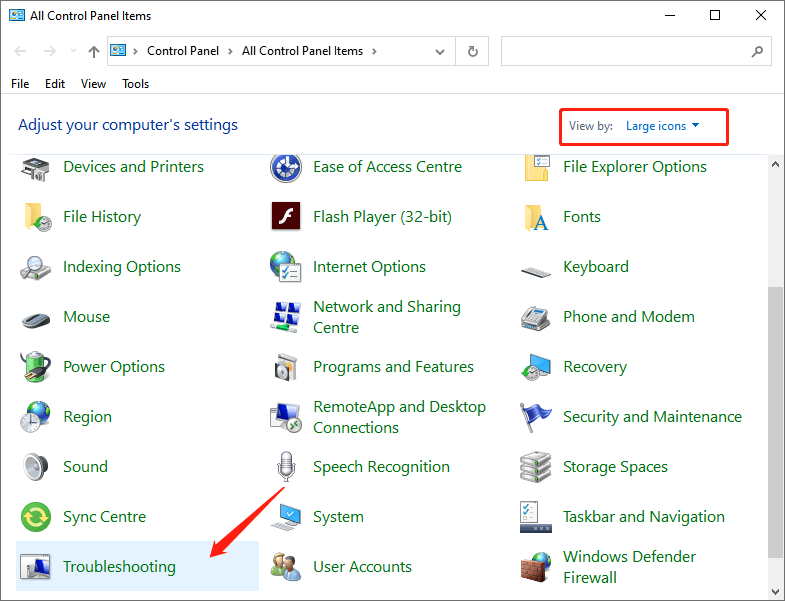
2단계: "Windows 업데이트 문제 해결" 아래의 " 옵션시스템과 보안" 부분.
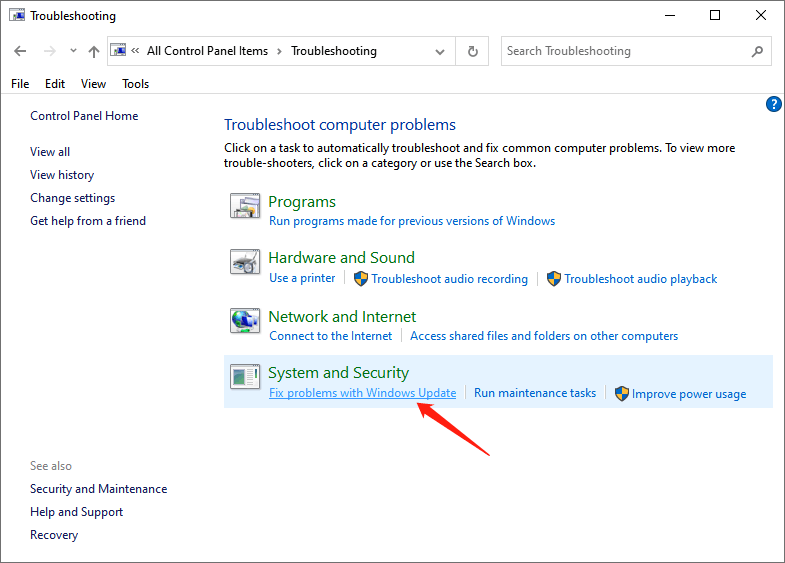
Step 3: Click Next 때 윈도우 업데이트 창이 발생합니다. 문제 해결이 완료된 후 설정 앱이 여전히 작동하지 않는지 확인할 수 있습니다.
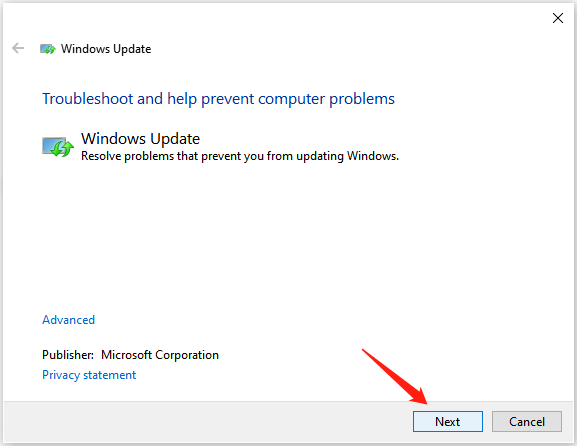
설정 앱 다시 설치
1단계: 입력 Command Prompt in Search "를 선택하고Run as administrator” option.
2단계: 다음 명령을 입력하고 Enter.
Get-AppXPackage | Foreach {Add-AppxPackage -DisableDevelopmentMode -등록 “$($_.InstallLocation)AppXManifest.xml”}
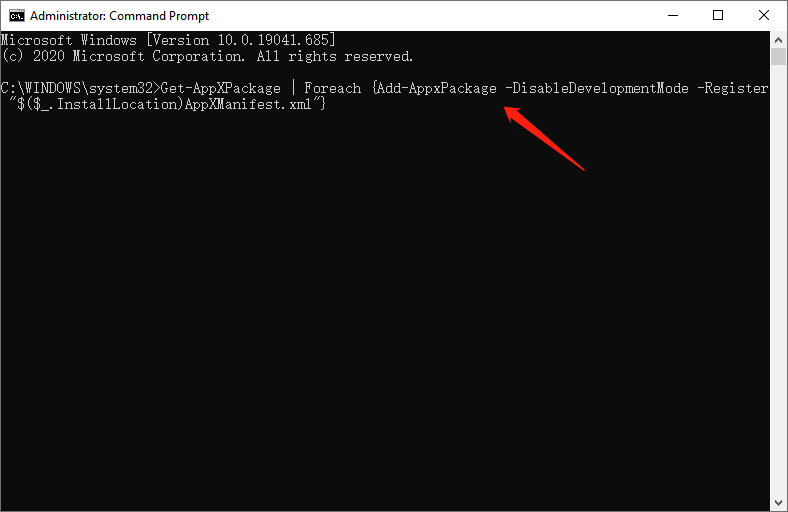
필요한 업데이트 설치
1단계: 시작 제어판 그리고 설정 View by small icons.
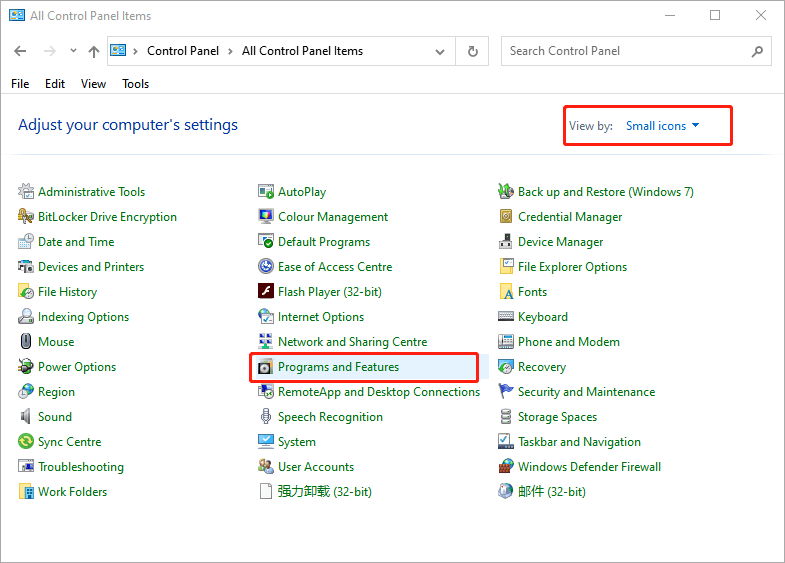
Step 2: Select 프로그램 및 기능, 클릭 View Installed Updates.
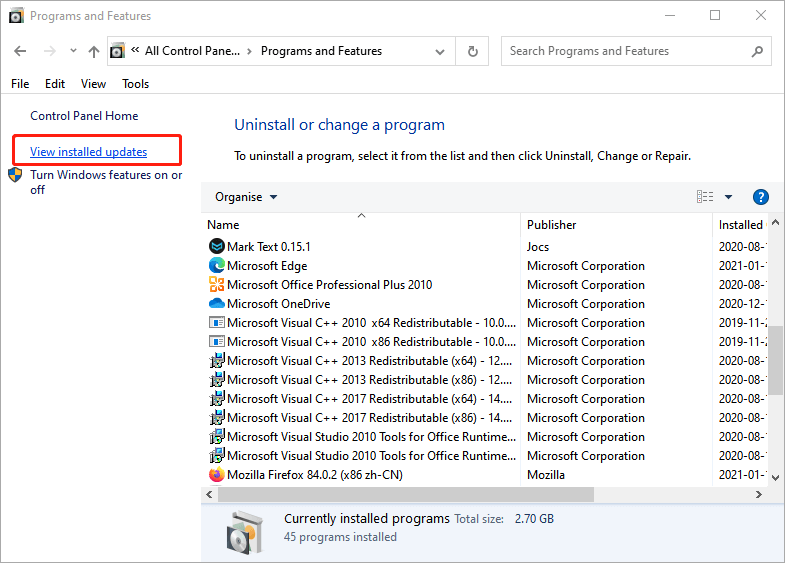
3단계: 확인 업데이트 KB3036140, 설치되지 않은 경우 설치합니다.
4단계: KB3036140으로 업데이트한 후 Windows 10을 다시 시작하고 설정 앱을 제대로 열 수 있는지 확인합니다.
새 사용자 계정 만들기
1단계: 입력 Command Prompt in Search 그리고 선택 Run as administrator.
2단계: 다음 명령을 입력하고 Enter.
순 사용자 새 사용자 이름 새 암호 / 추가
Reminder: "로 바꿔주세요"새 사용자 이름" 그리고 "새 사용자 비밀번호”를 사용하려는 실제 사용자 이름과 암호를 입력합니다.
3단계: 다음으로 다른 명령을 입력하고 Enter.
net localgroup 관리자 새 사용자 이름 / 추가
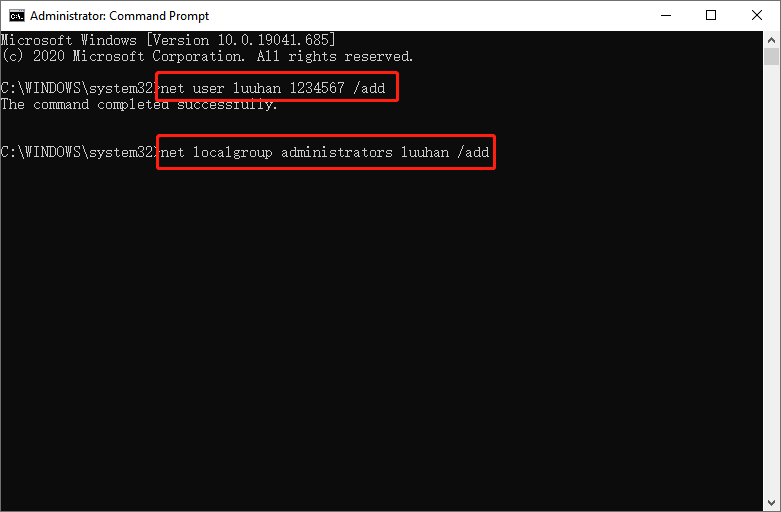
Reminder: 교체 "새 사용자 이름"에 설정한 사용자 이름으로 Step 2.
Step 4: Log out of your current user account and sign on to the new account.
Conclusion
This guide offers multiple methods to fix the Settings app, not opening or not working issue. Try them once you encounter this problem.
Previous Article
[해결됨] 외장 하드 드라이브에 파일이 없지만 저장 공간을 차지함 Summary: It's no exaggeration to say that if you're a window 10 user, you can't live without the Settings app....Next Article
[단순] Windows 10에서 문서 폴더에 액세스할 수 없음 오류 수정 Summary: It's no exaggeration to say that if you're a window 10 user, you can't live without the Settings app....
About Bitwar Data Recovery
3 Steps to get back 500+ kinds of deleted, formatted or lost documents, photos, videos, audios, archive files from various data loss scenarios.
Learn More
