Windows10で設定アプリが機能しないまたは開かない問題を修正
Table of Contents
設定が無効になっているかどうかを確認します
You may disable Windows settings through Windows Group Policy or Registry Editor so problems with Windows 10 Settings not opening can occur. So you’d better check to see if the Settings app is disabled.
このガイドを参照して、設定アプリを無効にしたかどうかを確認してください:Windows10の設定とコントロールパネルを無効または有効にします。
設定を開く他の方法を試す
There are many ways to open the Settings app in Windows 10. Thus, you can try alternative ways to open the Settings if one way cannot open it.
SFCスキャンを実行する
これは、Windows 10でシステムの破損をスキャンして復元するための簡単な修正です。破損したシステムファイルが原因で、Windows 10が[設定]を開くことができない場合は、SFCスキャンを実行すると役立つ場合があります。
Step 1: Type Command Prompt in Search 選択します 管理者として実行.
ステップ2:タイプ SFC / scannow and press Enter.

手順3:スキャンが完了するまでしばらく待ちます。次に、[設定が開かない]の問題がまだ存在するかどうかを確認できます。
設定アプリをリセットする
Resetting the Settings app is also a useful method to try if the Settings is not opening or not working. So you can try these 3 practical ways to reset the Settings app if it cannot open.
Windowsトラブルシューティングを使用する
ステップ1:開く コントロールパネル とセット 大きなアイコンで表示。次に、 トラブルシューティング.
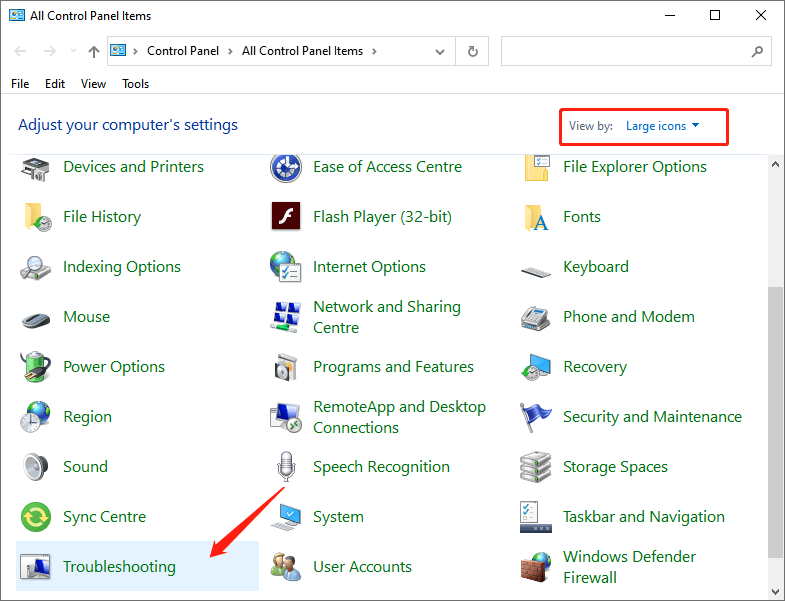
ステップ2:「WindowsUpdateの問題を修正する「」の下の「」オプションシステムとセキュリティ" 部。
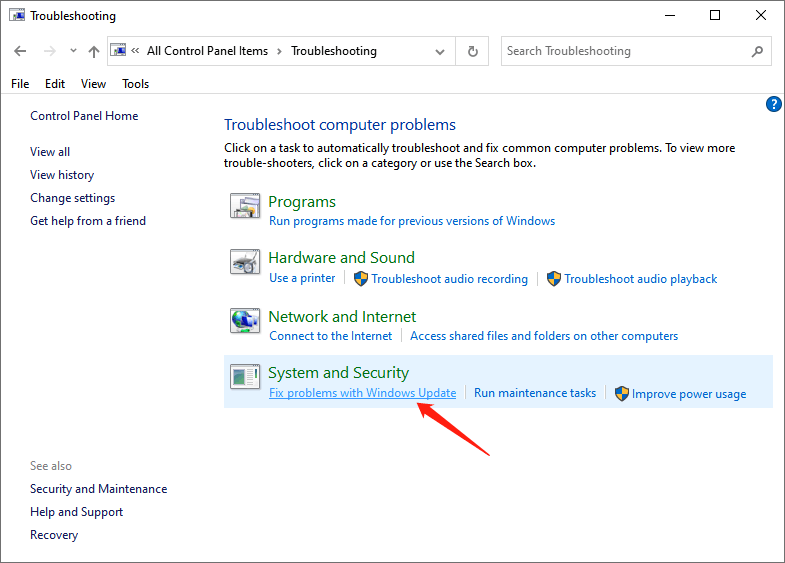
ステップ3:クリック Next いつ Windows Update ウィンドウが発生します。問題の解決が完了したら、設定アプリがまだ機能していないかどうかを確認できます。
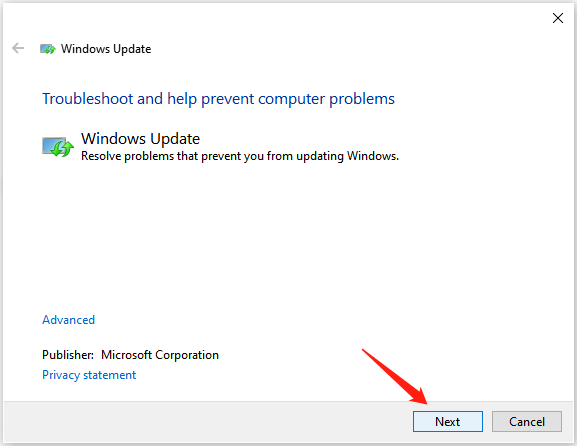
設定アプリを再インストールします
ステップ1:入力 Command Prompt in Search 「Run as administrator” option.
ステップ2:次のコマンドを入力して、 Enter.
Get-AppXPackage | Foreach {Add-AppxPackage -DisableDevelopmentMode -Register“ $($_。InstallLocation)AppXManifest.xml”}
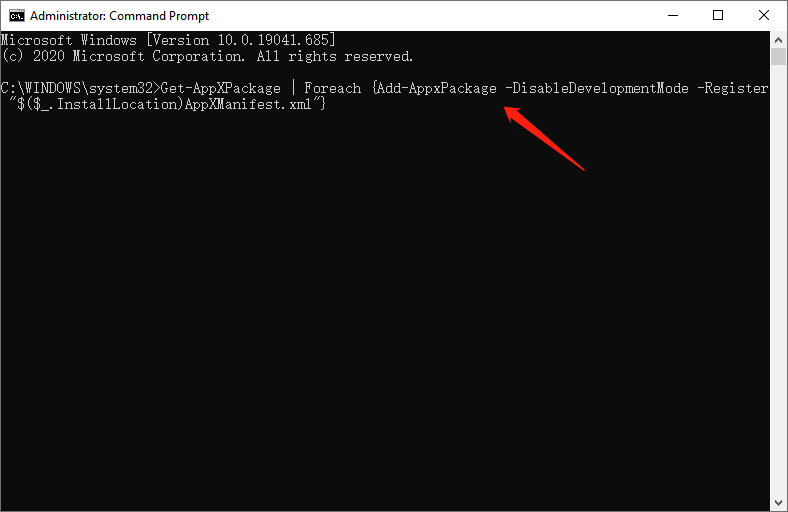
必要な更新をインストールする
ステップ1:起動 コントロールパネル とセット View by small icons.
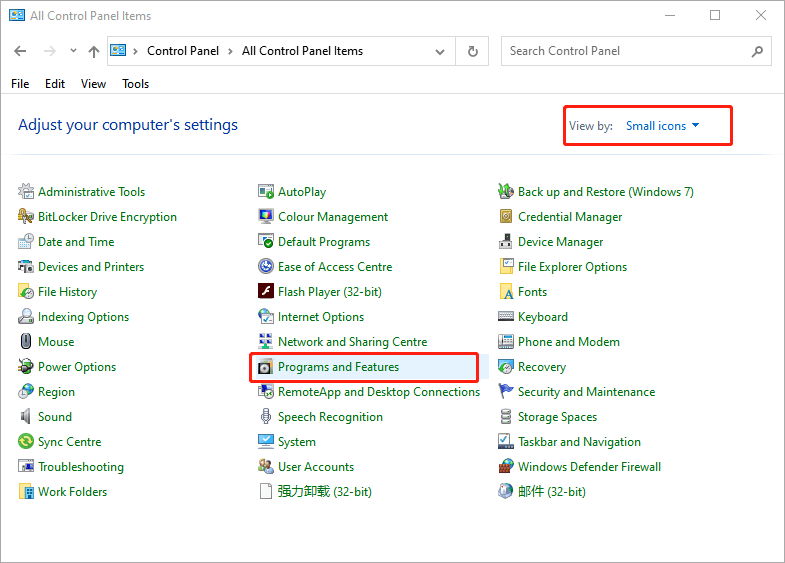
Step 2: Select プログラムと機能, and click View Installed Updates.
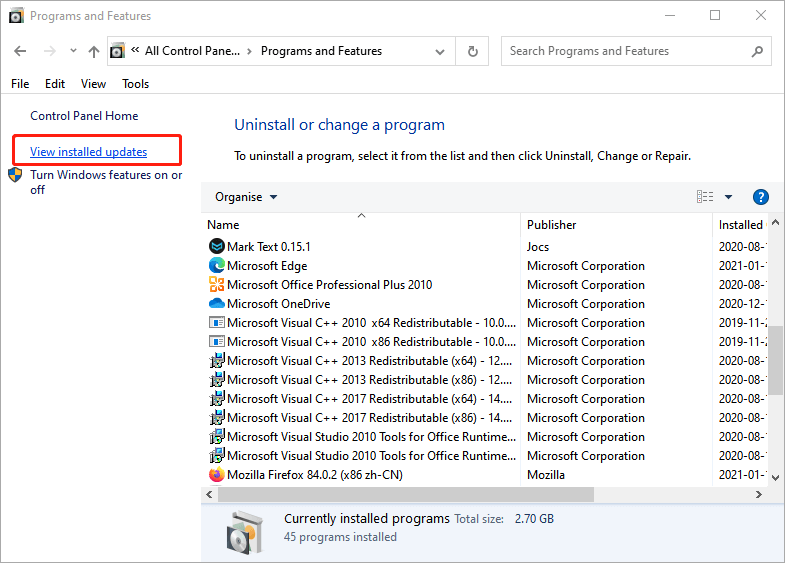
ステップ3: KB3036140を更新、インストールされていない場合はインストールします。
手順4:KB3036140に更新した後、Windows 10を再起動し、設定アプリを正しく開くことができるかどうかを確認します。
新しいユーザーアカウントを作成する
ステップ1:入力 Command Prompt in Search and choose Run as administrator.
ステップ2:次のコマンドを入力して、 Enter.
ネットユーザーnewusernamenewpassword / add
リマインダー:「新しいユーザーネーム” and “newuserpassword」に、使用する実際のユーザー名とパスワードを入力します。
ステップ3:次に、別のコマンドを入力してを押します Enter.
ネットローカルグループ管理者newusername / add
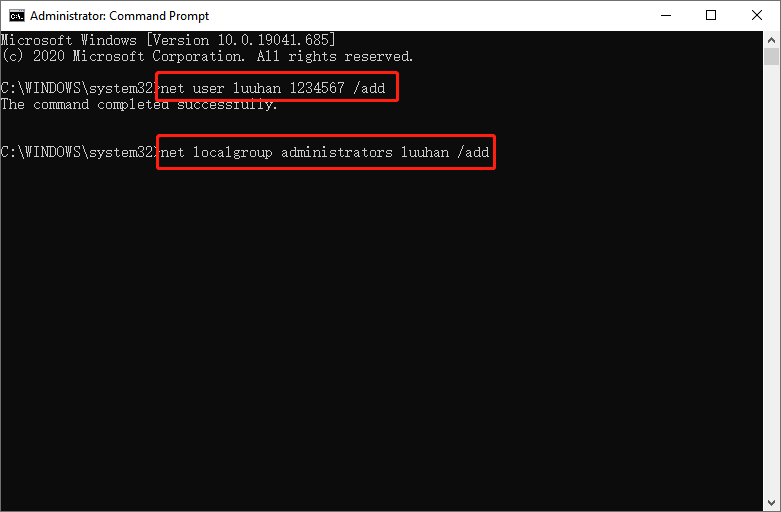
リマインダー:「新しいユーザーネーム」に設定したユーザー名を使用します Step 2.
Step 4: Log out of your current user account and sign on to the new account.
Conclusion
This guide offers multiple methods to fix the Settings app, not opening or not working issue. Try them once you encounter this problem.
Previous Article
[解決済み]外付けハードドライブにファイルがないが、ストレージスペースを使用している Summary: It's no exaggeration to say that if you're a window 10 user, you can't live without the Settings app....Next Article
[シンプル] Windows10でドキュメントフォルダにアクセスできないエラーを修正 Summary: It's no exaggeration to say that if you're a window 10 user, you can't live without the Settings app....
About Bitwar Data Recovery
3 Steps to get back 500+ kinds of deleted, formatted or lost documents, photos, videos, audios, archive files from various data loss scenarios.
詳細はこちら
