iPhone 키보드가 작동하지 않는 문제를 해결하는 3가지 효과적인 솔루션
Summary: 아래 기사는 iPhone 사용자가 iOS 14에서 작동하지 않는 iPhone 키보드를 수정하고 손실된 데이터를 복구하는 데 도움이 됩니다. Bitwar iPhone Data Recovery Software!
Table of Contents
작동하지 않는 iPhone 키보드 소개
The iPhone keyboard is one of the most important tools on the iPhone for all users to type in messages, and it works fine until some iPhone users reported they are experiencing keyboard not working issues on their iPhones.
아래와 같이 iPhone 키보드가 작동하지 않는 것과 관련된 몇 가지 상황이 있습니다.
- The iPhone keyboard not working properly.
- The iPhone keyboard not showing up.
- The iPhone keyboard doesn’t pop up.
위의 문제에 직면했다고 가정하고 걱정하지 마십시오. 아래 수정 사항에 따라 iOS 14에서 iPhone 키보드가 작동하지 않는 문제를 해결하십시오.
iOS 14에서 iPhone 키보드가 작동하지 않는 문제를 해결하는 솔루션
해결 방법 1: iPhone 재시동
As we all know restarting or rebooting our iPhone is the first and easiest way to fix any issues on our iPhone devices. Press and hold the power button for a few seconds and slide right to shut down your iPhone. After a few seconds, press and hold the same power button again and wait for the Apple logo to appear.
해결 방법 2: iPhone 키보드 사전 재설정
키보드가 느리게 실행되거나 지연되는 경우 iPhone에서 키보드 사전을 재설정하는 것이 가장 좋습니다.
Step 1: Go to iPhone Settings.
Step 2: Click on General and select the Reset menu.
Step 3: Select the 키보드 사전 재설정 option.
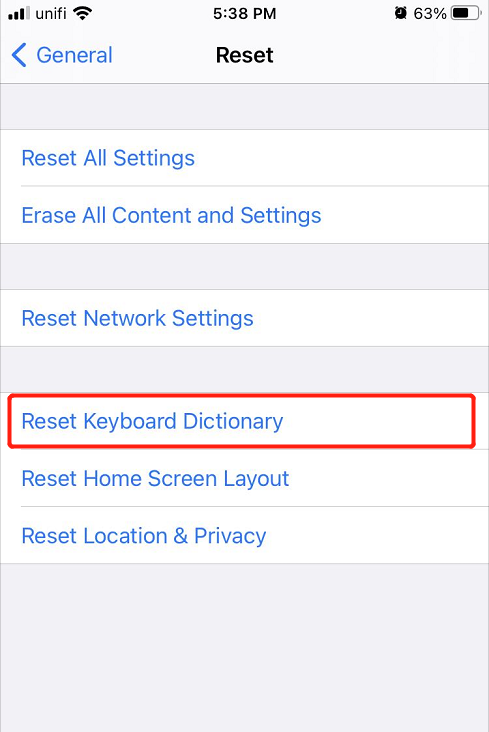
해결 방법 3: iPhone 재설정
두 솔루션 모두 iPhone 키보드가 작동하지 않는 문제를 해결하는 데 효과적이지 않은 최악의 시나리오에서는 전체 iPhone을 재설정하십시오. 포맷을 수행하기 전에 모든 중요한 파일을 iTunes 또는 iCloud에 백업하여 데이터 손실을 방지하십시오.
Step 1: Go to iPhone settings again.
Step 2: 같은 것을 선택 Reset 메뉴에서 General.
Step 3: Click on 모든 설정 재설정.

안전 예방 조치: 모든 설정 재설정에서 손실된 데이터 복구
iCloud 및 iTunes가 이전 데이터를 백업하거나 복원할 수 없는 경우 iPhone을 재설정한 후 iPhone에서 손실된 데이터를 복구하려면 타사 소프트웨어를 사용해야 합니다.
사용하는 것이 좋습니다. Bitwar iPhone Data Recovery 미리 알림, 메모, 캘린더, 메시지, 사진, 비디오, 통화 기록 및 기타를 포함하는 여러 유형의 파일을 복구할 수 있기 때문에 손실된 데이터를 복구합니다.
Step 1: Download and Install 아이폰 data recovery software from Bitwarsoft Download Center.
Step 2: Connect your iPhone to the PC and open the software.

Step 3: Select File types and click Start Scan.

Step 4: Preview the scan results and click the Recover to Computer button to restore the lost files.

Learn It Now!
Whenever your iPhone keyboard is not working well, fix it as soon as possible with the solutions given above to prevent any further damage. Besides, any lost files after resetting iPhone, you can recover them back by using Bitwar iPhone Data Recovery Software!
Previous Article
iPhone 및 iPad에서 알림이 작동하지 않는 문제를 해결하는 실용적인 솔루션 요약: 아래 기사는 iPhone 사용자가 iOS 14에서 작동하지 않는 iPhone 키보드를 수정하고 복구하는 데 도움이 될 것입니다...Next Article
iOS 14에서 작동하지 않는 iPhone 미리 알림을 해결하기 위한 4가지 최고의 수정 사항 요약: 아래 기사는 iPhone 사용자가 iOS 14에서 작동하지 않는 iPhone 키보드를 수정하고 복구하는 데 도움이 될 것입니다...
About Bitwar iPhone Data Recovery
3 Steps to recover photos, videos, contacts, call logs, notes, messages, reminders and calendars, Safari bookmarks, etc. from iPhone/iPad/iPod Touch.
Learn More
