3 حلول فعالة لإصلاح لوحة مفاتيح iPhone لا تعمل
ملخص: ستساعد المقالة أدناه مستخدمي iPhone على إصلاح لوحة مفاتيح iPhone التي لا تعمل على iOS 14 واستعادة البيانات المفقودة باستخدام Bitwar iPhone Data Recovery Software!
جدول المحتويات
مقدمة عن لوحة مفاتيح iPhone لا تعمل
The iPhone keyboard is one of the most important tools on the iPhone for all users to type in messages, and it works fine until some iPhone users reported they are experiencing keyboard not working issues on their iPhones.
هناك بعض المواقف التي تتعلق بلوحة مفاتيح iPhone التي لا تعمل مثل ما يلي:
- The iPhone keyboard not working properly.
- The iPhone keyboard not showing up.
- The iPhone keyboard doesn’t pop up.
لنفترض أنك تواجه أيًا من المشكلات المذكورة أعلاه ، فلا تقلق ، اتبع الإصلاحات أدناه لحل مشكلات لوحة مفاتيح iPhone التي لا تعمل على iOS 14.
حلول لإصلاح لوحة مفاتيح iPhone لا تعمل على iOS 14
Solution 1: Restart iPhone
As we all know restarting or rebooting our iPhone is the first and easiest way to fix any issues on our iPhone devices. Press and hold the power button for a few seconds and slide right to shut down your iPhone. After a few seconds, press and hold the same power button again and wait for the Apple logo to appear.
الحل 2: إعادة تعيين قاموس لوحة مفاتيح iPhone
في حالة تشغيل لوحة المفاتيح ببطء أو تأخير ، فمن الأفضل إعادة تعيين قاموس لوحة المفاتيح على جهاز iPhone الخاص بك.
Step 1: Go to iPhone Settings.
Step 2: Click on General and select the Reset menu.
Step 3: Select the إعادة تعيين قاموس لوحة المفاتيح option.
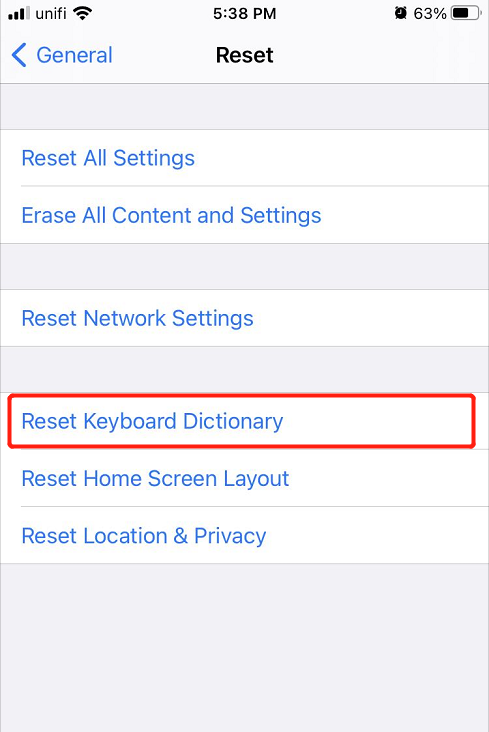
الحل 3: إعادة تعيين iPhone
في أسوأ سيناريو يتمثل في أن كلا الحلين غير فعالين لحل مشكلة عدم عمل لوحة مفاتيح iPhone ، قم بإعادة تعيين جهاز iPhone بالكامل. قبل إجراء التنسيق ، تأكد من عمل نسخة احتياطية لجميع ملفاتك المهمة على iTunes أو iCloud لمنع أي فقدان للبيانات.
Step 1: Go to iPhone settings again.
Step 2: حدد نفس الشيء Reset القائمة من General.
Step 3: Click on امسح كل الاعدادت.

الاحتياطات الآمنة: استعادة البيانات المفقودة من إعادة تعيين جميع الإعدادات
إذا تعذر على iCloud و iTunes إجراء نسخ احتياطي لبياناتك القديمة أو استعادتها مرة أخرى ، فستحتاج إلى استخدام برنامج تابع لجهة خارجية لاستعادة البيانات المفقودة من جهاز iPhone الخاص بك بعد إعادة تعيين جهاز iPhone الخاص بك.
We strongly recommend using Bitwar iPhone Data Recovery لاستعادة البيانات المفقودة لأنه يمكنه استرداد أنواع متعددة من الملفات التي تشمل التذكيرات والملاحظات والتقويمات والرسائل والصور ومقاطع الفيديو وسجلات المكالمات وغيرها.
Step 1: تحميل and تثبيت the iPhone data recovery software from Bitwarsoft Download Center.
Step 2: Connect your iPhone to the PC and open the software.

Step 3: Select File types and click Start Scan.

Step 4: Preview the scan results and click the Recover to Computer button to restore the lost files.

Learn It Now!
Whenever your iPhone keyboard is not working well, fix it as soon as possible with the solutions given above to prevent any further damage. Besides, any lost files after resetting iPhone, you can recover them back by using Bitwar iPhone Data Recovery Software!
المقال السابق
حلول عملية لإصلاح الإخطار لا يعمل على iPhone و iPad ملخص: ستساعد المقالة أدناه مستخدمي iPhone على إصلاح لوحة مفاتيح iPhone التي لا تعمل على iOS 14 واستعادة ...المادة التالية
أفضل 4 إصلاحات لحل تذكيرات iPhone التي لا تعمل على iOS 14 ملخص: ستساعد المقالة أدناه مستخدمي iPhone على إصلاح لوحة مفاتيح iPhone التي لا تعمل على iOS 14 واستعادة ...
About Bitwar iPhone Data Recovery
3 Steps to recover photos, videos, contacts, call logs, notes, messages, reminders and calendars, Safari bookmarks, etc. from iPhone/iPad/iPod Touch.
أعرف أكثر
