Fix Start, Taskbar And Action Center Option Grayed Out In Settings
Windows 10 uses black for Start, taskbar, and action centre as default settings. That is, by default, the current accent color is not applied to Start, taskbar, and Action Center.
Users who want other colors on Start, Action Center, and taskbar can move to the Settings> Personalize > Colors page, and then open the Start, taskbar, and Action Center options.
However, many users encounter a problem that Start, taskbar, and action centre option is dimmed and cannot be opened.
Fortunately, it is not hard to fix this issue. This problem that Start, taskbar, and action center option is greyed out happens when you misconfigure Windows mode. Specifically, when you select Light Windows mode, the option will turn grey.
Table of Contents
How to Enable Start, Taskbar, and Action Center in Windows 10
Solution 1: Show accent color on Start and taskbar Windows 10
Step 1: Type Settings in the search box to open it and then move to Personalization > Colors page.
Step 2: Scroll down the Colors page. Then select the Custom or Dark option from the “Choose your colour” list. After that, choose your default Windows mode to Dark, which is essential. And then choose your default app mode to Dark or light, which does not matter.
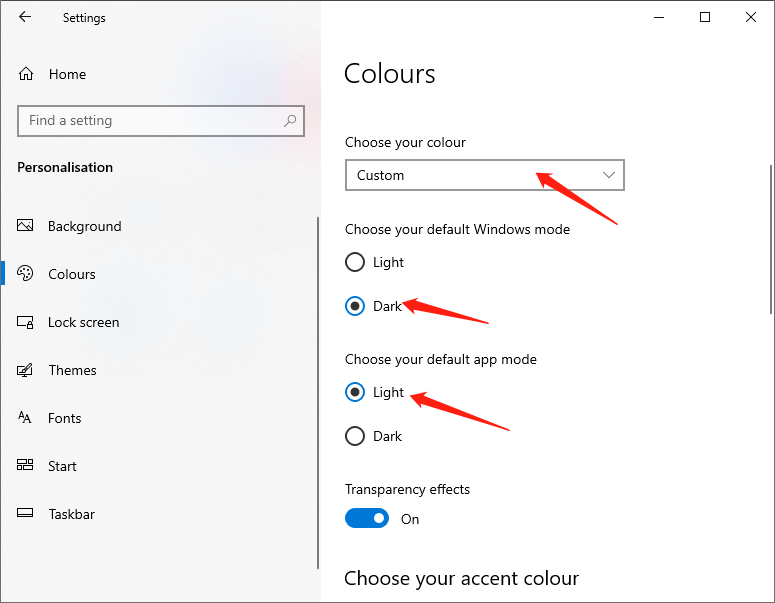
After doing the above steps, the Start, taskbar, and action centre options will be available.
Solution 2
As mentioned earlier, the option is not available when you apply Windows Light mode or theme. You can choose dark Windows mode or set a normal Windows theme to make this option available.
Step 1: Open Settings and move to Personalization > Themes page.
Step 2: Scroll down the page, and you will see the installed themes. Then click on the Windows theme to apply it.
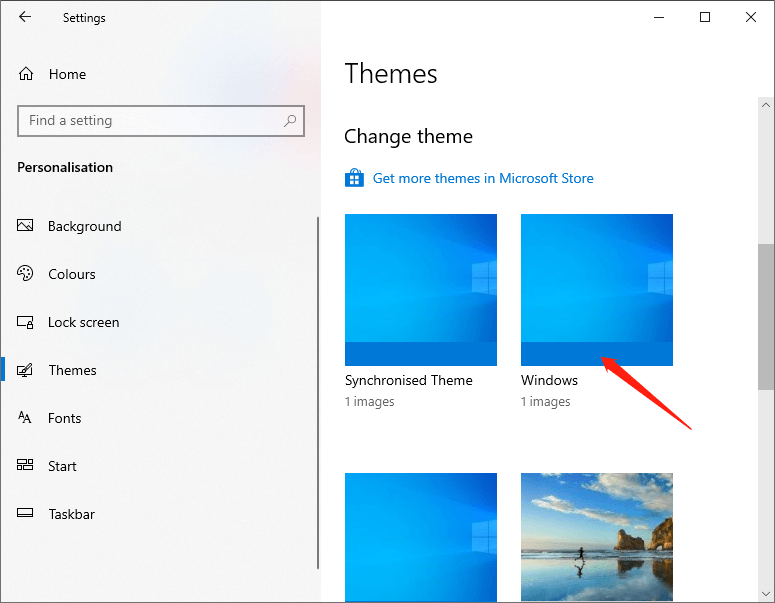
Step 3: Go to Personalization > Colors page to see the available Start, taskbar, and action centre options.
The above are the two methods to fix the issue start, taskbar, and action center option is greyed out. It is that simple to fix the issue. If you are stuck or need some help, comment below and I will try to help as much as possible.
Previous Article
How To Disable Windows 10 Updates Temporary or Permanently? Summary: Sometimes, we may find that the Start, taskbar, and action center option is greyed out, and we cannot turn...Next Article
[SOLVED] There Was A Problem Sending The Command To The Program Error Summary: Sometimes, we may find that the Start, taskbar, and action center option is greyed out, and we cannot turn...
About Bitwar Data Recovery
3 Steps to get back 500+ kinds of deleted, formatted or lost documents, photos, videos, audios, archive files from various data loss scenarios.
詳細はこちら
