Fix Start, Taskbar And Action Center Option Grayed Out In Settings
Windows 10 uses black for Start, taskbar, and action centre as default settings. That is, by default, the current accent color is not applied to Start, taskbar, and Action Center.
Users who want other colors on Start, Action Center, and taskbar can move to the Einstellungen > Personalisieren > Farben Seite, und öffnen Sie dann die Optionen Start, Taskleiste und Action Center.
Viele Benutzer haben jedoch das Problem, dass Start, Taskleiste und Aktionscenter-Option abgeblendet sind und nicht geöffnet werden können.
Fortunately, it is not hard to fix this issue. This problem that Start, taskbar, and action center option is greyed out happens when you misconfigure Windows mode. Specifically, when you select Light Windows mode, the option will turn grey.
Inhaltsverzeichnis
How to Enable Start, Taskbar, and Action Center in Windows 10
Solution 1: Show accent color on Start and taskbar Windows 10
Schritt 1: TypEinstellungen im Suchfeld, um es zu öffnen und dann zu zu gehen Personalisierung > Farben Seite.
Schritt 2: Scrollen Sie nach unten Farben Seite. Wählen Sie dann die Benutzerdefiniert oder Dunkel Option aus dem „Wähle deine Farbe" aufführen. Danach,wählen Ihr Standard-Windows-Modus zu Dunkel, was unabdingbar ist. Und dann wählen Ihr Standard-App-Moduszu Dunkel oder hell, was egal ist.
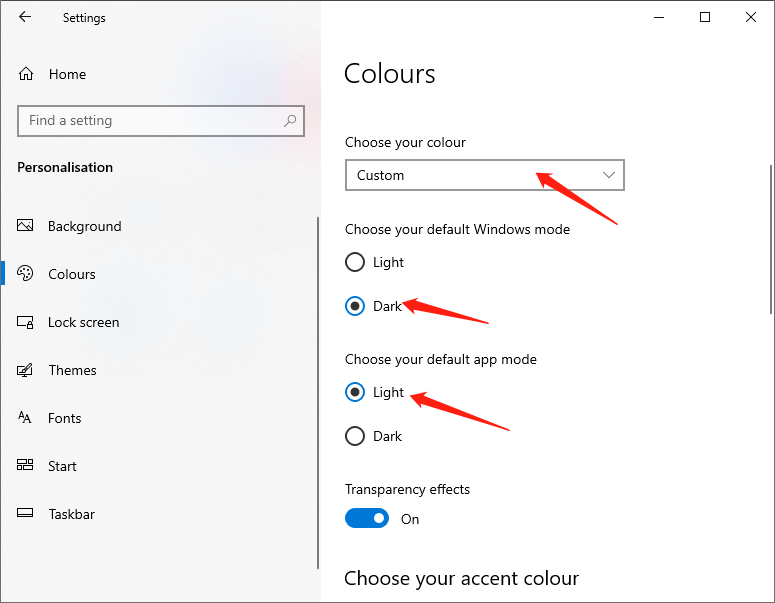
After doing the above steps, the Start, taskbar, and action centre options will be available.
Lösung 2
Wie bereits erwähnt, ist die Option nicht verfügbar, wenn Sie den Windows Light-Modus oder das Design anwenden. Sie können den dunklen Windows-Modus wählen oder ein normales Windows-Design festlegen, um diese Option verfügbar zu machen.
Schritt 1: Öffnen Einstellungen und gehe zuPersonalisierung > Themen Seite.
Schritt 2: Scrollen Sie auf der Seite nach unten und Sie sehen die installierten Designs. Dann klicke auf das Windows-Designes anzuwenden.
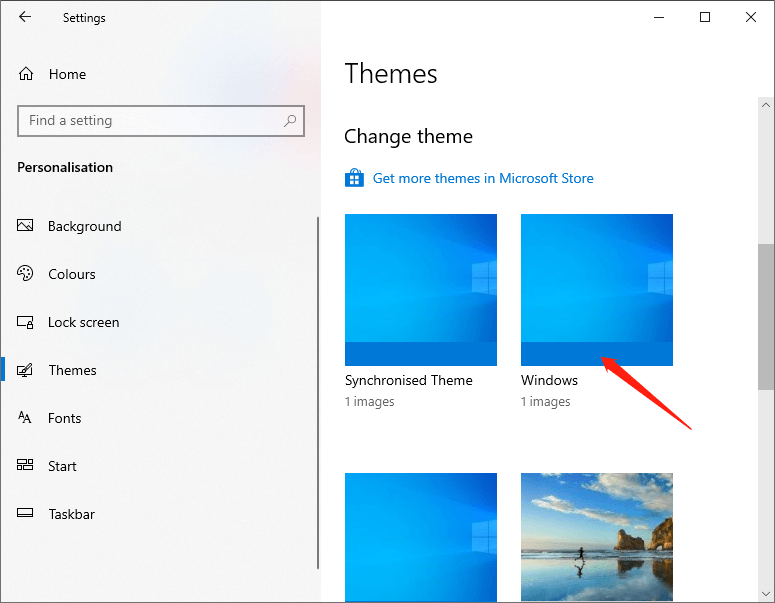
Schritt 3: Gehe zu Personalisierung > Farben page to see the available Start, taskbar, and action centre options.
The above are the two methods to fix the issue start, taskbar, and action center option is greyed out. It is that simple to fix the issue. If you are stuck or need some help, comment below and I will try to help as much as possible.
Vorheriger Artikel
How To Disable Windows 10 Updates Temporary or Permanently? Summary: Sometimes, we may find that the Start, taskbar, and action center option is greyed out, and we cannot turn...Nächster Artikel
[Gelöst] Es gab ein Problem beim Senden des Befehls an den Programmfehler Summary: Sometimes, we may find that the Start, taskbar, and action center option is greyed out, and we cannot turn...
Über Bitwar-Datenwiederherstellung
3 Schritte, um mehr als 500 Arten von gelöschten, formatierten oder verlorenen Dokumenten, Fotos, Videos, Audios und Archivdateien aus verschiedenen Datenverlustszenarien zurückzubekommen.
Erfahren Sie mehr
