Fix Start, Taskbar And Action Center Option Grayed Out In Settings
Windows 10 uses black for Start, taskbar, and action centre as default settings. That is, by default, the current accent color is not applied to Start, taskbar, and Action Center.
Users who want other colors on Start, Action Center, and taskbar can move to the Configurações> Personalizar> Cores página e, em seguida, abra as opções Iniciar, barra de tarefas e Centro de ações.
No entanto, muitos usuários encontram um problema em que a opção Iniciar, barra de tarefas e centro de ação fica esmaecida e não pode ser aberta.
Fortunately, it is not hard to fix this issue. This problem that Start, taskbar, and action center option is greyed out happens when you misconfigure Windows mode. Specifically, when you select Light Windows mode, the option will turn grey.
Índice
How to Enable Start, Taskbar, and Action Center in Windows 10
Solution 1: Show accent color on Start and taskbar Windows 10
Etapa 1: DigiteDefinições na caixa de pesquisa para abri-lo e ir para Personalização > Cores página.
Etapa 2: Role para baixo no Cores página. Em seguida, selecione o Personalizado ou Escuro opção da “Escolha a sua cor" Lista. Depois disso,escolher seu modo padrão do Windows para Escuro, o que é essencial. E então escolher seu modo de aplicativo padrãopara Escuro ou luz, o que não importa.
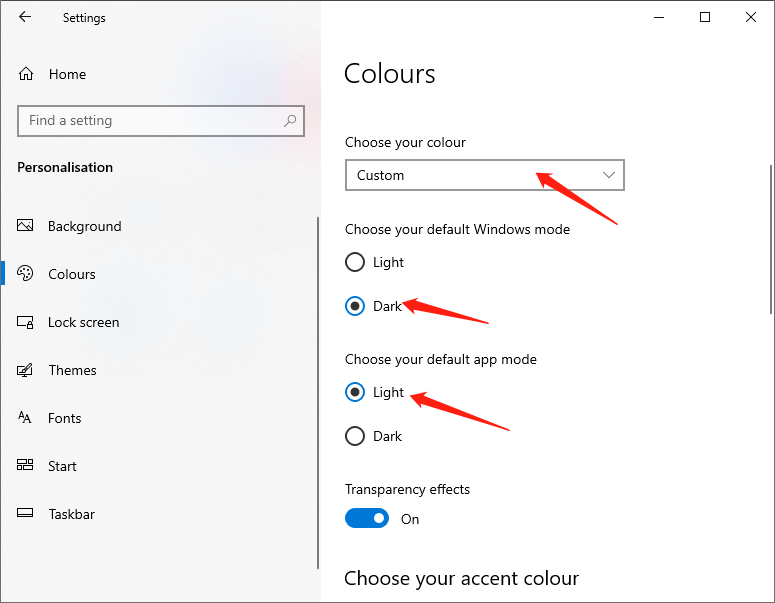
After doing the above steps, the Start, taskbar, and action centre options will be available.
Solução 2
Conforme mencionado anteriormente, a opção não está disponível quando você aplica o modo ou tema Windows Light. Você pode escolher o modo escuro do Windows ou definir um tema normal do Windows para tornar esta opção disponível.
Etapa 1: abrir Definições e ir paraPersonalização > Temas página.
Etapa 2: Role a página para baixo e você verá os temas instalados. Em seguida, clique no Tema do Windowspara aplicá-lo.
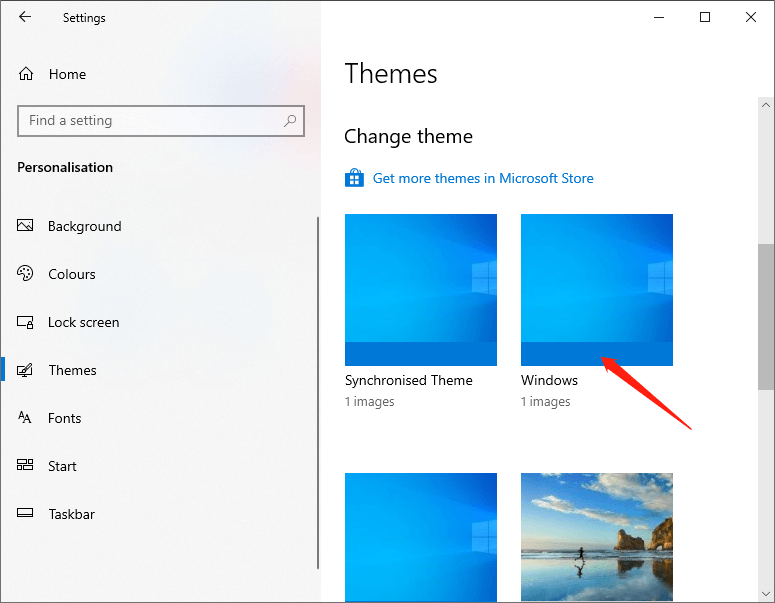
Etapa 3: vá para Personalização > Cores page to see the available Start, taskbar, and action centre options.
The above are the two methods to fix the issue start, taskbar, and action center option is greyed out. It is that simple to fix the issue. If you are stuck or need some help, comment below and I will try to help as much as possible.
Artigo Anterior
How To Disable Windows 10 Updates Temporary or Permanently? Summary: Sometimes, we may find that the Start, taskbar, and action center option is greyed out, and we cannot turn...Artigo seguinte
[RESOLVIDO] Ocorreu um problema ao enviar o comando para o erro do programa Summary: Sometimes, we may find that the Start, taskbar, and action center option is greyed out, and we cannot turn...
Sobre a recuperação de dados Bitwar
3 etapas para recuperar mais de 500 tipos de documentos, fotos, vídeos, áudios e arquivos excluídos, formatados ou perdidos de vários cenários de perda de dados.
Saber mais
