3 最佳修復 iPhone 日曆不與 iOS 14 上的 iCloud 同步
概要:下面的文章將幫助用戶解決 iPhone 日曆在 iOS 14 上與 iCloud 不同步的問題,並藉助 Bitwar iPhone 檔案救援!
目錄
iPhone 日曆不與 iCloud 同步的摘要
After the latest iOS update where many users have faced many issues such as the iPhone calendar not syncing with iCloud. There are many iPhone users who find this to be annoying because all the important documents and dates are delayed and all the info will be stacked on the old calendar.
iOS 14 上日曆問題的一個很好的例子:
“將 iPhone 12 Pro 更新到最新的 iOS 後,我無法將 iPhone 日曆與 iCloud 正確同步。所有信息都已過時,我需要盡快更換我的 Mac!請告訴我解決這個問題的有效方法!”
如果您在 iPhone 上遇到此問題,並且在與 iCloud 同步之前丟失了任何重要日曆,請不要驚慌,我們將向您展示如何在執行修復以解決 iPhone 日曆未與 iCloud 同步之前首先恢復日曆iOS 14 上的 Mac 問題。
數據恢復:從 iPhone 恢復丟失的日曆
我們會推薦使用 Bitwar iPhone 數據恢復軟件 完成這項工作,因為它是 iPhone 上最好的第三方恢復工具,因為它支持 iPhone 上的許多文件,包括日曆、消息、照片、視頻、筆記等。
快速參考以下步驟盡快恢復您的日曆,以防止任何永久性數據丟失!
Step 1: Go to Bitwarsoft Download Center 到 下載 and Install the Bitwar iPhone Data Recovery software to your computer.
Step 2: Connect your iPhone to the PC and Open the software.

Step 3: Choose the 日曆 from the file types and click Start 掃描.

Step 4: 預覽 the scan results and click the Recover to Computer 按鈕將日曆檢索到您的 PC。

最佳修復 iPhone 日曆不與 iOS 14 上的 iCloud 同步
我們將向您展示所有解決方案以幫助您解決問題,您可以選擇最適合您的解決方案!
修復 1:重新啟動 iCloud
如果您無法將日曆與 iCloud 同步,您可以嘗試在 iPhone 上重新啟動 iCloud。
Step 1: Go to iPhone settings.
Step 2: 點擊你的 蘋果ID 並選擇 雲 菜單
Step 3: 切換 off 和 在.
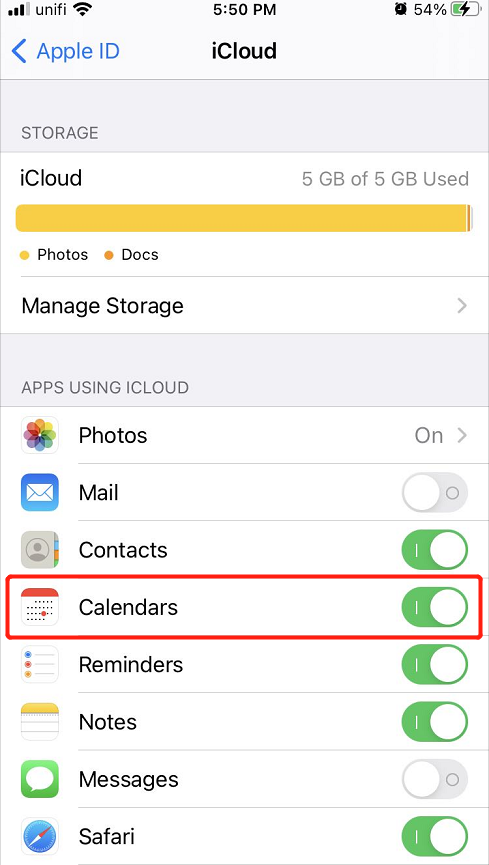
修復 2:默認 iCloud 日曆
嘗試將默認日曆選項設置為 iCloud。
Step 1: Go back to iPhone settings.
Step 2: Select the 日曆 應用程序。
Step 3: Go to 默認日曆 並將其更改為 iCloud 菜單.
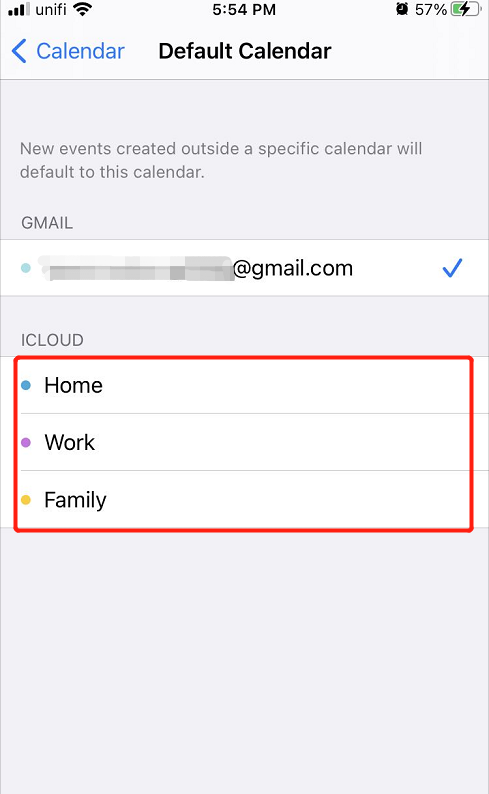
修復 3:iCloud 設置
您可以嘗試的最後一個解決方案是檢查 iCloud 設置並查看 iCloud 是否同步到您的 iPhone 日曆。
Step 1: Launch the 日曆 應用程序。
Step 2: Click 日曆設置.
Step 3: 輕敲 顯示所有 並查看所有 iCloud 下的日曆 option.
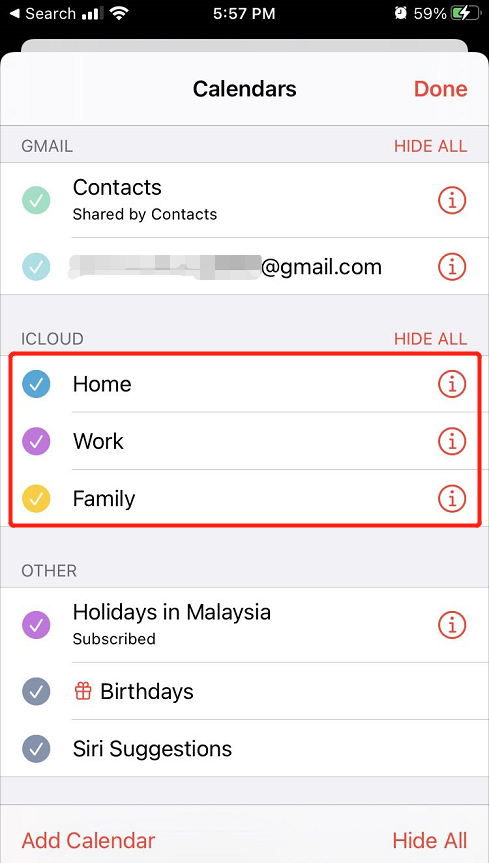
修復 iCloud 日曆同步問題!
There are no other ways to fix the iPhone Calendar that won’t sync with iCloud besides the fixes above, follow and execute the solutions carefully to prevent any lost calendar. In case you lost some important calendars, you can recover them back by using Bitwar iPhone 檔案救援!

About Bitwar iPhone Data Recovery
3 Steps to recover photos, videos, contacts, call logs, notes, messages, reminders and calendars, Safari bookmarks, etc. from iPhone/iPad/iPod Touch.
閱讀更多
