메모리 카드에 숨겨진 파일을 표시하고 복구하는 효과적인 솔루션
Summary: 이 기사는 사용자가 다음을 통해 숨겨진 파일을 극복하고 메모리 카드에서 중요한 숨겨진 파일을 복구하는 데 도움이 됩니다. Bitwar 데이터 복구 프로그램!
Table of Contents
메모리 카드의 숨김 파일 이해하기
The memory card is the most portable external device that allows user to store important document and transferring data from one device to another, but sometimes it can be annoying when you faced technical issue such as files are disappeared or hidden on the memory card.
여기에서 문제와 관련된 동일한 사례를 공유합니다.
“I always store my photos and files in my memory card, but last night after I connect my SD card to my computer, all the data is gone and I couldn’t see any of my data in it. Why are they all disappear or are they hidden? Is there any solutions to unhidden my files and if they are lost, can I still able to recover my lost hidden files?”
Suppose that you are having the same issue, then it is best for you to refer the solutions below to fix it as soon as possible to prevent any permanent data loss on your memory card!
Solutions To Show My Hidden Files on Memory Card
There are two part to overcome this issue and you can choose either one of the resolutions to solve it based on your situations.
Part 1: Change File Explorer Settings
The fastest way to show hidden files is to configure the file settings in the Windows File Explorer to make sure the files or folders are not in hidden mode.
Step 1: Connect 메모리 카드를 통해 PC로 USB 케이블.
Step 2: Open 윈도우 익스플로러 > Tools > 폴더 옵션 > 클릭 View tab.
Step 3: 체크 숨겨진 파일, 폴더 및 드라이브 표시 option. Then click OK 변경 사항을 저장합니다.
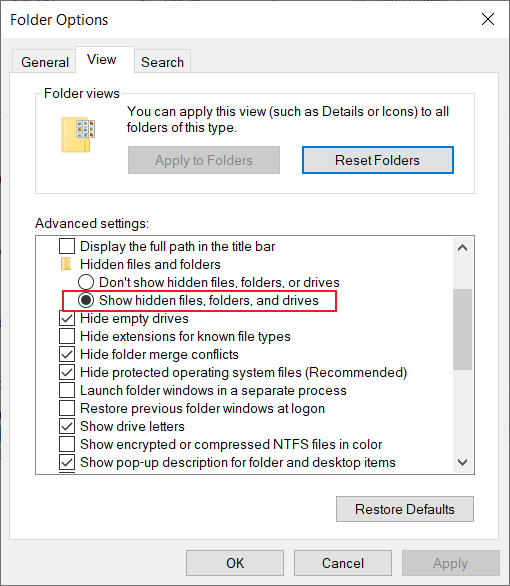
Part 2: Execute Attrib Command
In case the file explorer settings above cannot show the hidden files, then you will need to run the CMD command prompt to show the files on Windows PC.
Step 1: Press Windows + R 열 수 있는 키 Run box.
Step 2: Type in cmd and hit Enter.
Step 3: 다음 명령을 입력합니다. 속성 -s -h /s /d *.* or 속성 -h -s -r /s /d *.*

불행히도 명령 프롬프트에서 메모리 카드의 숨겨진 파일을 표시할 수 없는 경우 유일한 방법은 다음을 사용하여 데이터를 복구하는 것입니다. data recovery software 숨김 파일을 복구합니다.
Data Recovery: Recover Lost Hidden File from Memory Card
We strongly recommend using Bitwar 데이터 복구 Software to recover your data because it supports both Windows and Mac operating systems. Besides, it can retrieve the different files from both internal or external storage devices.
Follow the steps below as soon as possible to retrieve lost hidden files from SD card!
Step 1: Go to Bitwarsoft Download Center and install the data recovery software on your computer.
Step 2: Select the 영향을 받는 메모리 카드 from the list of devices and click Next.

Step 3: 선호하는 것을 선택하십시오 Scan mode and click on the Next button.

Step 4: Choose the file type 그것은 숨겨져 클릭 Next.

Step 5: Preview the scan results and click the Recover 버튼을 눌러 숨김 파일을 복원하세요!

Bottom Line
It is always important to back up our data on any external storage device which includes an SD card or external hard drive, but if there are any hidden files on the memory card, don’t worry, remember to follow the solutions above to unhidden the files and restore any important lost data back by using Bitwar 데이터 복구 프로그램!
Previous Article
[해결됨] 데이터 손실 없이 SD 카드의 전체 용량 복원 요약: 이 기사는 사용자가 숨겨진 파일을 극복하고 메모리에서 중요한 숨겨진 파일을 복구하는 데 도움이 될 것입니다...Next Article
[해결됨] 암호화된 SD 카드를 해독하는 솔루션 요약: 이 기사는 사용자가 숨겨진 파일을 극복하고 메모리에서 중요한 숨겨진 파일을 복구하는 데 도움이 될 것입니다...
About Bitwar Data Recovery
3 Steps to get back 500+ kinds of deleted, formatted or lost documents, photos, videos, audios, archive files from various data loss scenarios.
Learn More
