Solusi Efektif Untuk Menampilkan dan Memulihkan File Tersembunyi Di Kartu Memori
Ringkasan: Artikel ini akan membantu pengguna untuk mengatasi file tersembunyi dan memulihkan file tersembunyi penting dari kartu memori dengan bantuan Perangkat Lunak Pemulihan Data Bitwar!
Daftar isi
Memahami File Tersembunyi di Kartu Memori
The memory card is the most portable external device that allows user to store important document and transferring data from one device to another, but sometimes it can be annoying when you faced technical issue such as files are disappeared or hidden on the memory card.
Di sini kami berbagi kasus yang sama terkait dengan masalah ini:
“I always store my photos and files in my memory card, but last night after I connect my SD card to my computer, all the data is gone and I couldn’t see any of my data in it. Why are they all disappear or are they hidden? Is there any solutions to unhidden my files and if they are lost, can I still able to recover my lost hidden files?”
Suppose that you are having the same issue, then it is best for you to refer the solutions below to fix it as soon as possible to prevent any permanent data loss on your memory card!
Solutions To Show My Hidden Files on Memory Card
There are two part to overcome this issue and you can choose either one of the resolutions to solve it based on your situations.
Part 1: Change File Explorer Settings
The fastest way to show hidden files is to configure the file settings in the Windows File Explorer to make sure the files or folders are not in hidden mode.
Langkah 1: Connect kartu memori ke PC Anda melalui USB cable.
Langkah 2: Open Penjelajah Windows > alat > Pilihan folder > klik View tab.
Langkah 3: Centang tampilkan file, folder, dan drive tersembunyi pilihan. Lalu klik Oke untuk menyimpan perubahan.
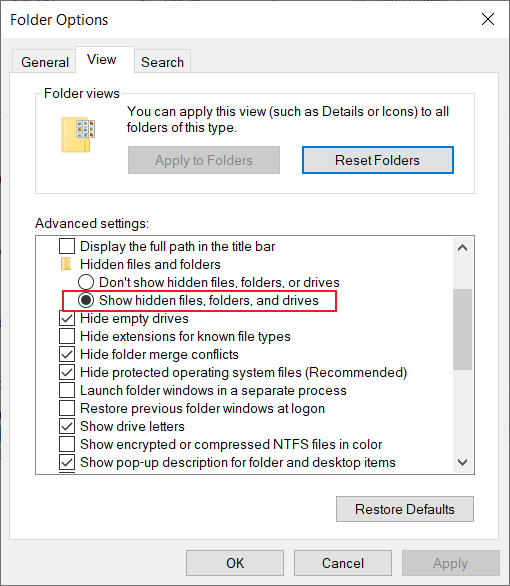
Part 2: Execute Attrib Command
In case the file explorer settings above cannot show the hidden files, then you will need to run the CMD command prompt to show the files on Windows PC.
Langkah 1: Press Jendela + R kunci untuk membuka Run box.
Langkah 2: Type in cmd and hit Enter.
Langkah 3: Ketik perintah: attrib -s -h /s /d *.* atau attrib -h -s -r /s /d *.*

Sayangnya, jika command prompt tidak dapat menampilkan file tersembunyi di kartu memori Anda, maka satu-satunya cara adalah menyelamatkan data Anda dengan menggunakan perangkat lunak pemulihan data untuk memulihkan file tersembunyi.
Data Recovery: Recover Lost Hidden File from Memory Card
Kami sangat menyarankan menggunakan Pemulihan Data Bitwar Perangkat lunak to recover your data because it supports both Windows and Mac operating systems. Besides, it can retrieve the different files from both internal or external storage devices.
Follow the steps below as soon as possible to retrieve lost hidden files from SD card!
Langkah 1: Pergi ke Pusat Unduhan Bitwarsoft and install the perangkat lunak pemulihan data on your computer.
Langkah 2: Pilih kartu memori yang terpengaruh from the list of devices and click Berikutnya.

Langkah 3: Pilih pilihan Anda Scan mode and click on the Berikutnya tombol.

Langkah 4: Memilih jenis berkas yang disembunyikan dan klik Berikutnya.

Langkah 5: Preview the scan results and click the Recover tombol untuk mengembalikan file yang tersembunyi!

Bottom Line
It is always important to back up our data on any external storage device which includes an SD card or external hard drive, but if there are any hidden files on the memory card, don’t worry, remember to follow the solutions above to unhidden the files and restore any important lost data back by using Perangkat Lunak Pemulihan Data Bitwar!
Artikel Sebelumnya
[SOLVED] Restore Full Capacity On SD Card Without Losing Data Ringkasan: Artikel ini akan membantu pengguna untuk mengatasi file tersembunyi dan memulihkan file penting yang tersembunyi dari memori...Artikel Berikutnya
[ASK] Solusi Untuk Mendekripsi Kartu SD Terenkripsi Ringkasan: Artikel ini akan membantu pengguna untuk mengatasi file tersembunyi dan memulihkan file penting yang tersembunyi dari memori...
Tentang Pemulihan Data Bitwar
3 Langkah untuk mendapatkan kembali 500+ jenis dokumen, foto, video, audio, file arsip yang dihapus, diformat atau hilang dari berbagai skenario kehilangan data.
Pelajari Lebih Lanjut
