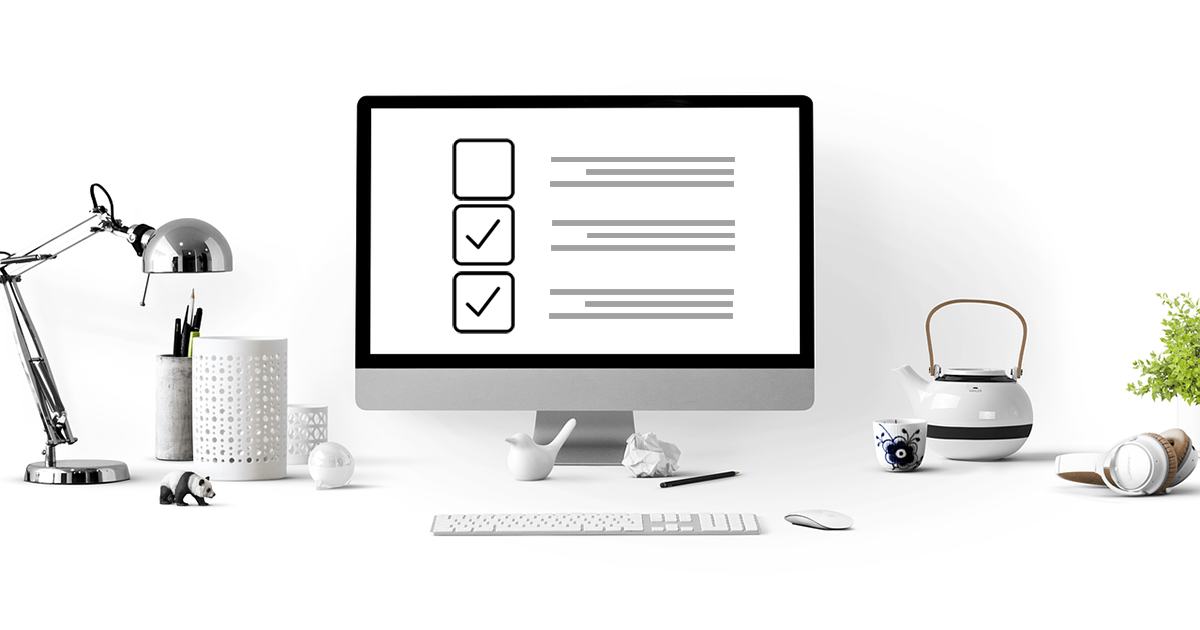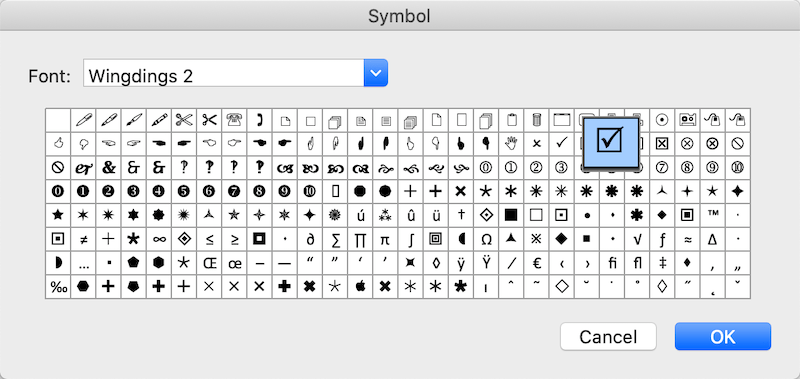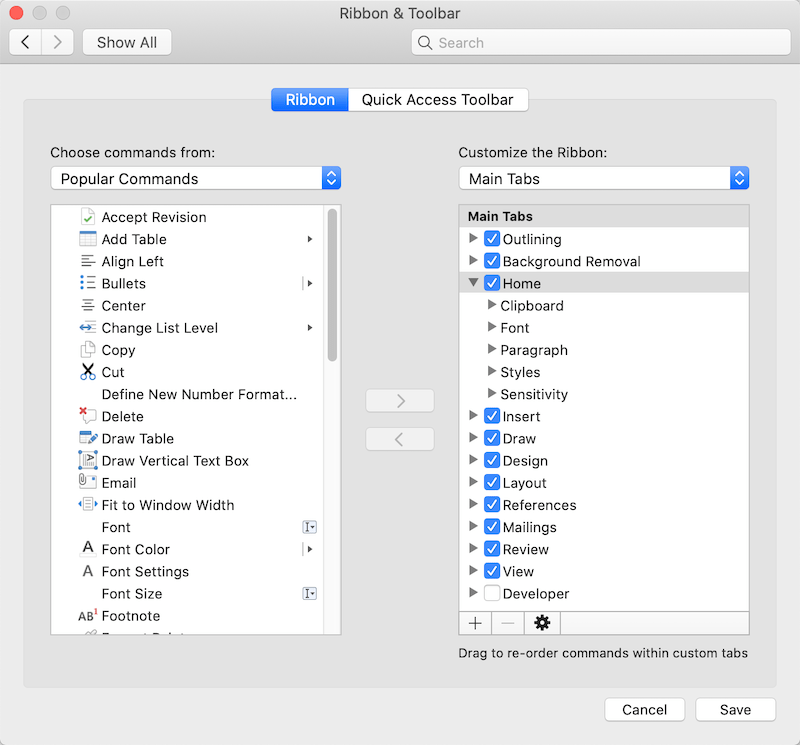كيفية إدراج مربع اختيار في مستند Word على نظام Windows / Mac؟
ملخص: The article below will teach users how to insert a checkbox in Word document on both Mac and Windows!
Microsoft Word is the best document software as it provides a lot of uses and tools for users. It allows users to edit text or documents in different types of formats and fonts. When it comes to doing application forms, tick boxes, and to-do lists, many users find difficulties in how to insert clickable boxes in Word!
Before we are going on with the steps, users don’t have to worry about the operating system because the article below will provide effective methods for both Windows and Mac operating systems.
Take Note: All the steps below work for Microsoft 365, Word 2019, Word 2016, Word 2013, and Word 2010 on both Windows and Mac versions!
جدول المحتويات
Insert Checkbox In Word Document On Windows
Method 1: Developer Tab
Step 1: Type out the Text list.
Step 2: Go to Developer and select the Check Box Content Control at the beginning of the first line.

Step 3: Change the default X to others and make changes to the checkboxes.
Step 4: Copy and paste the checkbox at the line of text needed.
Method 2: Home Bullets Button
Step 1: Select the منزل menu and choose the Bullets button.
Step 2: Select Define New Bullet from the menu.
Step 3: Click on Symbol واختر box character to replace the character. Then, press حسنا twice.
Suppose that the checkbox symbol couldn’t be found, please change the Font to Wingdings or Segoe UI Symbol.
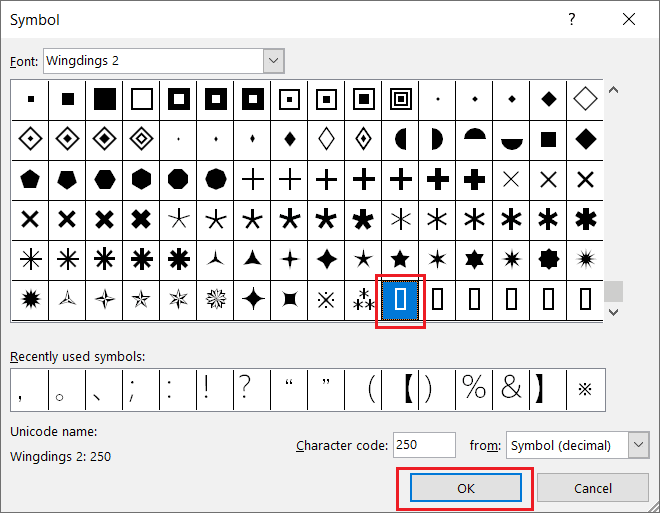
Method 3: Insert Menu
Step 1: Click the exact location in the document where you need to insert the single checkbox.
Step 2: Choose the Insert menu and continue with the Symbol option.
Step 3: Click on More Symbols and find the Checkbox symbol you want to insert in.
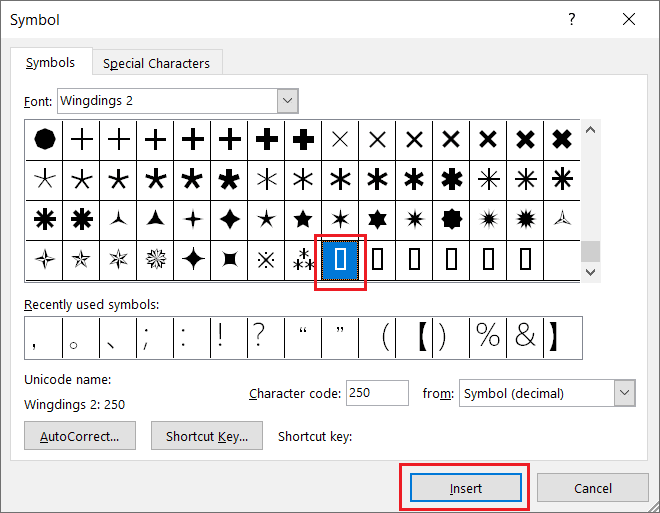
Step 4: Finally, click on Insert.
Insert Checkbox In Word Document On Mac
Method 1: Developer Tab
Step 1: Type the text document and place the cursor at the start of the first line.
Step 2: Choose Check Box from the Developer tab.
Step 3: Press Tab or Spacebar to create space after the checkbox.
Method 2: Home Bullets Button
Step 1: Select the whole text.
Step 2: Choose the Bullets button from the منزل menu.
Step 3: Select Define New Bullet.
Step 4: Select Bullet واختر Checkbox symbol like the three-dimensional box or open box.
Step 5: Finally, press حسنا and حسنا again to add the checkbox!
How to Add Developer Tab in Microsoft Word
Just in case some of the users the Developer tab isn’t displayed on their Word, then users can add it manually by following the steps below:
On Windows
Step 1: Go to the File tab and choose Options and Customize Ribbon.
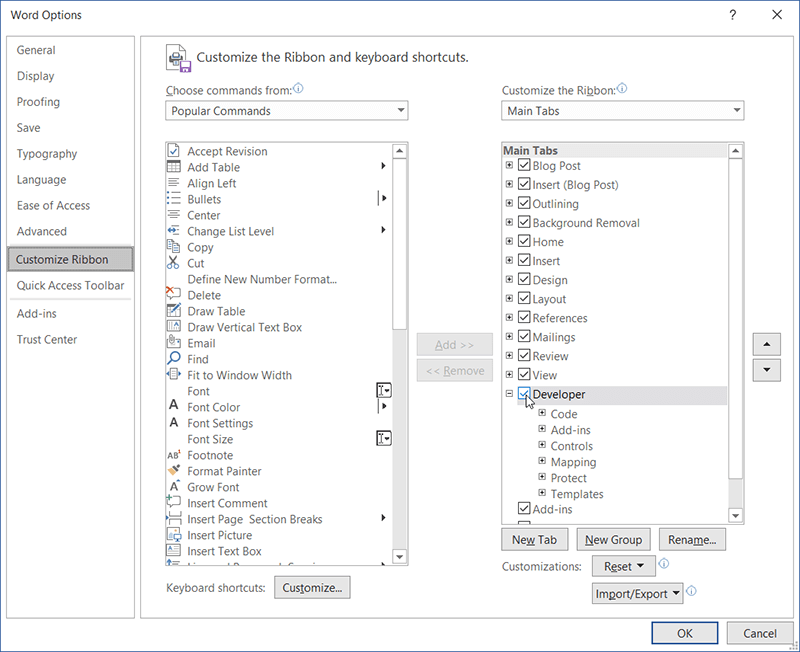
Step 2: Select the Developer check-box under the Main Tabs from the Customize the Ribbon menu.
On Mac
Step 1: Navigate to the Word tab on the top-left of the menu bar, click it, and choose تفضيلات.
Step 2: Click Ribbon & Toolbar and look for the Developer tab to customize the Ribbon section.
Step 3: Check off the Developer tab and then click Save.
Insert Checkbox Now!
Hopefully, all users can insert the checkbox in Word document on Windows or Mac successfully by following the provided methods above! Please click on the following links for more articles about Word:
المقال السابق
How To Download WhatsApp For Windows 10? Summary: The article below will teach users how to insert a checkbox in Word document on both Mac and Windows!...المادة التالية
What’s New in Bitwar iPhone Data Recovery V1.5.6.0 Summary: The article below will teach users how to insert a checkbox in Word document on both Mac and Windows!...
حول Bitwar Data Recovery
3 خطوات لاستعادة أكثر من 500 نوع من المستندات والصور ومقاطع الفيديو والتسجيلات الصوتية وملفات الأرشيف المحذوفة أو المنسقة أو المفقودة من سيناريوهات فقدان البيانات المختلفة.
أعرف أكثر