Best Solutions To Fix Memory Card Not Formatted Error On Windows
Summary: В статье ниже показано, как исправить карта памяти не отформатирована ошибка в Windows и восстановить потерянные данные с помощью Bitwar Data Recovery Software!
Table of Contents
Ошибка не форматирования карты памяти
There are many users that are facing the memory card issues but the most common issue is the external storage device is not formatted issue. It can be very troublesome as you are not able access or edit any files that are stored on the device.
Here we will show you an example of the situation on other users:
If you are one of the victims above, don’t worry as we will show you the best solutions to fix this error. Besides this format error can also happen to other removable devices such as SD cards, USB flash drives, external hard drives, or others. So before we get to the solutions, it is best you understand what’s the main factors for the error to happen at the first place!
Reasons for Format Error
Существует множество причин возникновения ошибки, поэтому мы покажем вам список факторов, как показано ниже:
- На карте памяти есть битые сектора.
- Проблема с защитой от записи.
- Атаки вирусов или вредоносных программ.
- Неправильная установка.
- Сбой питания при редактировании или передаче данных.
After understanding these factors, it is time to fix the memory card error and just in case you are scared of losing your important data after fixing the issue, it is best to backup the files first with the help of the best data recovery tool.
Data Recovery: Backup Important File from Format
Some users might experience terrible data loss when facing the memory card not formatted error on Windows, so you can always get to backup or restore your lost files by using data recovery software and Восстановление данных BitWar is a reliable software that allows users to recover all types of important files from internal or external storage devices easily.
Besides it supports both Windows and Mac operating system compatibly. So follow the steps below to retrieve any lost documents from memory card with data recovery tool:
Step 1: Install and Download инструмент восстановления карты памяти из Bitwarsoft Download Center.
Step 2: Select the отформатированная карта памяти из списка разделов и устройств и нажмите Next.

Step 3: Choose the Scan mode и нажмите на Next button.

Step 4: Select the file type вы хотите восстановить и нажмите Next.

Step 5: Preview the scan results and click the Recover button.

Лучшие решения для исправления ошибки неформатирования карты памяти в Windows
Решение 1. Проводник Windows
Step 1: Перейти к вашей File Explorer on ПК.
Step 2: Right-click карту памяти и выберите формат.
Step 3: Установитьправильная метка тома, file system, and allocation unit size.

Step 4: Click Start и терпеливо дождитесь завершения процесса.
Решение 2: Diskpart
Diskpart is the best built-in tool to format any external device on the Windows operating system. Before you format the memory card, make sure you backup your data first or you can recover the data with the help of data recovery software after fixing the issue.
Step 1: Press Окна + R and type cmd in the Run window.
Step 2: Type Diskpart > list disk > select disk * (Заменять * с номером вашего диска)> создать первичный раздел > format fs=ntfs быстро.
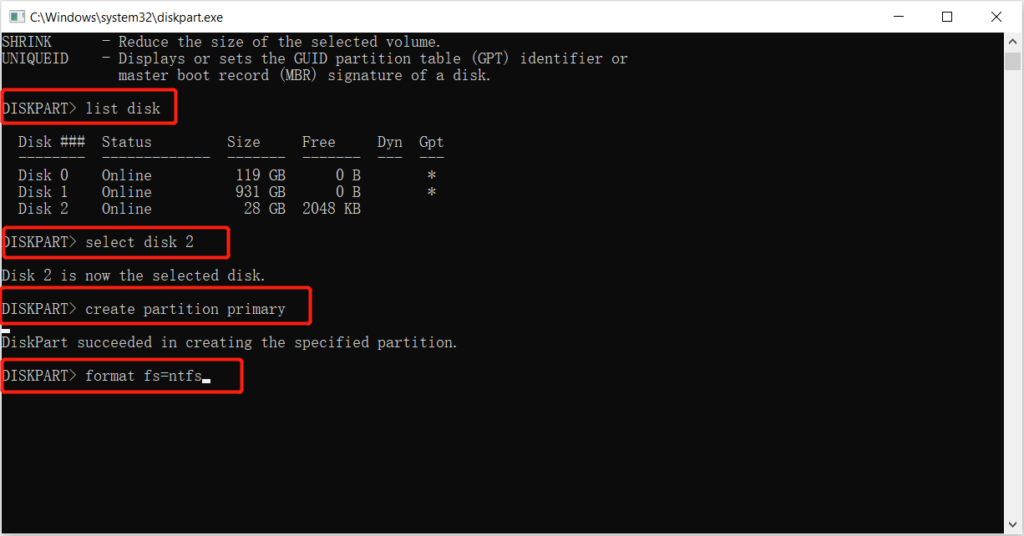
Step 3: Press Enter и терпеливо дождитесь завершения процесса.
Решение 3: Управление дисками
Предположим, что инструмент Diskpart не может решить проблему, выполните следующие действия, чтобы использовать Управление дисками для исправления ошибки неформатирования карты памяти.
Step 1: Press Окна + X and choose Disk Management.
Step 2: Choose the карта памяти из правой панели.
Step 3: Right-click устройство и выберите Формат.
Step 4: Изменить Метка тома, file system, and allocation unit size. Затем нажмите OK для завершения быстрого форматирования.

Fix-it Now!
Whenever the memory card not formatted error occurs on your Windows, it can be very troublesome since you cannot access or open the data that is stored in the device. So it is best for you to repair the issue as soon as possible and recover any lost data when facing the format issue by using Bitwar Data Recovery Software!
Previous Article
[SOLVED] Solutions To Decrypt An Encrypted SD Card Резюме: в статье ниже показано, как исправить ошибку неформатирования карты памяти в Windows и восстановить потерянные ...Next Article
5 Effective Solutions To Fix Hard Drive Won’t Power Up On Windows Резюме: в статье ниже показано, как исправить ошибку неформатирования карты памяти в Windows и восстановить потерянные ...
About Bitwar Data Recovery
3 Steps to get back 500+ kinds of deleted, formatted or lost documents, photos, videos, audios, archive files from various data loss scenarios.
Learn More
