أفضل الحلول لإصلاح خطأ بطاقة الذاكرة غير المنسق على Windows
ملخص: توضح المقالة أدناه للمستخدمين كيفية الإصلاح بطاقة الذاكرة غير مهيأة خطأ على Windows واستعادة أي بيانات مفقودة باستخدام برنامج Bitwar لاستعادة البيانات!
جدول المحتويات
بطاقة الذاكرة غير مهيأة خطأ
There are many users that are facing the memory card issues but the most common issue is the external storage device is not formatted issue. It can be very troublesome as you are not able access or edit any files that are stored on the device.
Here we will show you an example of the situation on other users:
If you are one of the victims above, don’t worry as we will show you the best solutions to fix this error. Besides this format error can also happen to other removable devices such as SD cards, USB flash drives, external hard drives, or others. So before we get to the solutions, it is best you understand what’s the main factors for the error to happen at the first place!
Reasons for Format Error
هناك العديد من الأسباب لحدوث الخطأ ، لذا سنعرض لك قائمة بالعوامل على النحو التالي:
- بطاقة الذاكرة بها قطاعات تالفة.
- قضية محمية ضد الكتابة.
- هجمات الفيروسات أو البرامج الضارة.
- التثبيت غير المناسب.
- انقطاع التيار الكهربائي عند تحرير البيانات أو نقلها.
After understanding these factors, it is time to fix the memory card error and just in case you are scared of losing your important data after fixing the issue, it is best to backup the files first with the help of the best data recovery tool.
Data Recovery: Backup Important File from Format
Some users might experience terrible data loss when facing the memory card not formatted error on Windows, so you can always get to backup or restore your lost files by using data recovery software and استعادة البيانات Bitwar is a reliable software that allows users to recover all types of important files from internal or external storage devices easily.
Besides it supports both Windows and Mac operating system compatibly. So follow the steps below to retrieve any lost documents from memory card with data recovery tool:
Step 1: تثبيت and تحميل أداة استرداد بطاقة الذاكرة من Bitwarsoft Download Center.
Step 2: Select the بطاقة ذاكرة مهيأة من قائمة الأقسام والأجهزة وانقر فوق التالي.

Step 3: Choose the Scan mode واضغط على التالي زر.

Step 4: Select the نوع الملف تريد الاسترداد والنقر التالي.

Step 5: Preview the scan results and click the Recover زر.

أفضل الحلول لإصلاح خطأ بطاقة الذاكرة غير المنسق على Windows
الحل 1: مستكشف ملفات Windows
Step 1: إذهب إلى ....... الخاص بك File Explorer تشغيل الكمبيوتر.
Step 2: Right-click بطاقة الذاكرة واختيار صيغة.
Step 3: تعيينتسمية وحدة التخزين المناسبة, نظام الملفات, and حجم وحدة التخصيص.

Step 4: Click Start وانتظر بصبر حتى تكتمل العملية.
الحل 2: Diskpart
Diskpart is the best built-in tool to format any external device on the Windows operating system. Before you format the memory card, make sure you backup your data first or you can recover the data with the help of data recovery software after fixing the issue.
Step 1: Press ويندوز + ر واكتب كمد في ال يجري نافذة او شباك.
Step 2: نوع Diskpart > قرص القائمة > حدد القرص * (يحل محل * مع رقم القرص الخاص بك)> إنشاء قسم أساسي > تنسيق fs = ntfs بسرعة.
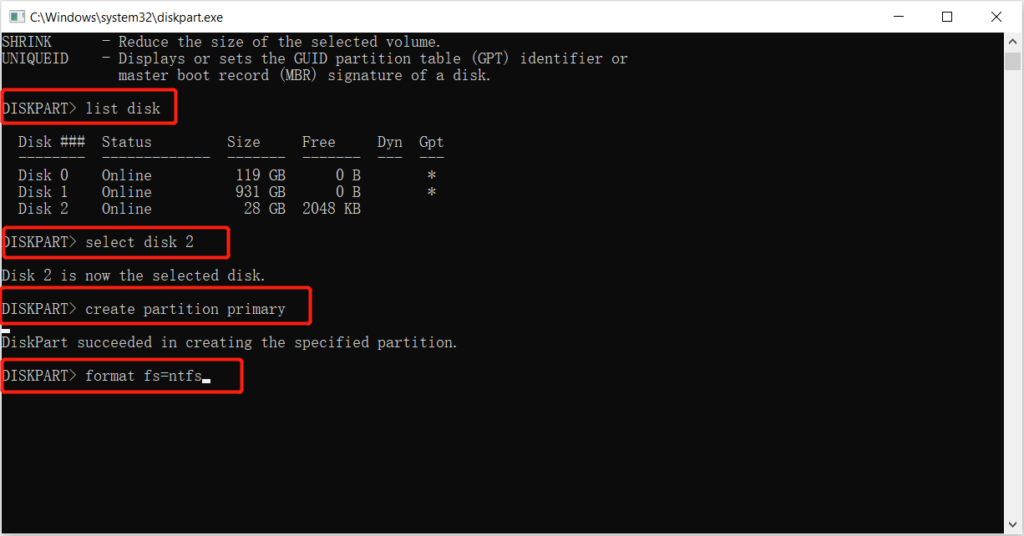
Step 3: Press أدخل وانتظر بصبر حتى تكتمل العملية.
الحل 3: إدارة الأقراص
لنفترض أن أداة Diskpart لا يمكنها إصلاح المشكلة ، فاتبع الخطوات أدناه لاستخدام إدارة الأقراص لإصلاح خطأ بطاقة الذاكرة غير المهيأة.
Step 1: Press ويندوز + X و اختار Disk Management.
Step 2: Choose the شريحة ذاكرة من اللوحة اليمنى.
Step 3: Right-click الجهاز وحدد صيغة.
Step 4: غير ال تسمية وحدة التخزين, نظام الملفات, and حجم وحدة التخصيص. Then click حسنا لإكمال التنسيق السريع.

أصلحه الآن!
Whenever the memory card not formatted error occurs on your Windows, it can be very troublesome since you cannot access or open the data that is stored in the device. So it is best for you to repair the issue as soon as possible and recover any lost data when facing the format issue by using برنامج Bitwar لاستعادة البيانات!
المقال السابق
[ستجد حلا] حلول لفك تشفير بطاقة SD مشفرة ملخص: توضح المقالة أدناه للمستخدمين كيفية إصلاح خطأ بطاقة الذاكرة غير المهيأة على نظام التشغيل Windows واستعادة أي أخطاء مفقودة ...المادة التالية
5 Effective Solutions To Fix Hard Drive Won’t Power Up On Windows ملخص: توضح المقالة أدناه للمستخدمين كيفية إصلاح خطأ بطاقة الذاكرة غير المهيأة على نظام التشغيل Windows واستعادة أي أخطاء مفقودة ...
حول Bitwar Data Recovery
3 خطوات لاستعادة أكثر من 500 نوع من المستندات والصور ومقاطع الفيديو والتسجيلات الصوتية وملفات الأرشيف المحذوفة أو المنسقة أو المفقودة من سيناريوهات فقدان البيانات المختلفة.
أعرف أكثر
