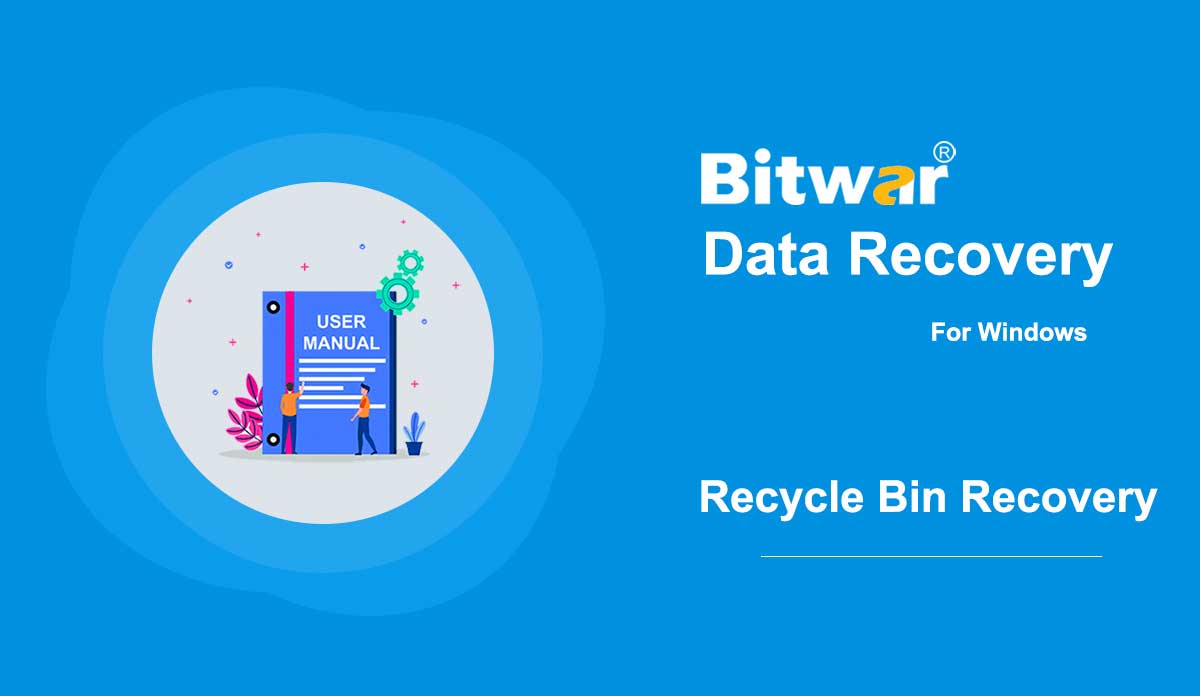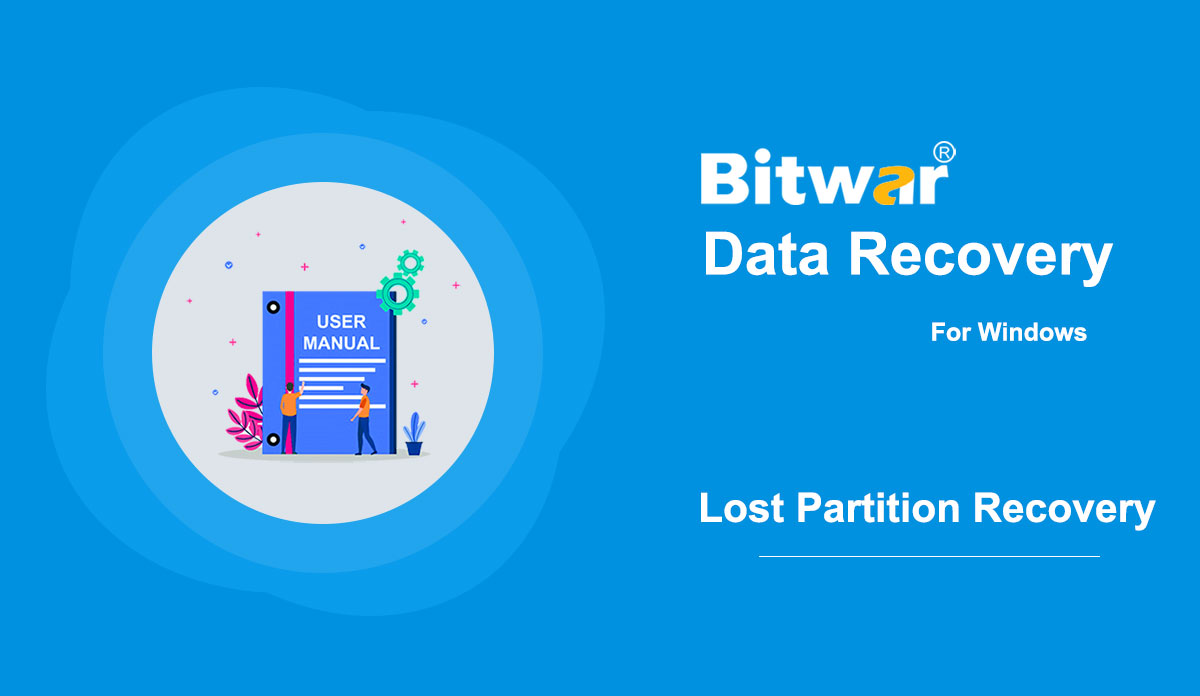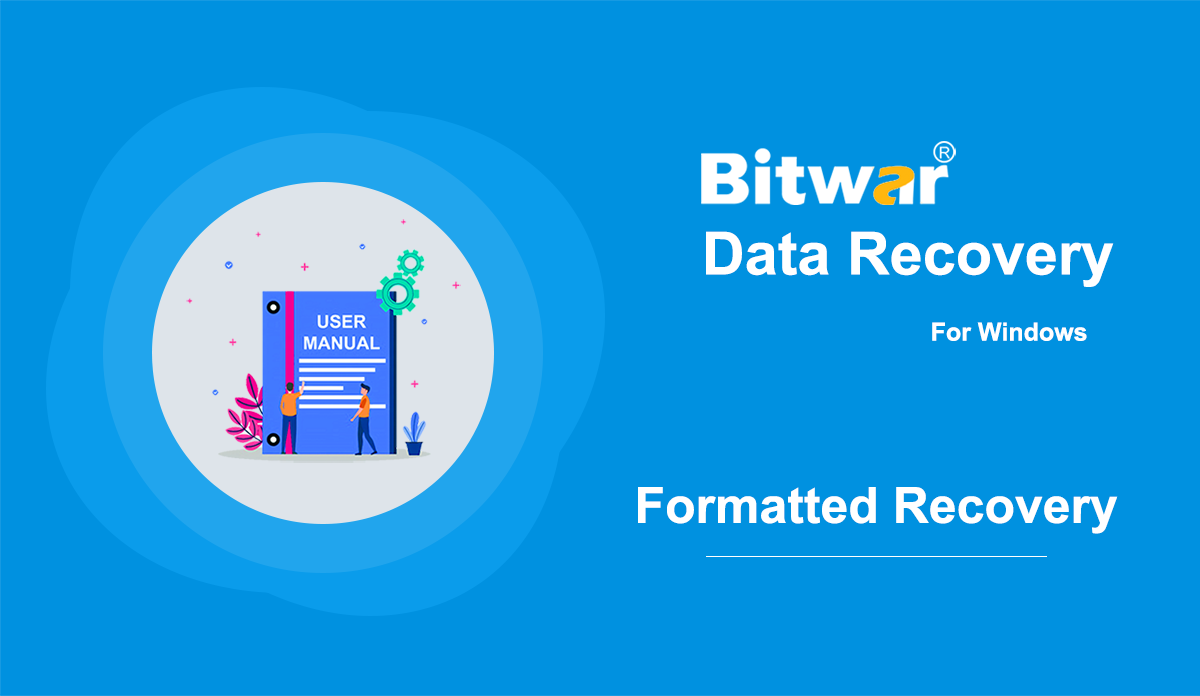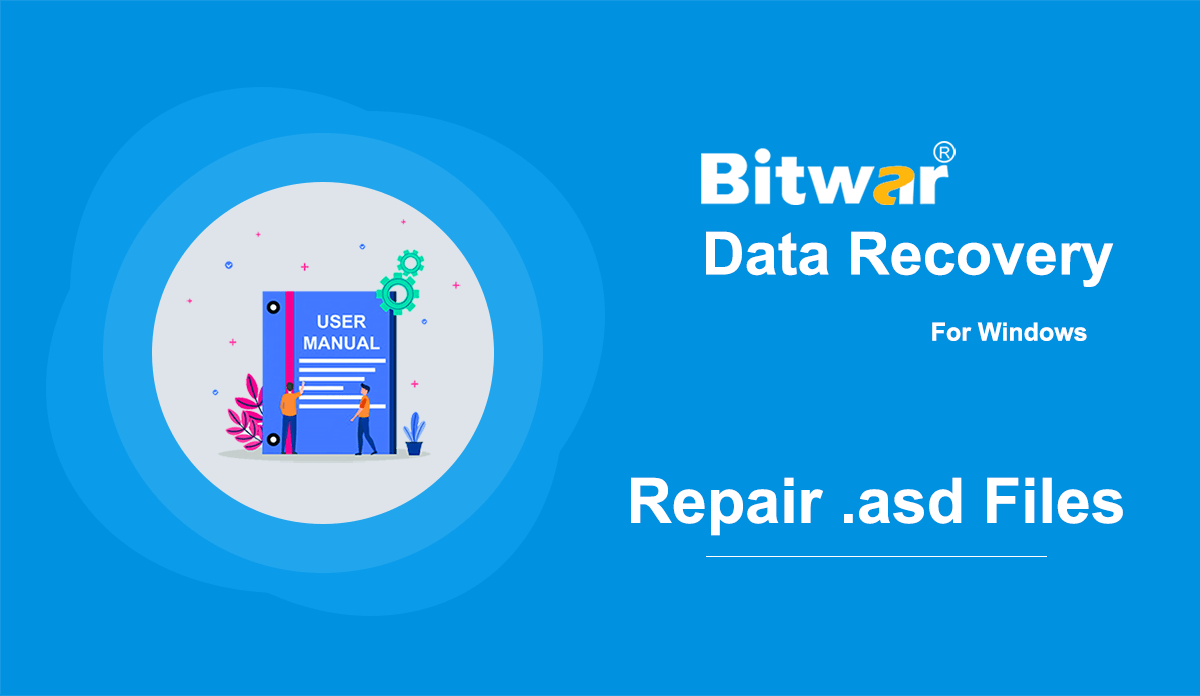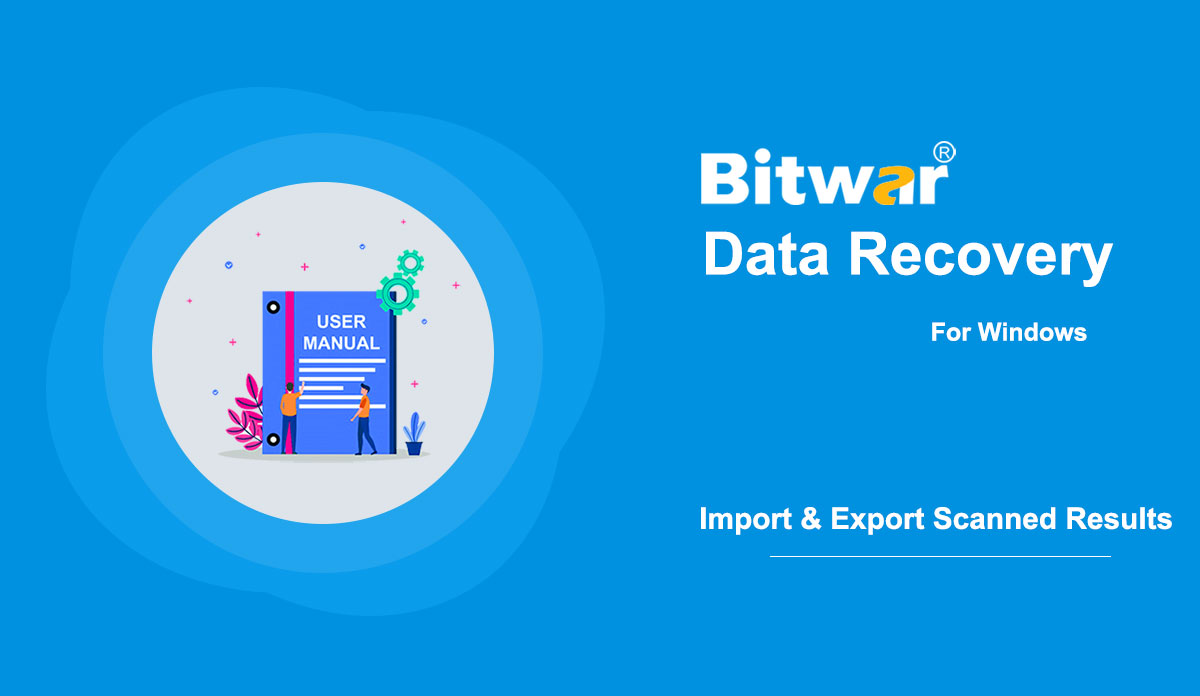- Como recuperar arquivos após esvaziar a lixeira
Resumo: embora os arquivos não possam ser acessados após esvaziar a Lixeira, os arquivos excluídos ainda podem ser recuperados. Usando o Bitwar Data Recovery, você pode facilmente recuperar arquivos excluídos com apenas alguns cliques. Por favor, leia as etapas a seguir para aprender como fazer isso. [su_youtube url = "https://www.youtube.com/watch?v=WMDqjP18gCk"] Como recuperar arquivos após esvaziar a lixeira Etapa 1: Baixe o Bitwar Data Recovery de acordo com o sistema do seu computador na página oficial de download do software e instale isto. Etapa 2: Inicie o programa, desmarque Lixeira na interface principal e clique em Avançar. Etapa 3: Agora, selecione os tipos de arquivo desejados e clique em Verificar. Etapa 4: Depois que o Bitwar Data Recovery tiver verificado com êxito os arquivos desejados, tente clicar duas vezes nos arquivos desejados separadamente e visualizá-los em uma janela grande e, em seguida, clique em Recuperar. Nota: Não salve os arquivos recuperados nas partições de onde foram excluídos. Uma dica para acelerar Observe que iniciar a verificação selecionando Lixeira no Bitwar Data Recovery é uma forma de verificar todas as pastas da lixeira em seu computador. No entanto, não há necessidade de verificar todas as pastas da lixeira se acabamos de perder os arquivos de ...
2020-6-6
- Duas maneiras de recuperar arquivos de partições perdidas usando recuperação de dados Bitwar
Resumo: Muitos usuários ficam confusos quando não veem partições nos locais esperados. E num cenário pior, eles acham quase impossível recuperar arquivos de partições perdidas. Não se preocupe; com a ajuda do Bitwar Data Recovery, você pode recuperá-los sem esforço. Bitwar Data Recovery oferece duas maneiras para os usuários recuperarem arquivos de partições perdidas. Uma maneira é usar o Quick Scan. Outra maneira é usar o Deep Scan. Em primeiro lugar, vá para a página oficial de download do software e baixe a versão Bitwar Data Recovery for Win. Conclua a instalação e execute-o. Método 1: Usando o Quick Scan Passo 1: Na interface principal, precisamos clicar no botão azul e sublinhado: Deep Scan, localizado na seção Lost Partitions. Passo 2: Selecione a partição perdida e clique em Avançar. Passo 3: Selecione os tipos de arquivos que deseja recuperar e clique em Digitalizar. Passo 4: Selecione os arquivos desejados e clique em Recuperar. Método 2: Usando Deep Scan Etapa 1: Na interface, clique com o botão direito na área em Partições e dispositivos de disco. Passo 2: Clique em Mostrar partições ocultas e áreas ociosas. Passo 3: Selecione as partições perdidas e clique em Avançar....
2020-6-6
- Como recuperar arquivos de um meio de armazenamento formatado
Summary: Generally speaking, all of the files on a storage medium will be wiped out after you have formatted them. However, lost files are still recoverable if you use Bitwar Data Recovery to search through the storage medium for them. Check out the following instructions to learn how it works like magic. WIN VERSION MAC VERSION [su_youtube url="https://www.youtube.com/watch?v=osB9ebAFOQU"] How to Recover Files From a Formatted Storage Medium Step 1: Download Bitwar Data Recovery from our official website and install it. Step 2: Connect the formatted storage medium to your computer. Step 3: Launch the program and tick off the formatted storage medium on the main interface, and then click on Next. Step 4: In this stage, you can select a scan mode. Considering the need for speed, we would like to recommend you to use Quick Scan, which works in many scenarios and is capable of retrieving most of the lost files. However, in case that mode doesn't serve you well, you could come back to this stage and then select Formatted Recovery. Similarly, if that fails too, you could resort to Deep Scan, which is the most effective mode. Note: If you are looking forward to a fleshed-out comparison...
2020-6-6
- How to Open and Repair .asd Files
Summary: Have you ever tried to open a file with an .asd extension? A lot of users are unfamiliar with this extension and if they tried to open it without the help of a specific application, in most cases, they would run into this error: Microsoft Word files with an .asd extension cannot be opened from this location. Please move this file to the original .asd location and try again. If that's the problem facing you, you could refer to the following content of this article, which will explain how to recover and open asd files with the help of an effective and user-friendly recovery program, Bitwar Data Recovery. WIN VERSION MAC VERSION What is an .asd file? The .asd file uses a file format that is associated with Microsoft Word. As a part of the Microsoft Office software suite, Microsoft Word is a widely-used and feature-rich word processing program. On top of a stunning list of excellent features that help users ameliorate the content of a Word file, Microsoft Word does a good job of protecting files that are not safely or properly saved by users due to various reasons. One of its protective features is the AutoRcover option....
2020-6-6
- Get familiar the Import and Export Scanned Results
Nota: Em primeiro lugar, exportar os resultados da verificação no Bitwar Data Recovery ou outro software de recuperação de dados não significa que você restaurou o arquivo conforme necessário; ele simplesmente exporta a lista em cache de arquivos verificados para recuperação posterior de dados ou verificação contínua. Por vários motivos, alguns usuários podem querer salvar os resultados da verificação e recuperar os arquivos na próxima vez. Bitwar Data Recovery oferece esse tipo de serviço. Se você é um deles, leia as etapas a seguir para saber como fazer isso. [su_youtube url="https://youtu.be/NNZa0OUgRoo"] Como exportar resultados verificados Na interface de verificação, se você pausar o processo de verificação ou se o processo de verificação for concluído, o recurso Exportar será definido como disponível para uso. Clique no botão na barra inferior esquerda e você poderá salvar o resultado em um local. (Lembre-se do caminho onde você armazena o arquivo de resultado) Também existem duas maneiras de exportar os resultados verificados se você clicar por engano em alguns botões (somente quando a verificação for concluída). Botão Fechar: Uma janela aparece e pergunta se você deseja fechar o programa ou salvar o processo de digitalização atual. Botão Home: Uma janela aparece e pergunta se você...
2020-6-6