How To Insert a Photo Into PDF?
Summary: The article below shows the easy ways how to insert a photo into a PDF easily with the help of Bitwar PDF Converter!
Users love to use PDF file formats as the default format to share and send among users, but sometimes users want to insert a photo into the PDF file. So users need to use a PDF editor software to edit the picture in the PDF file like Acrobat Acrobat Software, but it can be a little expensive. Still, there is other free PDF editor software to insert a picture into PDF free!
Table of Contents
Adobe Acrobat Software
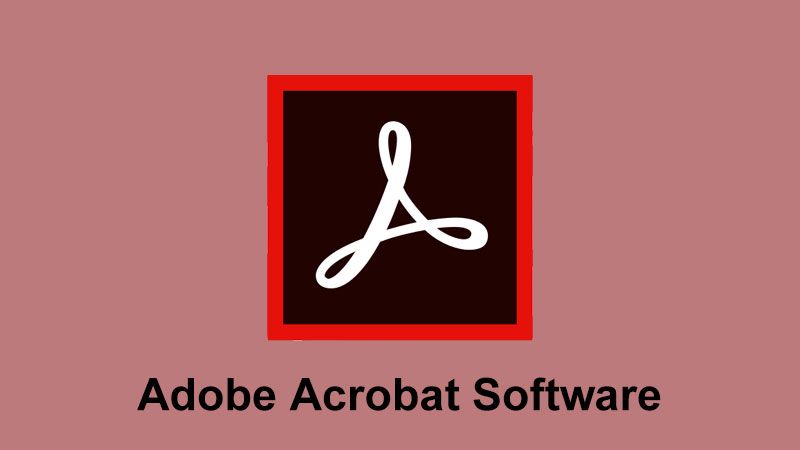
All users can buy the PDF editing software from the official website, based on different versions with a separate license price such as Acrobat Acrobat 9, Acrobat Dc, Acrobat Pro 10, etc. Follow the steps below to insert a photo into PDF files:
Step 1: Launch the software and open PDF file that need to add an image.
Step 2: Select the Advanced Editing Option and Touchup Object Tool from Tools.
Step 3: Continue with Right-click and choose Place Image.
Step 4: Wait for a window dialogue to appear and Choose the image that you want to insert with Open.
Suppose that you don’t have the Adobe Acrobat Software on the computer, you can try the alternative way below to add an image into a PDF file by using a PDF editor software!
PDF Editor Software
Bitwar PDF Converter is the best alternative way to add an image to a PDF file. The software supports Windows 7, 8, 10, XP ad Vista systems! Besides, there are many types of PDF tools included in the software, which are PDF conversion, Merge PDF, Split PDF, Rotate PDF, Compress PDF, Lock/unlock PDF, and more.
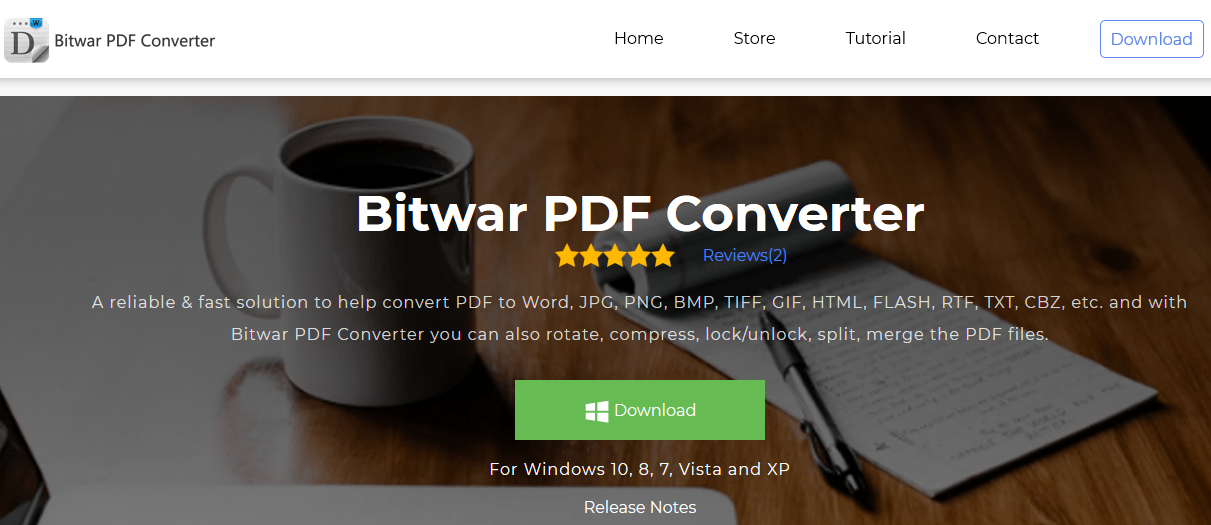
Step 1: Go to the PDF converter homepage to download and install the software.
Step 2: Choose PDF to Word from the Convert from PDF menu and upload the PDF file.
Step 3: Click Convert to start the PDF conversion. After conversion, click Open File and open the file with Microsoft Word!
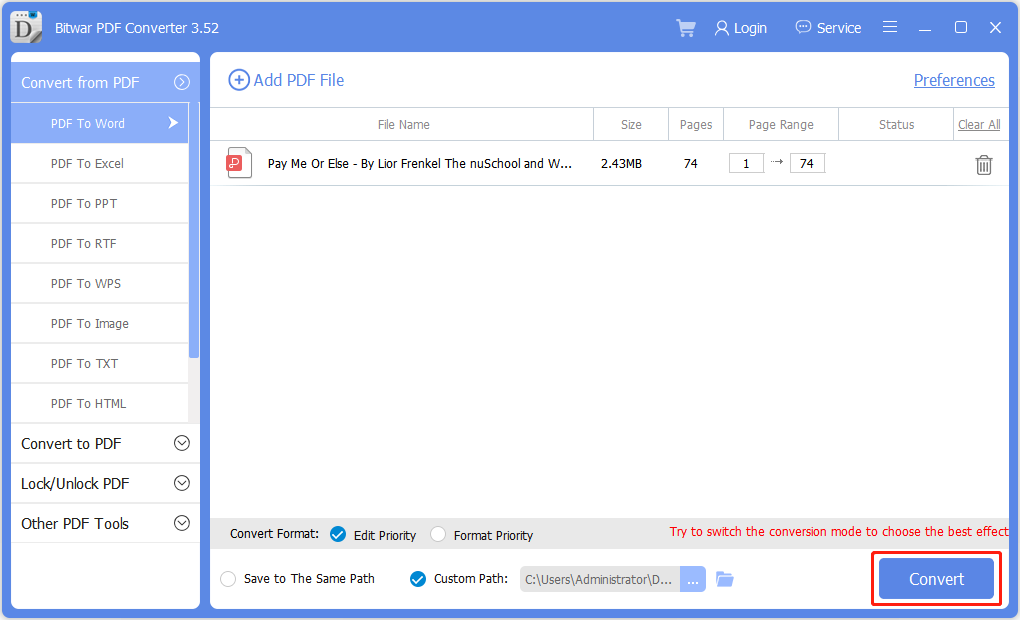
Learn The Trick!
Users can add any images or photos to PDF files easily by using Adobe Acrobat Software. Just in case you don’t own the software, remember to use the alternative way, which is Bitwar PDF Converter. It is the most reliable and professional PDF editor software on the Internet!
Previous Article
How To Reuse and Edit PDF Files? Summary: The article below shows the easy ways how to insert a photo into a PDF easily with the help...Next Article
Basic Information About RAM (Random-Access Memory) Summary: The article below shows the easy ways how to insert a photo into a PDF easily with the help...
About Bitwar PDF Converter
Batch interconvert PDF to Word, Excel, PPT, images, etc. in just one click or lock/unlock, split, rotate, compress, merge the PDF files.
Learn More
