How To Copy Text From Screenshot
Summary: Get to know how to copy text from screenshot by using Bitwar Text Scanner!
Many images come in the screenshot, including our phones and computers. Most users take screenshots to share directly with other users on social media, but sometimes it can be uncomfortable when users need to copy or extract text from the screenshot on the devices.
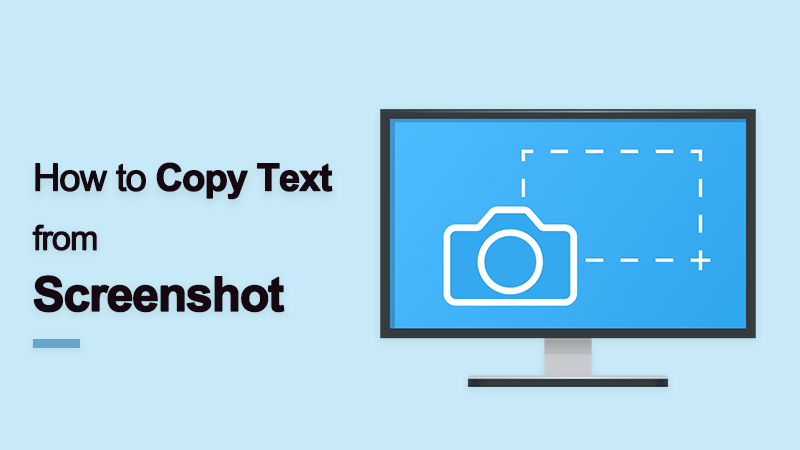
Get to know more: How To Extract Excel Table From Image.
There is an alternative way to help users to copy text from screenshot by using OCR text recognition. It is a software that can help users to convert screenshot to text form easily!
So please follow the steps below on how to extract text from screenshot by using Text Scanner.
How to Copy Text from Screenshot with OCR Text Scanner
Not many users know that OCR is a very reliable and useful tool that can help users when it comes to extracting word from a screenshot.
Step 1: Open the Screenshot file and Bitwar Text Scanner at the same time.
Step 2: Choose Screenshot OCR tool and Draw the textbox to capture the text from the screenshot image.
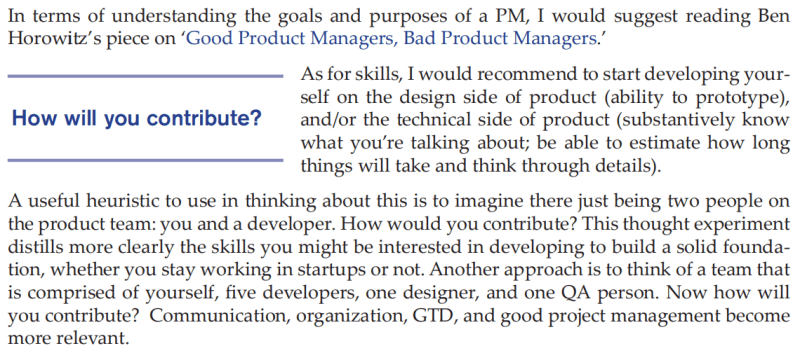
Step 3: After finish drawing the textbox, the OCR tool will Convert the screenshot to text format.
Step 4: Choose Copy to extract the text or Compare to compare the OCR results with the screenshot.
Start OCR Now!
OCR Text Scanner is an essential tool in our daily life as many industries are using OCR technology to enhance their industry efficiency. Besides, Bitwar Text Scanner also supports many operating systems such as Windows, iOS, and Android.
Previous Article
What Is Network Drive And How To Map It? Summary: Get to know how to copy text from screenshot by using Bitwar Text Scanner! WIN VERSION APP STORE Many...Next Article
7 Solutions to Fix Windows Detected a Hard Disk Problem Summary: Get to know how to copy text from screenshot by using Bitwar Text Scanner! WIN VERSION APP STORE Many...
About Bitwar Text Scanner
Instantly extract the texts from images, screenshots, PDF documents, scanned paper documents, E-books and convert images to editable Excel files
Learn More
