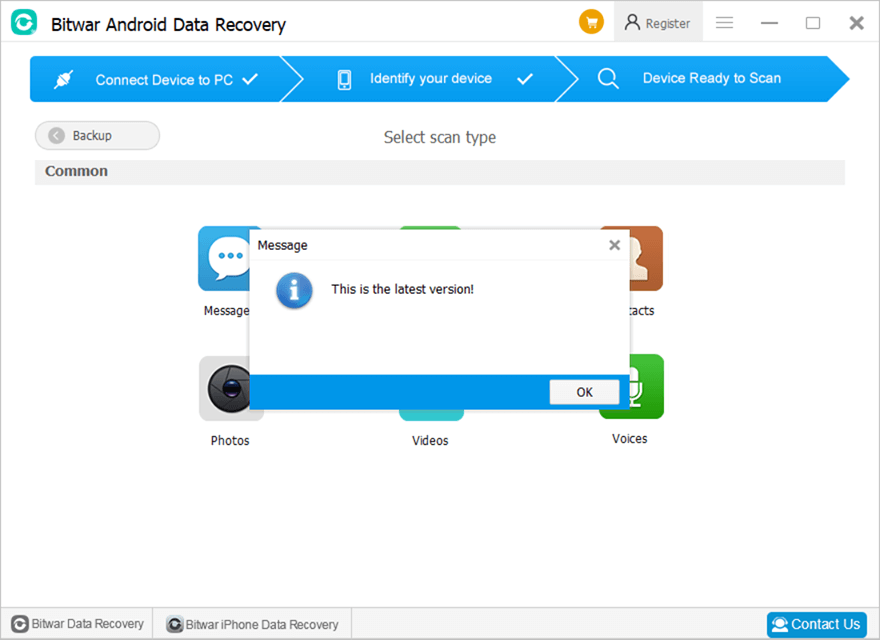Software Purchase, Activation and Update
Summary:以下のこのユーザーガイドでは、購入、アクティブ化、更新の方法について説明します。 Bitwar Android データ復元.
Table of Contents
Purchase License
ユーザーは、 official online store or in-software purchase.
Note: In-software purchase requires no license code, as the license has been activated right after your payment.
In-software Purchase
1.まず、 Log in to your account in the software then click the カート 右上隅のアイコン。アカウントをお持ちでない場合は、アカウントを作成できます。
2. Choose Annual or Lifetime package according to your requirements.
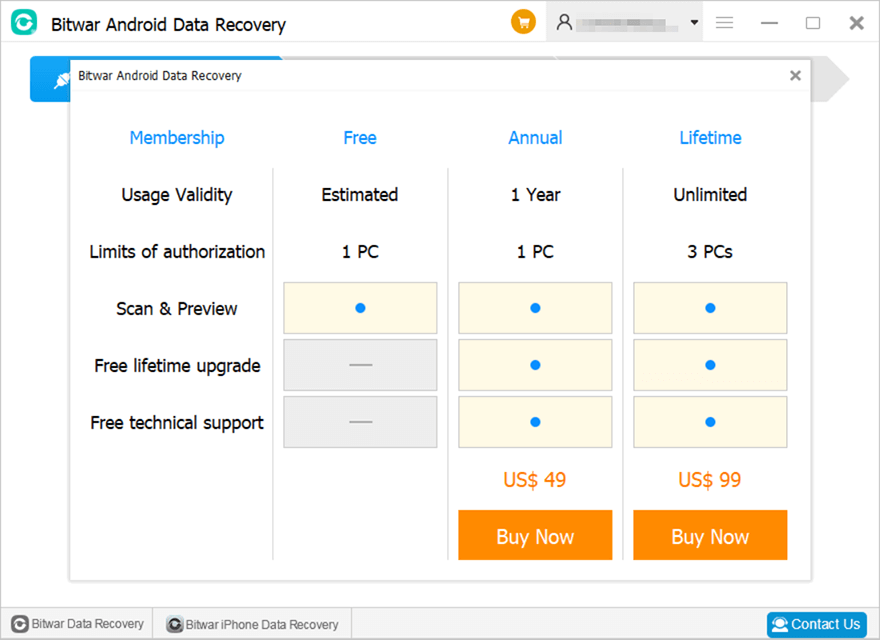
3. Choose the Payment Method and click 買う to complete the transaction.
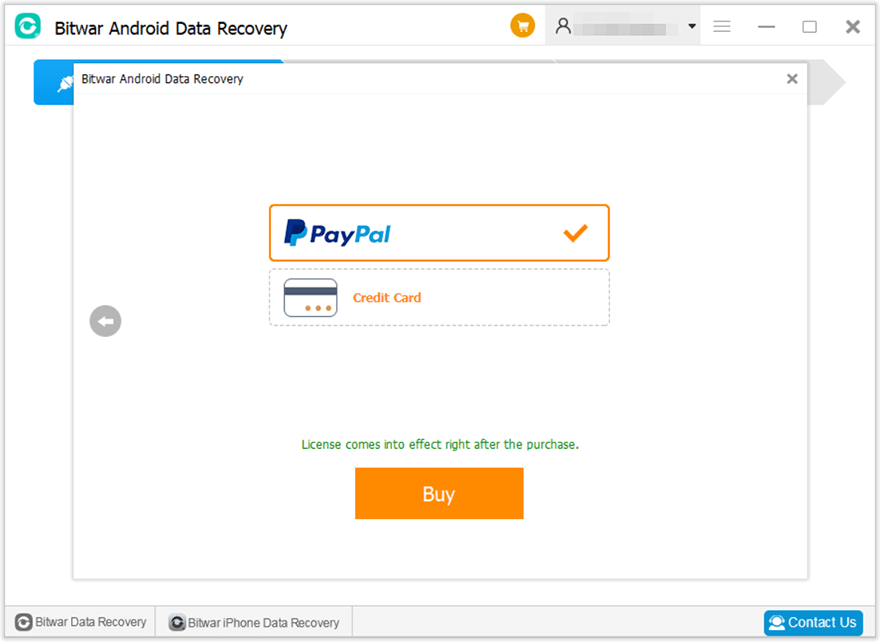
Official Online Store
If you prefer a license code for software activation, you can then purchase the license code from the Official Online Store. Users will receive the code in the email address after purchasing the software.
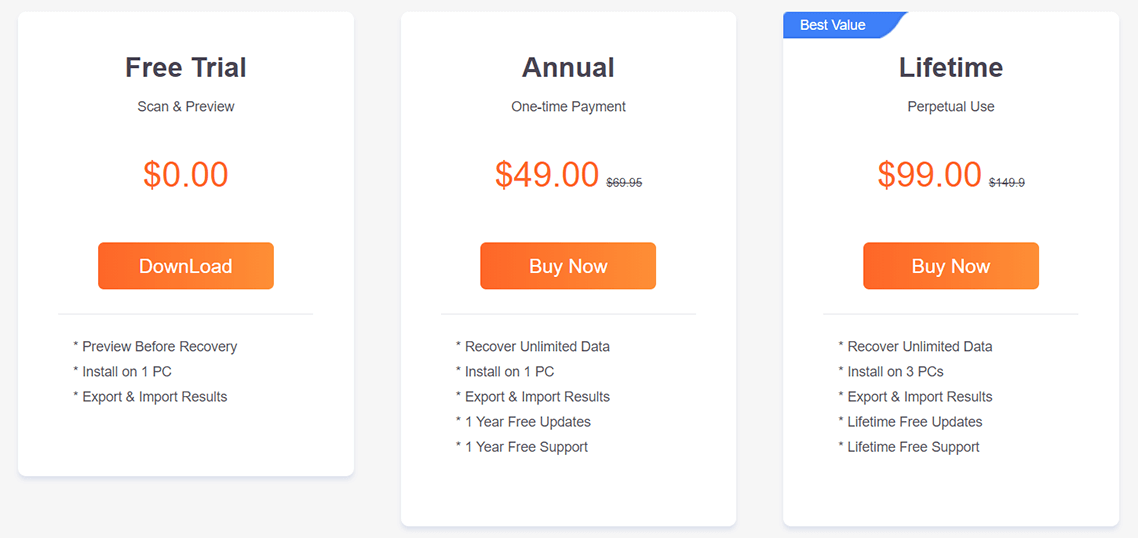
Note: Please check the Junk/Spam or Inbox for the license code from the Bitwar support team.
After getting the license code, we can then move to the next step to activate the software using this code.
BitwarAndroidデータリカバリをアクティブ化する手順
Step 1: Launch the software and log in. If you don’t have an account, please create one.
ステップ2:をクリックしますMore Menu and choose Activate.
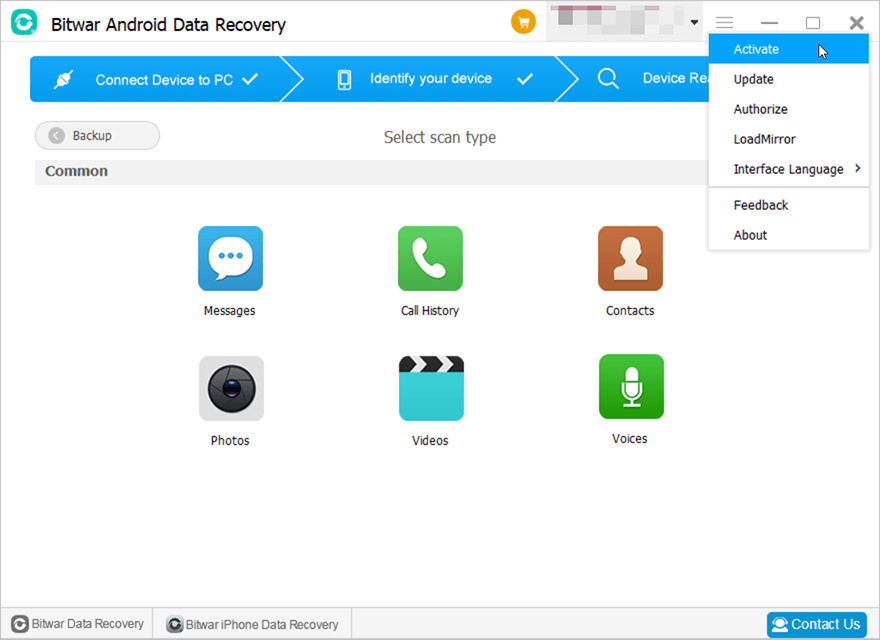
ステップ3:コピーLicense code from the email and paste空白に入れます。
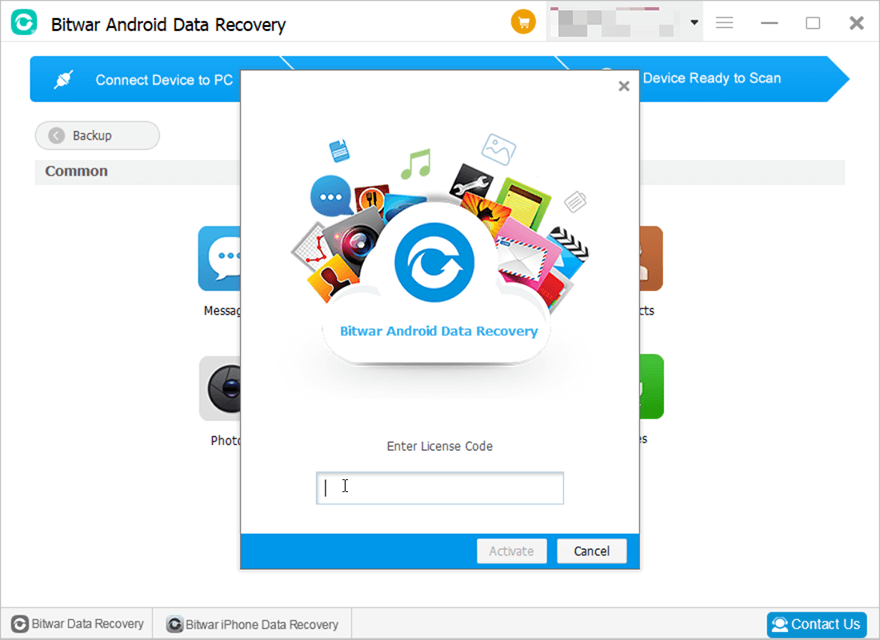
Step 4: Click on Activate to activate the software.
Step 5: The activation code has been bound to your VIP account now and all you need to do is log in to this VIP account on your computer in the future.
How to Check License Validity Time
Users can check the license validity time in this way: Click on your username > My account.
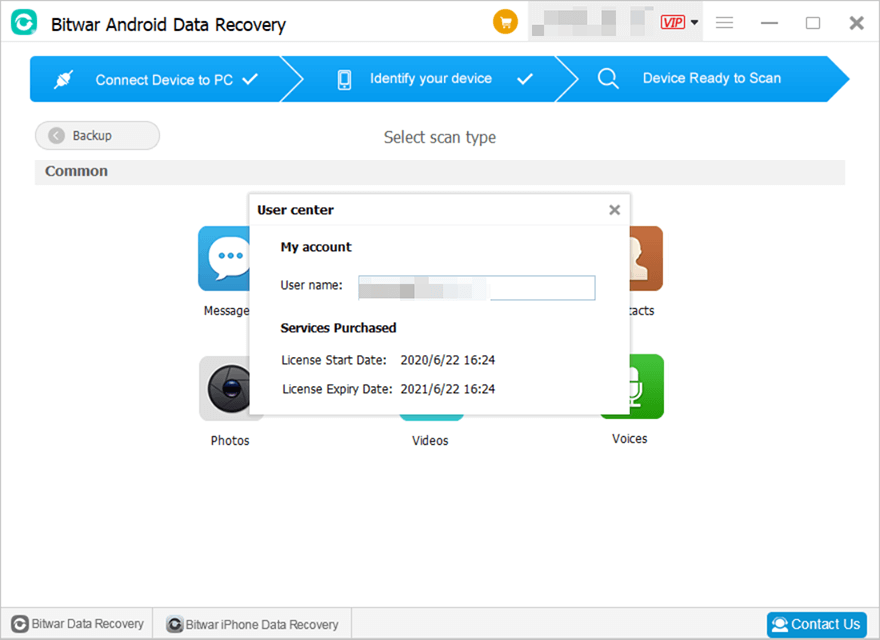
Software Update
Users can always get the latest version of the software after its release.
1. Launch Bitwar Android Data Recovery.
2.をクリックします More Menu and choose Update.
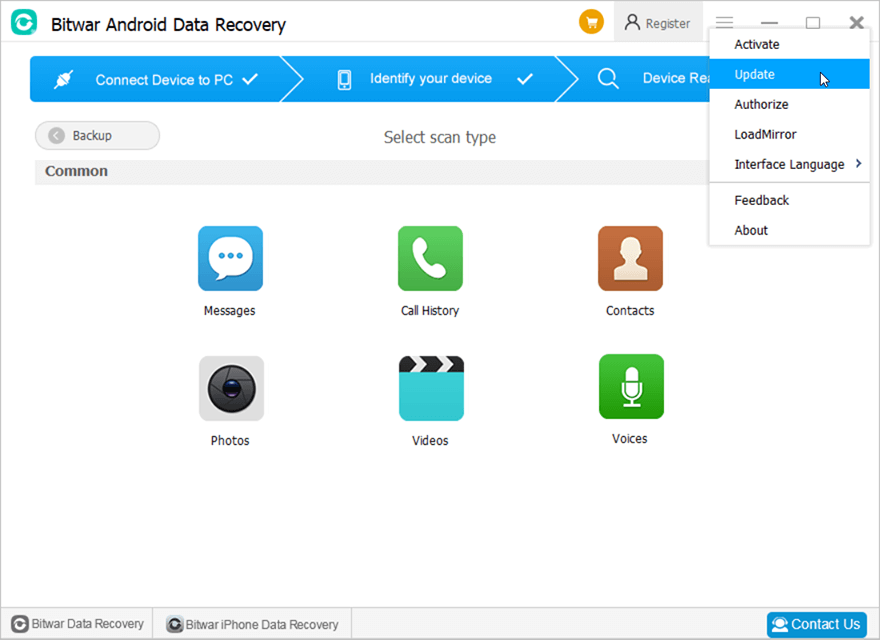
3. If there is a new version, follow the instructions to update the software. If not, there will be a message that reads “This is the latest version!”.