How To Scan Multiple Pages Into One PDF File?
Ringkasan: Konten di bawah ini akan menunjukkan kepada pengguna cara memindai banyak halaman menjadi satu file PDF dengan bantuan Konverter PDF Bitwar!
Many reliable scanners on the Internet can help users scan multiple pages and scan them into a single PDF file, but can be expensive for some scanners. Therefore, we will teach users how to quickly scan multiple pages into one PDF without using a scanner.
The main purpose of this statement is to merge all pages into one PDF document, so the Merge PDF tool will come in handy in the above operations!
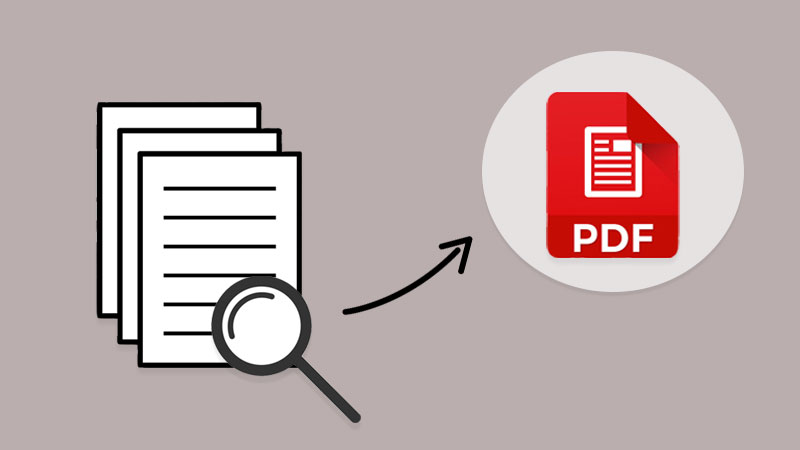
Kenali Lebih Banyak Disini:How To Convert Docx to PDF Without Microsoft Word!
Daftar isi
Cara Memindai Beberapa Halaman Dokumen
If you had a scanner, scan all the documents and remember to save the file on the computer as image formats such as png, jpg, WEBP, and others. Besides, in case you had already saved the scanned files in an image, use the PDF Converter to convert PNG ke PDF, JPG ke PDF, atau gambar lain ke PDF juga.
Suppose you don’t have a scanner or the file is saved on your computer. Users can scan documents into images using any reliable scanner mobile app or take all documents to the nearest print center. Then, use the same PDF converter to convert all images to PDF.
Windows Fax and Scan
Windows fax and Scan is an app that allows you to scan pictures and documents easily from your scanner, be it a flatbed or document feeder.
Langkah 1: First, users need to complete the Windows fax and scan download and setup.
Langkah 2: Then connect your scanner to your computer and put the pages you want to scan.
Langkah 3: Search for Windows Fax and Scan and click on it to start the scan.
Langkah 4: Go to the Profile dropdown menu and select Photo atau Document.
Langkah 5: Dalam Source dan File type, select your right options and click Scan.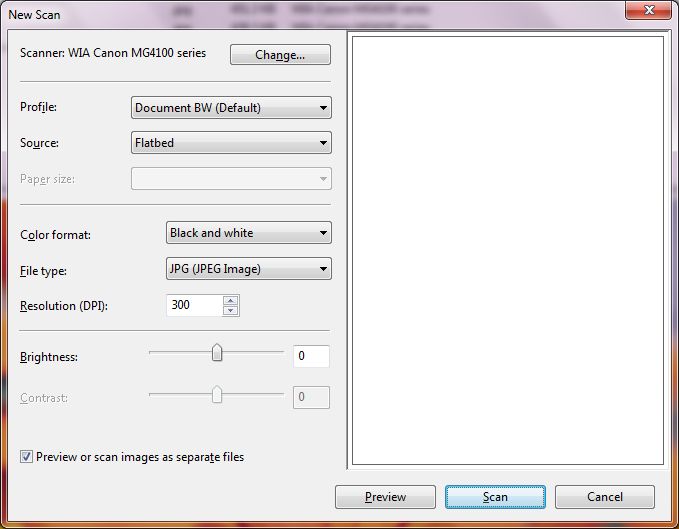
Step 6: Repeat until all the pages are scanned and click Save.
Gabungkan Beberapa Halaman PDF Menjadi Satu PDF
Setelah Anda selesai mengonversi dokumen menjadi halaman PDF, selanjutnya Anda dapat mengikuti tiga langkah sederhana di bawah ini untuk: menggabungkan PDF dengan PDF Converter:
Langkah 1: Launch Konverter PDF Bitwar and choose Merge PDF tool from the Other PDF Tools menu.
Langkah 2: Click Add PDF Files untuk mengunggah file PDF ke dalam PDF Converter dan Sort pengaturan urutan halaman.
Langkah 3: Tap on Convert dan klik Open Files untuk Pratinjau file PDF baru!

Pindai dan Gabungkan PDF Sekarang!
All users now know the most efficient and straightforward way to scan multiple pages into one PDF file. No need to hunt for expensive scanner software or equipment, use a reliable PDF converter to do it all!
Artikel Sebelumnya
How To Export Firefox Logins Passwords To CSV or JSON? Ringkasan: Konten di bawah ini akan menunjukkan kepada pengguna cara memindai banyak halaman menjadi satu file PDF dengan bantuan...Artikel Berikutnya
Sesuatu yang Perlu Anda Ketahui Tentang Teknologi 3D XPoint Ringkasan: Konten di bawah ini akan menunjukkan kepada pengguna cara memindai banyak halaman menjadi satu file PDF dengan bantuan...
About Bitwar PDF Converter
Batch interconvert PDF to Word, Excel, PPT, images, etc. in just one click or lock/unlock, split, rotate, compress, merge the PDF files.
Pelajari Lebih Lanjut
