How To Scan Multiple Pages Into One PDF File?
Résumé: Le contenu ci-dessous montrera aux utilisateurs comment numériser plusieurs pages dans un fichier PDF à l'aide de Convertisseur Bitwar PDF!
Many reliable scanners on the Internet can help users scan multiple pages and scan them into a single PDF file, but can be expensive for some scanners. Therefore, we will teach users how to quickly scan multiple pages into one PDF without using a scanner.
The main purpose of this statement is to merge all pages into one PDF document, so the Merge PDF tool will come in handy in the above operations!
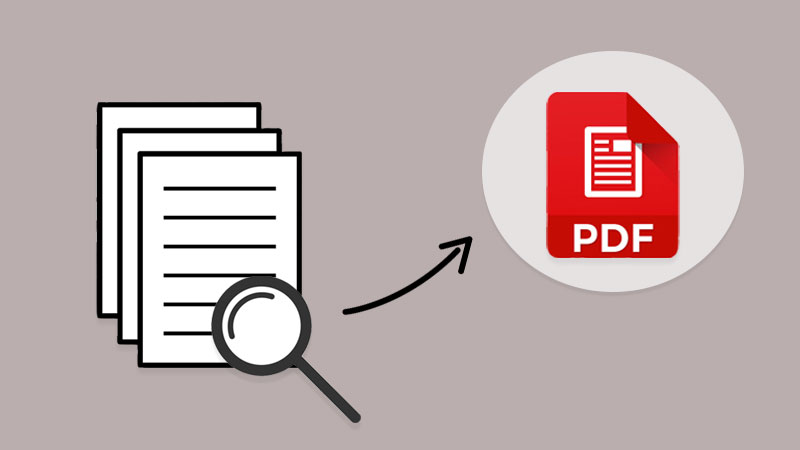
Apprenez à en savoir plus ici: How To Convert Docx to PDF Without Microsoft Word!
Table des matières
Comment numériser plusieurs pages de documents
If you had a scanner, scan all the documents and remember to save the file on the computer as image formats such as png, jpg, WEBP, and others. Besides, in case you had already saved the scanned files in an image, use the PDF Converter to convert PNG en PDF, JPG en PDF, ou d'autres images au format PDF.
Suppose you don’t have a scanner or the file is saved on your computer. Users can scan documents into images using any reliable scanner mobile app or take all documents to the nearest print center. Then, use the same PDF converter to convert all images to PDF.
Windows Fax and Scan
Windows fax and Scan is an app that allows you to scan pictures and documents easily from your scanner, be it a flatbed or document feeder.
Step 1: First, users need to complete the Windows fax and scan download and setup.
Step 2: Then connect your scanner to your computer and put the pages you want to scan.
Step 3: Search for Windows Fax and Scan and click on it to start the scan.
Step 4: Go to the Profile dropdown menu and select Photo ou Document.
Step 5: In the Source and File type, select your right options and click Scan.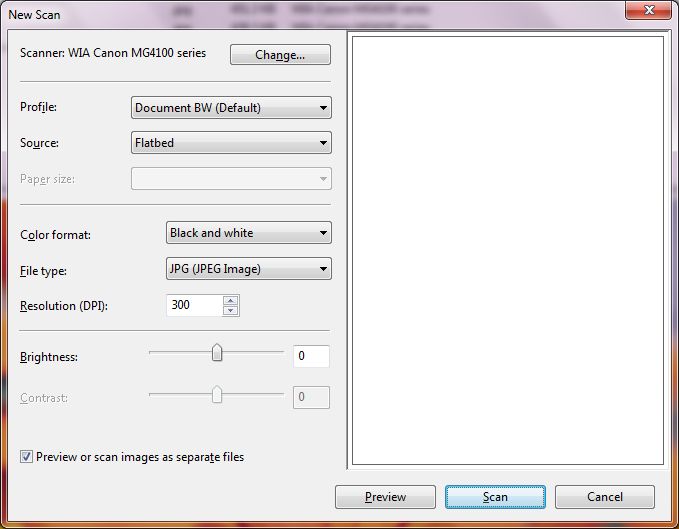
Step 6: Repeat until all the pages are scanned and click Save.
Combinez plusieurs pages PDF en un seul PDF
Une fois que vous avez terminé de convertir les documents en pages PDF, vous pouvez ensuite suivre les trois étapes simples ci-dessous pour fusionner PDF avec le PDF Converter:
Step 1: Launch Convertisseur Bitwar PDF et choisissez Merge PDF tool from the Other PDF Tools menu.
Step 2: Click Add PDF Files pour télécharger les fichiers PDF dans le PDF Converter and Sort l'arrangement de l'ordre des pages.
Step 3: appuyez sur Convert and click Open Files pour prévisualiser le nouveau fichier PDF !

Numérisez et fusionnez des PDF maintenant !
All users now know the most efficient and straightforward way to scan multiple pages into one PDF file. No need to hunt for expensive scanner software or equipment, use a reliable PDF converter to do it all!
Article précédent
How To Export Firefox Logins Passwords To CSV or JSON? Résumé : Le contenu ci-dessous montrera aux utilisateurs comment numériser plusieurs pages en un seul fichier PDF à l'aide de...article suivant
Quelque chose que vous devez savoir sur la technologie 3D XPoint Résumé : Le contenu ci-dessous montrera aux utilisateurs comment numériser plusieurs pages en un seul fichier PDF à l'aide de...
About Bitwar PDF Converter
Batch interconvert PDF to Word, Excel, PPT, images, etc. in just one click or lock/unlock, split, rotate, compress, merge the PDF files.
Learn More
