How To Add Pages To A PDF?
Ringkasan: Get to know how to add pages to a PDF by referring to the article below with the help of Konverter PDF Bitwar!
Many users found that adding pages to a PDF is an issue because PDF files are uneditable and compatible. All you need to do is start using Bitwar PDF Converter, which provides the merge PDF tool that allows users to add pages to a PDF easily!
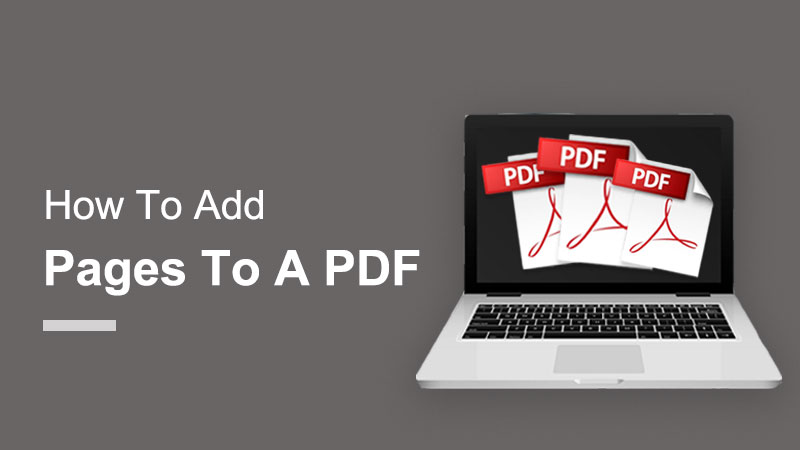
Extra Tip: Users can insert and delete PDF pages by just using the split PDF tool in the software!
Daftar isi
How To Add Pages To A PDF In A Different Location
Method 1: Adobe Acrobat
When it comes to a PDF editor, many users will think of Adobe Acrobat, which is one of the most popular PDF editors. If you have Adobe Acrobat DC on your computer, follow the steps below to add pages to a PDF in Adobe Acrobat:
Langkah 1: Run Adobe Acrobat DC and select Organize Page from the Tools Center.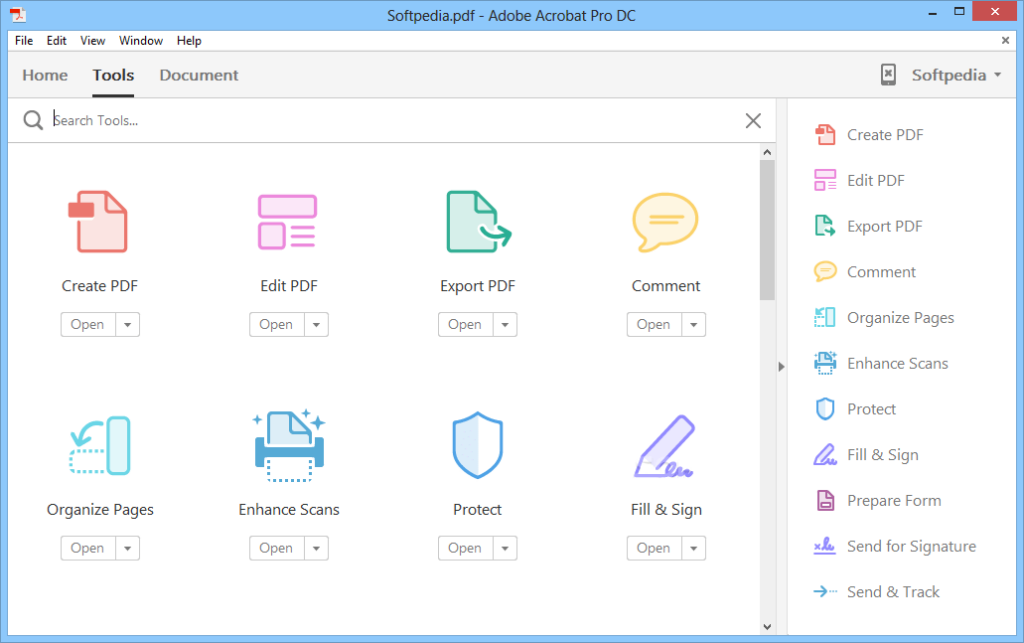
Langkah 2: Then click the Insert Pages button in the Organize Pages toolbar and choose an option from the drop-down menu.
Langkah 3: In the appearing dialog box, navigate to the content to insert, select it, and then click the Open tombol.
Langkah 4: Then use the Insert Pages dialog box that appears to choose where the new pages are inserted in the current PDF by choosing either Before atau After from the Locations drop-down menu.
Langkah 5: Then select the page in the current PDF to place the selected content before or after by making a choice from the Page section.
Step 6: Finally, click the Oke tombol.
Suppose that you don’t own the Adobe Acrobat software, then you can proceed with the next steps below to add pages to a PDF by using the best alternative PDF converter software.
Method 2: Konverter PDF Bitwar
Konverter PDF Bitwar is a professional PDF editor software on the Internet, and it is efficient for performing any PDF tools. Make sure that the pages you want to add are in PDF format.
In case the file is not in PDF format, users can use the PDF Converter to convert the file to PDF easily. Later, launch the software and choose merge PDF from Other PDF Tools menu. Then, click Add PDF Files to upload the pages and Sort the page order. Finally, click Convert to start the conversion!
Don’t Miss Out: 4 Effective Methods on How to Merge PDF Files Easily!
 How To Delete Page In PDF
How To Delete Page In PDF
After learning the way to add pages into a PDF, users can also learn the effective way of deleting the unwanted pages in PDF files as Konverter PDF Bitwar also allows users to delete the page with three simple steps by using the split PDF tool!
Langkah 1: Launch the software and choose Split PDF dari Other PDF Tools.
Langkah 2: Add the PDF files into the software and click on the Delete icon to select which PDF page that needs to be removed.
Langkah 3: After finished choosing the page, tap on Convert to delete the page in PDF.
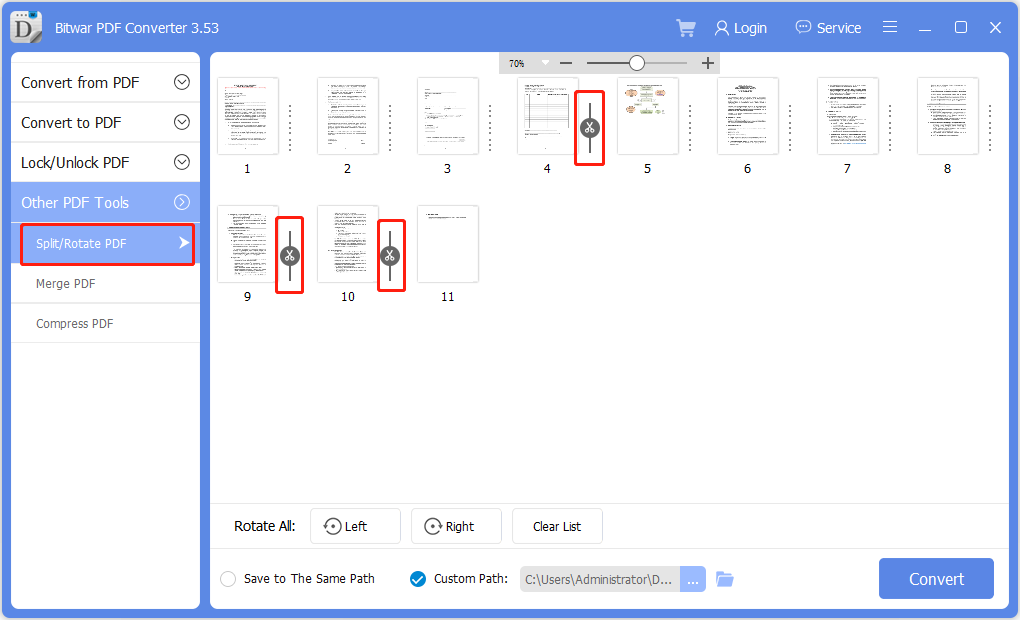
Sum It Up!
Konverter PDF Bitwar provides multiple types of useful PDF tools, and by following the steps above, users can manage to add pages to a PDF easily by using the merge PDF tool. Moreover, users can delete pages in PDF also by using the split PDF tool in the software.
Artikel Sebelumnya
How To Use WhatsApp Web On Chrome, Firefox And Edge? Summary: Get to know how to add pages to a PDF by referring to the article below with the help...Artikel Berikutnya
15 Ways on How to Free up Drive Space in Windows 10/8/7 Summary: Get to know how to add pages to a PDF by referring to the article below with the help...
About Bitwar PDF Converter
Batch interconvert PDF to Word, Excel, PPT, images, etc. in just one click or lock/unlock, split, rotate, compress, merge the PDF files.
Pelajari Lebih Lanjut
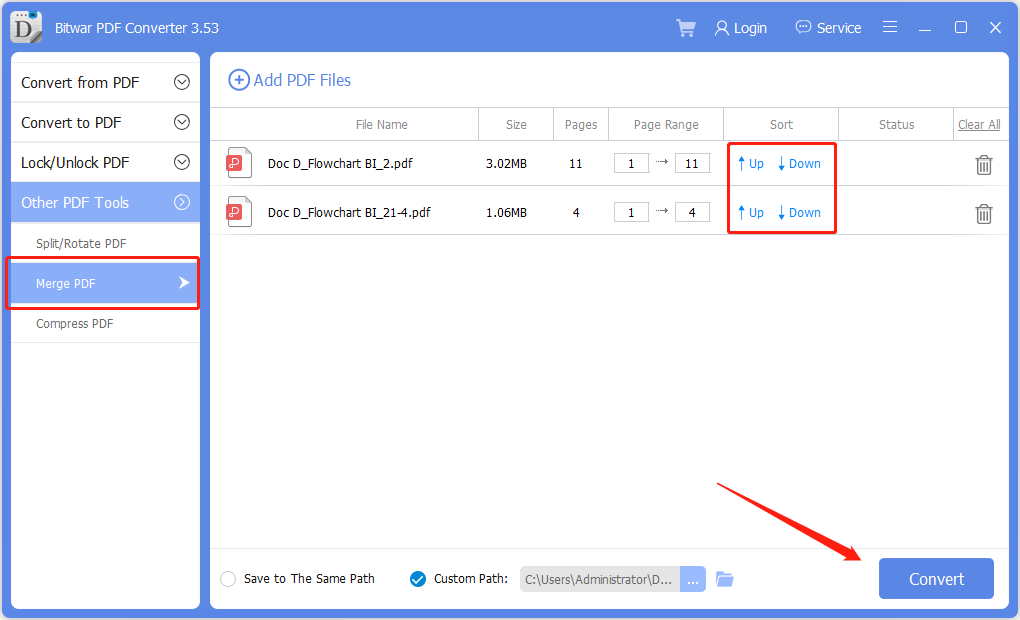 How To Delete Page In PDF
How To Delete Page In PDF