What Is M4A And How To Convert It?
Índice
What Is M4A?
Developed by Apple.inc., M4A contains digital audio files encoded with ACC (Advanced Audio Coding) lossy compression standards. But some M4A files may adopt the ALAC (Apple Lossless Audio Codec) specifications.
M4A file is compatible with the iPhone, iTunes, iPad, and other Apple devices.
M4A files are not copy-protected. If you download a copy-protected song through the iTunes Store, it is saved in the M4P file extension.
M4A file seems similar to the MPEG-4 video file (MP4) as they both use the MPEG-4 container format. But, M4A can hold audio data only.
Vantagens
- M4A file is compressed, but with lossless quality, so it is in small size.
- M4A file is not copy-protected so users can stream or distribute it
Desvantagens
- The device compatibility of M4A files is low.
- Not all media players can open M4A files. If users are not using an Apple device, they need specific players to open M4A files.
How to Open M4A Files?
Many desktop media players can open M4A files.
- Windows 7 or Mac OS X users can use the Windows Media Player, QuickTime Player ou iTunes to open M4A files.
- Mac users can use Elmedia Player, and Linux users can use Rhythmbox to open M4A files.
- You can also download some free media players: 5KPlayer, K-Lite Codec Pack, VLC, Winamp, and Media Player Classic.
- Mobile devices, such as smartphones and Android tablets, Iphone, iPad, e iPod touch can also open M4A files without third-party apps.
How To Convert M4A Files?
Although M4A is better than MP3 in terms of audio quality and size, it still cannot beat MP3 when it comes to compatibility.
In general, MP3 files are more acceptable on most devices, including mobile and desktop, and on websites like Spotify, YouTube, and Vimeo. Therefore, sometimes we may need to convert M4A files into MP3 format.
Follow the below tutorial to convert M4A into MP3 by using iTunes.
Firstly, you need to change the iTunes import setting.
Etapa 1: lançamento iTunes, click Arquivo, e selecione Add Folder to Library to add the M4A files.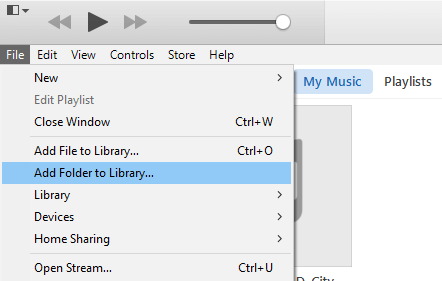
Step 2: Then, click iTunes e selecione Preferência.
Etapa 3: no General Preferences window, click Em geral, and click Import Settings.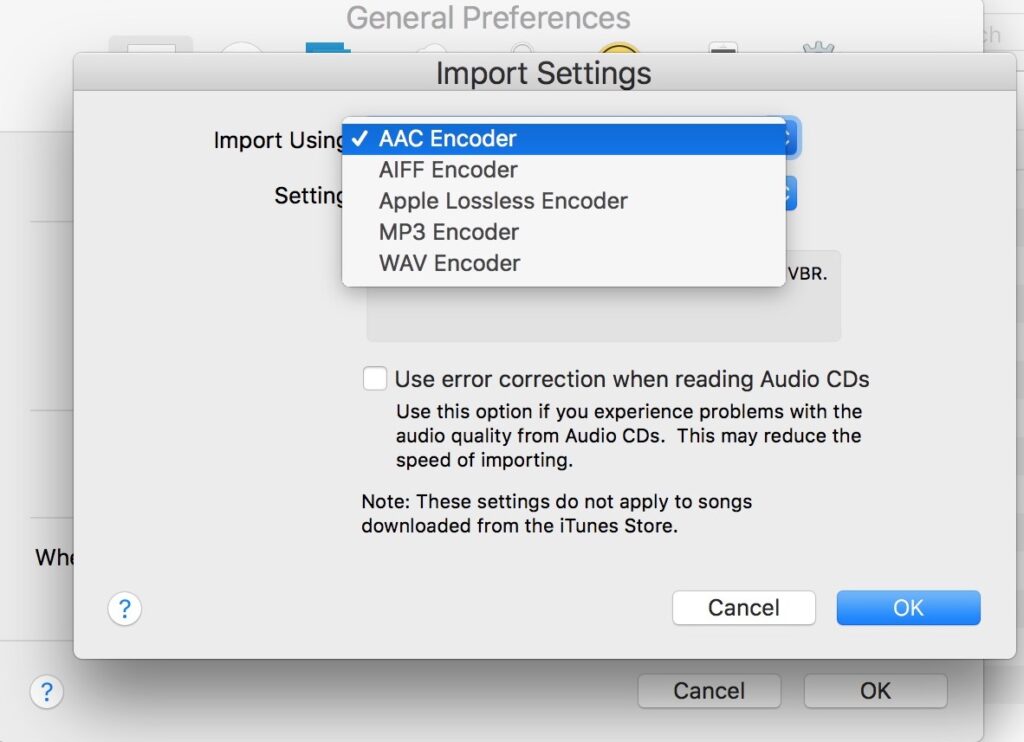
Step 4: Choose MP3 Encoder on the drop-down list, and then click the OK on both windows. After that, you have changed the preference settings.
Step 5: Select the Biblioteca, and choose the Music from the list. Then, choose the M4A album, and select the M4A song you want to convert.
Step 6: Click Arquivoe clique Converter. Then choose to Create MP3 Version to start converting M4A to MP3.
Finally, both M4A and MP3 files are available on your iTunes. You can download them on your PC.
Linha de fundo!
The above briefly introduces M4A, including its definition, advantages, and disadvantages, as well as ways to open and convert it. So you may have a better understanding of M4A.
Artigo Anterior
Todas as maneiras disponíveis de abrir opções de pasta no Windows Summary: M4A files are often referred to as MPEG-4 audio files. And today, this article will give a detailed introduction...Artigo seguinte
Quick Fix: CHKDSK Cannot Open Volume for Direct Access Error Summary: M4A files are often referred to as MPEG-4 audio files. And today, this article will give a detailed introduction...
Sobre a recuperação de dados Bitwar
3 etapas para recuperar mais de 500 tipos de documentos, fotos, vídeos, áudios e arquivos excluídos, formatados ou perdidos de vários cenários de perda de dados.
Saber mais
