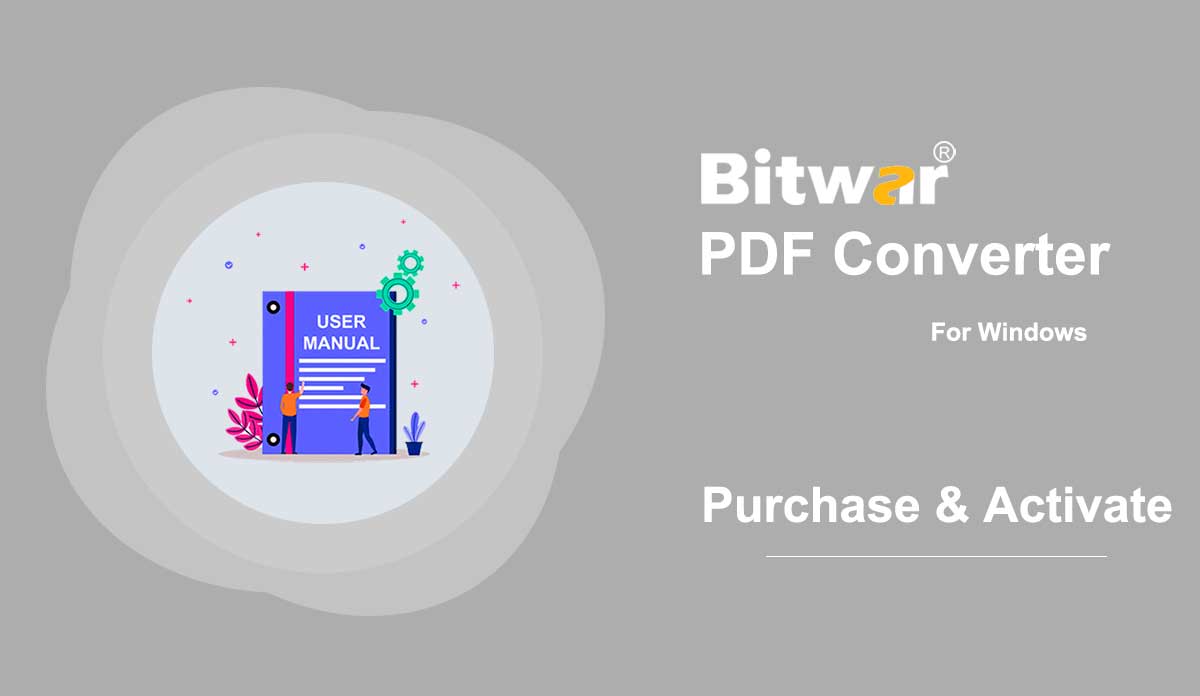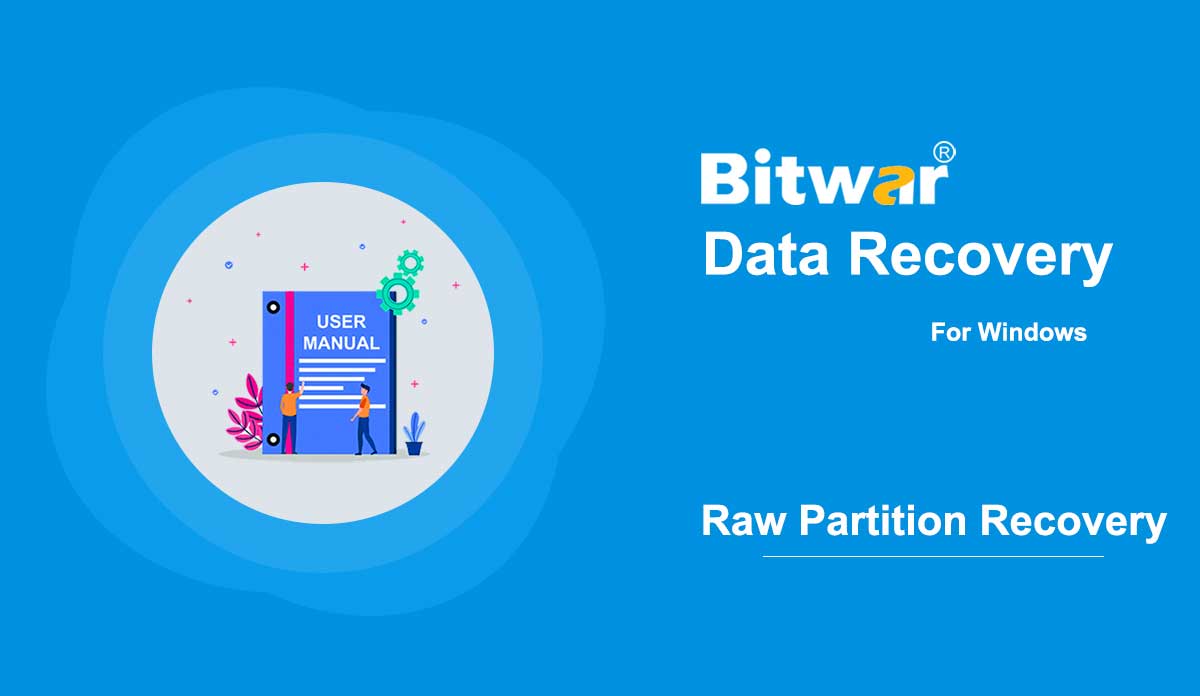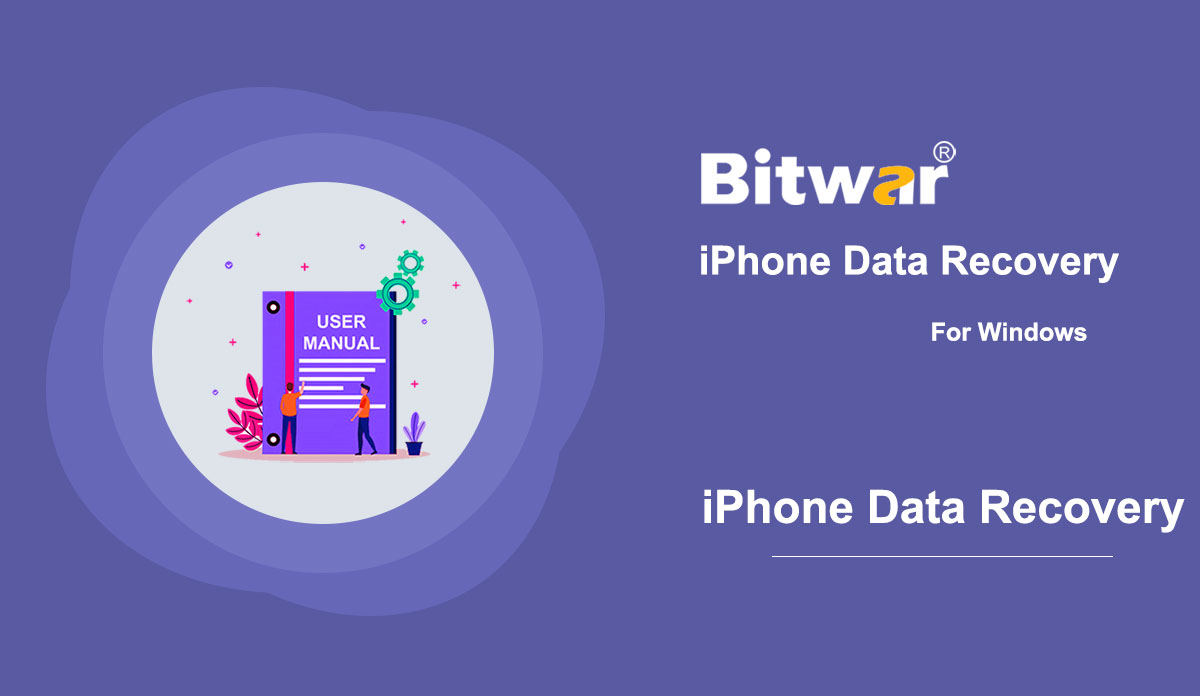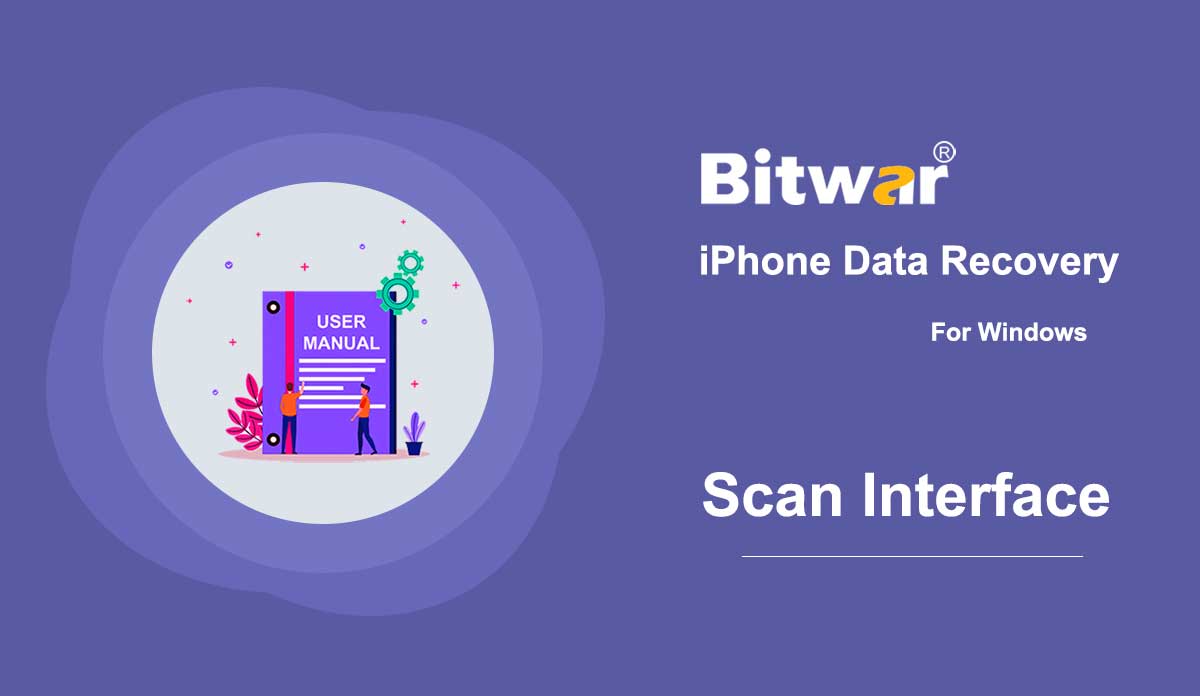- Recuperación de datos de Bitwar
- Bitwar iPhone Data Recovery
- Bitwar Android Data Recovery
- Convertidor de PDF Bitwar
- Convertidor HEIC de Bitwar
- Experto en marcas de agua de Bitwar
- Escáner de texto Bitwar
- Convertidor de vídeo Bitwar
- Reparación de vídeo Bitwar
- Ampliadora de imágenes de Bitwar
- Reparación de documentos Bitwar
- Software Purchase, Activation and Update
Summary: The user guide below will allow users to learn the steps to Purchase, Activate, and Update in Bitwar PDF Converter. Purchase License Users can purchase the PDF converter software license through the official online store or in-software purchase. Note: In-software purchase doesn't require the license code, the license will be activated right after your payment. In-Software Purchase 1. Log in to your account and click the Purchase License icon in the software. Suppose that you don't have an account yet, create one before you purchase the software. 2. Select the Annual or Permanent Use package according to your need by clicking Buy Now to continue with the payment. 3. Choose the payment type: Paypal or Credit Card and click Buy. Official Online Store If you prefer to use the activation code to activate the software, go to the Official Online Store to purchase the license. After buying the license, users will receive the code in the email address. Warm Prompt Please take note to save the order number after your purchase, just in case you had forgotten the account login method, password, or license code; you can retrieve your account or account license by contacting the customer service for Account & License Retrieval by using the order...
2020-6-24
- How to Recover Inaccessible Files in a Raw Partition
Summary: This article tells users how to retrieve inaccessible files stored in a raw partition. Raw partitions happen when the computer fails to identify the applied format in which the data of the partition is stored. Hence users have no access to the partition and can't manipulate data on it. Symptoms The images listed below show three situations Windows users may encounter if there is a raw partition problem. Situation 1: When you try to open the drive/partition. It shows: you need to format the disk in drive E: before you can use it. Situation 2: The drive properties show 0 bytes in both Used space and Free space sections, and no file system type is indicated. Situation 3: The partition status in Disk Management is either RAW or without a file system type. Note: Situations vary in different systems. The examples posted above are the general cases for helping users to identify the problem. How to Recover Inaccessible Files in a Raw Partition As we can see, it's not allowed to enter a RAW partition, then how to retrieve the files? The simplest way is to use a powerful data recovery software - Bitwar Data Recovery, which is capable...
2020-6-6
- How to Solve Re-Backup Problems When Using Bitwar Android Data Recovery
Summary: This article explains to users when there will be re-backup problems and how to solve them. There are three situations when the software will ask for a re-backup. Situation 1: A Different Android Device This happens when the PC currently has a backup file of a previous Android device. Users need to back up the current device if they want to recover data on it. If users want to recover files from a backup stored on the PC, Click on the More menu next to Register at the upper-right corner of the software, select LoadMirror to load the backup. Situation 2: An Incomplete Backup File This situation comes about when there was an interruption during the last backup process. Operations such as halting the backup process, a disconnection between the device and the PC, or exiting the program during the backup process can lead to a re-backup request, as shown in the following image. You can click on Cancel to make the software scan the incomplete backup file. With luck, you may recover the wanted files. If it fails, return to the same stage and click on OK this time to perform a complete re-backup. Situation 3: An Outdated Backup File...
2020-8-1
- How to Recover Lost Data Using Bitwar iPhone Data Recovery
Summary: For users who want to know a general way to recover lost data on iPhone, this article will serve you well, follow the steps below, and you will find that recovering the data it's not that hard than you imagine. Have you ever unintentionally deleted call logs, contacts, text messages, or other vital data and later scrambled on your phone for them? Are you frustrated when finding that some data on your phone mysteriously vanish? These are quotidian problems facing computer users, but with the help of Bitwar iPhone Data Recovery, only a few clicks are needed for solving them. If you are interested in how Bitwar iPhone Data Recovery works miracles, refer to the following steps to learn the general and easy way to use it. How to Recover Lost Data Using Bitwar iPhone Data Recovery? Step 1: After installing the Bitwar iPhone Data Recovery. Please launch it. Step 2: There are two methods available for users. We use Recover from iOS device as an example. Note: If you are interested in the other method, Recover from iTunes Backup File, please refer to the following link to learn more: Get Familiar With the Two Recovery Methods. Step 3:...
2020-6-22
- The Scanning Interface of Bitwar iPhone Data Recovery
Summary: After selecting an appropriate scan method and checking off needed file types in Bitwar iPhone Data Recovery, users have come to the final stage, scan interface. Please read this article to learn about it. The left part of the interface shows the file types you have selected in the main interface. And the numbers dedicate that how many files have been found. Click on one of them to navigate all the files of this type on the right part. If you want to re-select the file types or the scan method, click on the Home button that locates at the lower-left corner to return to the previous stage. Finally, check off the needed files and click on Recover to Computer to store the files to a specific location.
2020-6-24