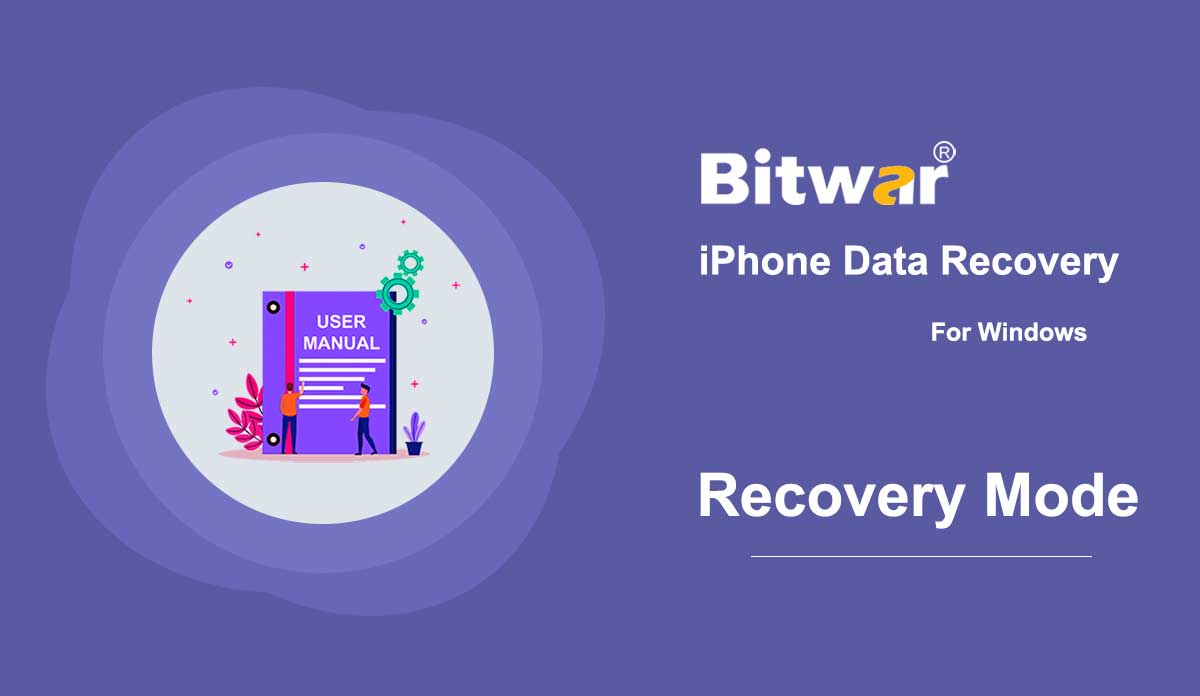- أداة العينة
ملخص: سيوضح دليل المستخدم أدناه كيفية استخدام الأداة النموذجية في Bitwar Video Repair! نموذج WIN VERSION هو أداة إصلاح فيديو تسمح للمستخدمين بإصلاح الفيديو التالف من خلال الرجوع إلى نموذج جودة الفيديو في Bitwar Video Repair. 1. انتقل إلى البرنامج وانقر فوق رمز العينة. 2. اختر نموذج الملف من جهاز الكمبيوتر وانقر فوق فتح لإضافة العينة. 3. بعد إضافة نموذج الفيديو ، انقر فوق الزر "إصلاح" لإصلاح ملفات الفيديو وفقًا لنموذج الفيديو. للحصول على دليل المستخدم التالي حول التفضيلات ، انقر فوق الرابط: تفضيل
2021-7-19
- Get Started the Bitwar Watermark Expert
Summary: This user guide will allow users to learn details about the Installation and Software Interface of Bitwar Watermark Expert Software. Download Software Just proceed to the Software Download Homepage and download Bitwar Watermark Expert Software for Free! Software Installation 1. Double-click the Bitwar Watermark Expert Setup to start the Installation. 2. Click Next to the next step. Then, choose the Folder Location from your PC and click Install. 3. Click Finish when the installation is complete, and the software will run automatically. Software Interface Bitwar Watermark Expert's main interface is well designed and easy to use for users. The main interface of the software contains four watermark tools: Photo Watermark Remover Video Watermark Remover Watermark Photo Watermark Video Software Buttons Refer to the image below for the software buttons and icons in Bitwar Watermark Expert: For the Next Tutorial on Photo Watermark Remover, please click on the link below! Photo Watermark Remover
2020-7-9
- تعرف على طريقتين للاسترداد
ملخص: بعد تثبيت Bitwar iPhone Data Recovery ، هنا ، سنتحدث عن طريقتين للاسترداد وكيفية التبديل واختيار الطريقة الصحيحة. يوفر Bitwar iPhone Data Recovery طريقتين للاسترداد: الاسترداد من جهاز iOS والاسترداد من iTunes Backup File. يخبرك المحتوى التالي بكل ما تحتاج لمعرفته حول وضعي الاسترداد. الاسترداد من جهاز iOS لاستخدام هذه الطريقة ، يجب عليك توصيل جهاز iOS بجهاز كمبيوتر باستخدام كابل USB الأصلي. خلاف ذلك ، ستستمر الصورة التالية. في الركن الأيمن السفلي ، يوجد رأس أخضر نصه "متصل ولكن لم يتم التعرف عليه". انقر فوقه لمعرفة الطرق الأربع لمعالجة المشكلة المذكورة. عند توصيل الجهاز والتعرف عليه ، توجد ثلاث فئات ، المعلومات العامة ، والوسائط وغيرها ، وتطبيق الطرف الثالث. من خلال التحقق من أنواع معينة ، يقوم البرنامج بمسح الملفات المقابلة فقط. يبدأ البرنامج في تحليل iPhone عند تحديد الأنواع والنقر فوق Start Scan (بدء المسح). في انتظار بضع دقائق ، سيكون المستخدمون في المرحلة النهائية ، واجهة المسح الضوئي. قم بتصفية الملفات المطلوبة ومعاينتها للتحقق مما إذا كانت الملفات لا تزال تعمل. التعافي من...
2020-6-25
- How to Backup iOS Device Data with iTunes on Windows/Mac?
Summary: This article shows users how to back up iPhone data using iTunes on Windows and Mac systems. Steps to Back up Data Using iTunes on Windows Step 1: Go to the official website of Apple iTunes to download the software and install it on your Windows computer, and then click on the Device icon after connecting your iPhone with the computer. Note: If a prompt requesting you to trust this computer pops up in your iPhone, click on Trust. Step 2: Click on Summary. Step 3: Find the Backups section, click on the Back Up Now button on the left part. Find Backups Stored in Windows 7, 8 or 10 To find a list of your backups, go to \Users\(username)\AppData\Roaming\Apple Computer\MobileSync\Backup\ Note: (username) should be replaced with the username you use. You can also use these steps if you can't locate your iTunes backup with the above path: 1. Right-click on Start and open Search. 2. Enter %appdata% or %USERPROFILE% (if you downloaded iTunes from the Microsoft Store) and open the folder. 3. Double-click these folders: "Apple" or "Apple Computer" > MobileSync > Backup. Steps to Back up Data Using iTunes on macOS X Below 10.15 If the macOS...
2020-6-22
- تعرف على المزيد حول واجهة المسح الضوئي
Summary: In this article, we will expound on features and details about the scanning interface of Bitwar Android Data Recovery that users need to know to master the software. Generally, there are two scanning interfaces in this software, depending on which file type users choose to scan. Messages, Call History and Contacts Selecting any of the three types will lead to a scanning interface. The three scanning interfaces have similar appearances and options, as the following GIF shows. Photos, videos, and voices These three types are a bit different from the previous ones. Their scanning interfaces are almost identical, and besides, they allow users to preview the files found by the software, as the following GIF shows. Finally, there is a Recover to Computer button at the lower-right corner. After selecting the files, you intend to recover, click on the button and choose a location. Be careful not to save the files directly on your phone because it may thoroughly overwrite the deleted files and consequently ruin the recovery.
2020-8-1
حقوق النشر © 2014 - بيتوارسوفت كل الحقوق محفوظة.