How To Reset The Google Chrome To Default Setting?
When you install apps, some of them automatically change the Windows operating system’s default settings and the current settings for other programs, including Google Chrome.
If programs change the settings for Chrome launch pages, search engines, new tab pages, and themes, you may consider resetting Google Chrome to the default setting.
There’s a built-in reset option in Chrome, which we can use to reset Google Chrome to default settings.
Tip You Should Know Before Resetting Chrome
Resetting Chrome in Windows is easy and won’t delete the saved bookmarks and passwords. However, it will reset your browsing history, launch page, new tab page, content settings, default search engines, extensions and themes, cookies and website data, and fixed tabs.
Reset Chrome To Default Settings
Step 1: Open Google Chrome. Then type chrome://settings/reset in the address bar, and press Enter so that you can open the Reset and clean up the page.
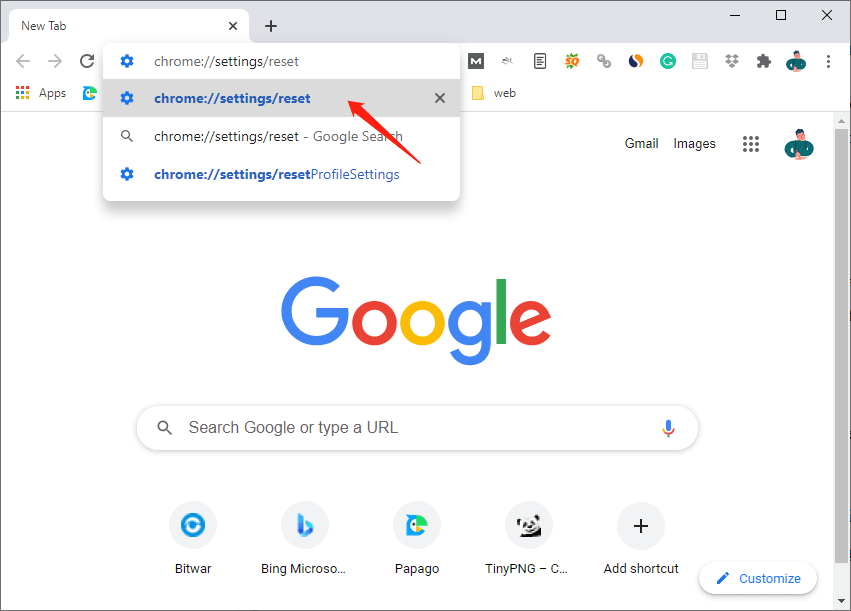
If you cannot open the Reset and clean up page, you can click the More options icon and click Settings to open the Chrome settings page. Then select the Advanced option on the left pane, and finally select the Reset and clean up اختيار.
Step 2: Select the “Restore settings to their original defaults” option.
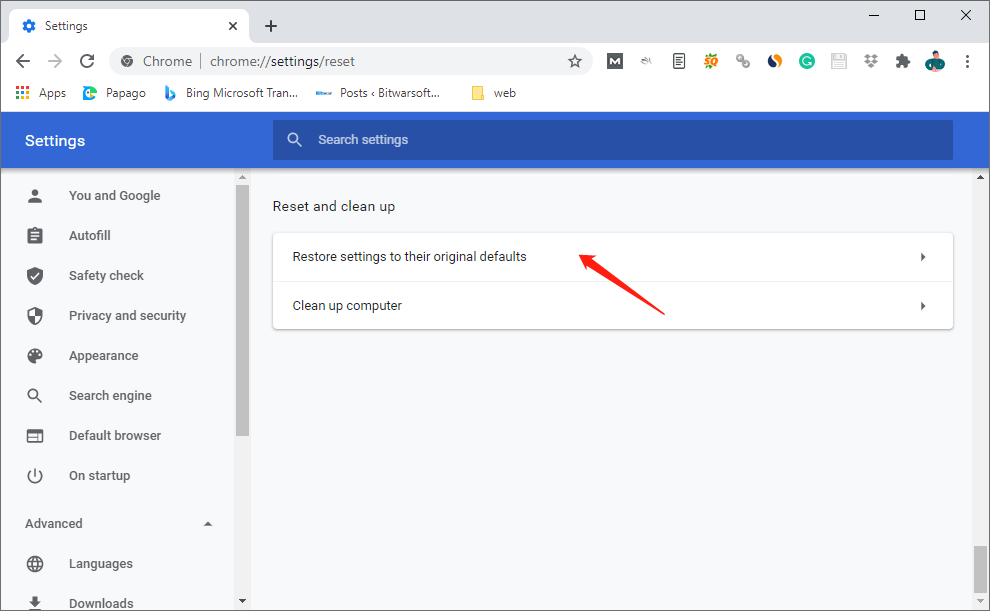
Step 3: When the Reset settings window pops up, select “Reset settings” to reset Chrome.
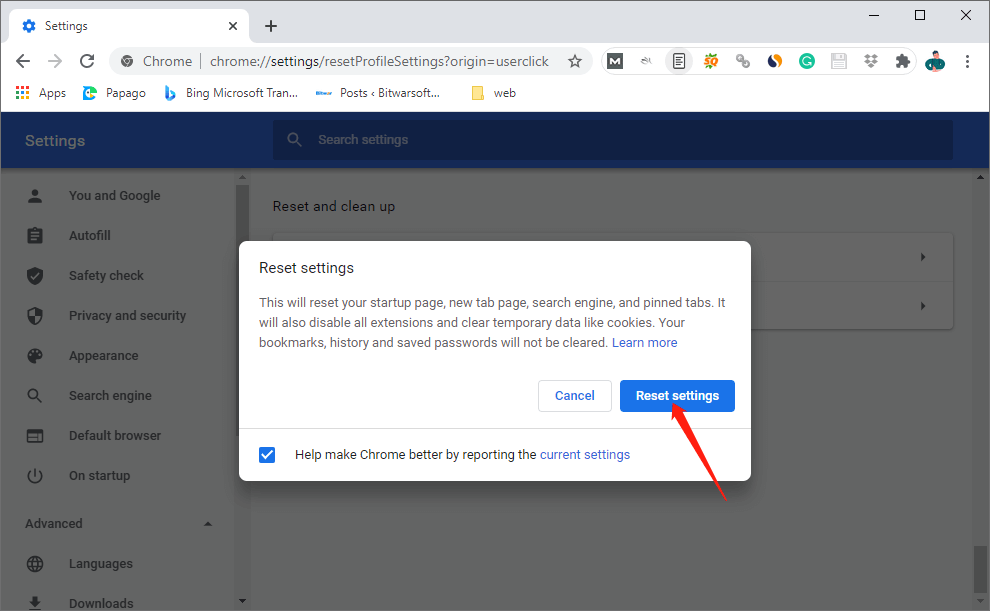
If you do not want to share your current Chrome settings, you can uncheck the “Help make Chrome better by reporting the current settings” option.
After that, Chrome is reset and ready for use. If resetting Google Chrome does not solve the problems you encountered, you can uninstall Chrome and download and install the latest version on your PC.
Users will come across many kinds of issues while they are using the Google Chrome browser and have headaches. Don’t worry, the following related article will help you:
المقال السابق
[SOLVED] There Was A Problem Sending The Command To The Program Error Summary: Have you ever encountered that some programs you’ve installed change the default setting of Google Chrome without your knowledge?...المادة التالية
What Is Fibre Channel over Ethernet (FCoE)? Summary: Have you ever encountered that some programs you’ve installed change the default setting of Google Chrome without your knowledge?...
حول Bitwar Data Recovery
3 خطوات لاستعادة أكثر من 500 نوع من المستندات والصور ومقاطع الفيديو والتسجيلات الصوتية وملفات الأرشيف المحذوفة أو المنسقة أو المفقودة من سيناريوهات فقدان البيانات المختلفة.
أعرف أكثر
