Best Online OCR Software on Windows/iOS/Android
Summary: The text below will introduce some of the useful OCR tools from the best Online OCR Software–Bitwar テキスト スキャナー on the Internet.
Bitwar Text Scanner is the latest and best OCR software for Windows, iOS and Android systems which is the most powerful OCR tool that users can use when it comes to Text Recognition.
The Text Scanner allows user to copy text from PDF, images, and screenshot. Besides, it also helps users to extract Excel table from images files. Therefore, we can get into more about the OCR tools in the Text Scanner below!

Look for more other OCR tutorial: How To Copy Text From PDF To Word
Table of Contents
Online OCR Software
There are a few convenient and useful OCR tools in the Text Scanner such as below:
1. Images OCR
2. Screenshot OCR
3. Table OCR
4. Scanner/Digital Camera
OCR Conversions
All the OCR tools above can provide different type of OCR conversions to help users from different file formats on different devices.
1. Extract Text from PDF.
2. Extract Text from Image.
3. Extract Text from Screenshot.
4. Extract Excel from Image.
5. Scan Text from Camera or Scanner.
OCR using Bitwar Text Scanner
Every user needs to download and install the software on the devices first, then follow the simples steps below to perform OCR on the file document.
Step 1: Launch Text Scanner and choose Images OCR, Screenshot OCR, Table OCR or Scanner/Digital Camera.according to the conversion requirement.
Step 2: Click Add Images to upload the document for conversion.
Step 3: Click on Start OCR and wait for the conversion to complete.
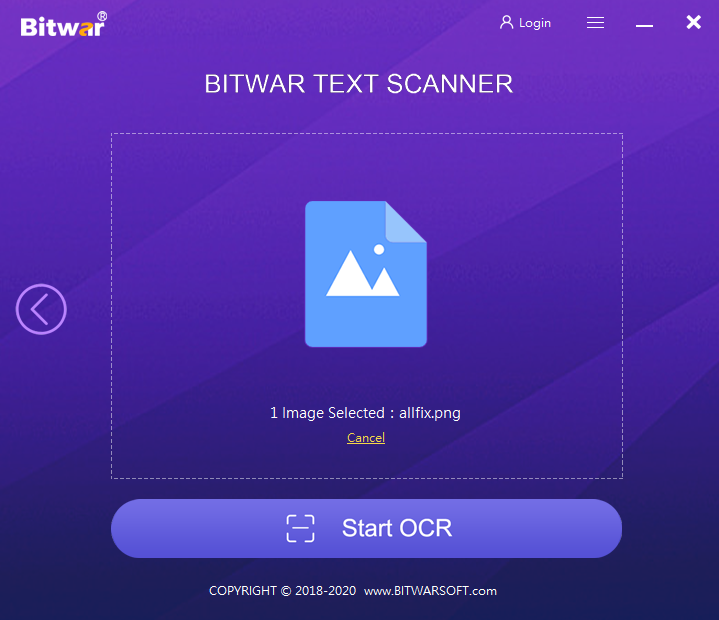
Step 4: When it is complete, tap on Copy to copy the text or Compare to compare the results with the original document.
Conclusion
OCR text recognition is a handy and reliable tool on the Internet when it comes to extract or copy text from image, PDF or other file documents. Bitwar テキスト スキャナー will use the best online OCR software for Windows, iOS and Android!
Previous Article
A General Introduction To Cache Coherence Summary: The text below will introduce some of the useful OCR tools from the best Online OCR Software-Bitwar Text Scanner...Next Article
How To Turn Off Chrome New Tab Page Background Image? Summary: The text below will introduce some of the useful OCR tools from the best Online OCR Software-Bitwar Text Scanner...
About Bitwar Text Scanner
Instantly extract the texts from images, screenshots, PDF documents, scanned paper documents, E-books and convert images to editable Excel files
詳細はこちら
