PDFファイルを簡単にマージする方法に関する4つの効果的な方法!
Summary:以下のコンテンツは、ユーザーがPDFファイルをマージするのに役立ちます Bitwar PDF コンバーター easily!
インターネット上の多くのユーザーは、PDFファイルをマージする方法についてのヘルプやチュートリアルを探します。したがって、この問題を克服しようとしている場合は、マージする4つの実用的な方法すべてを示しているので、以下の記事を続けてください。 PDFファイルを簡単に!
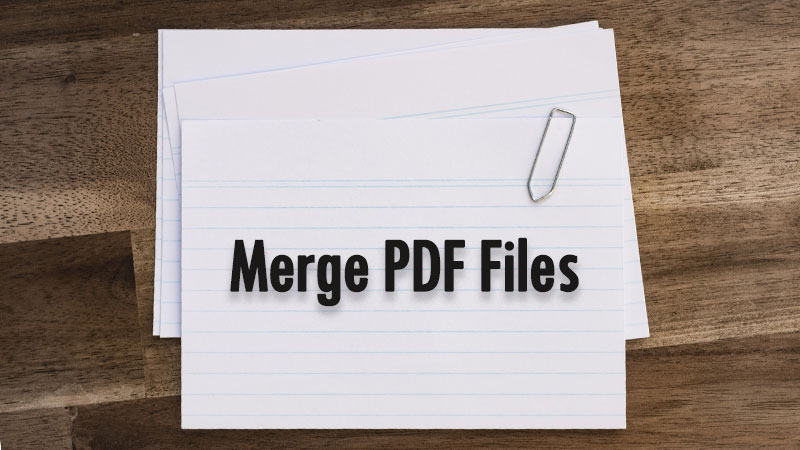
Table of Contents
PDFをマージする4つの効果的な方法
PDFをマージするための最も効果的な4つの方法と、ファイルを簡単にマージするための最良の方法を選択できる方法を紹介します。
方法1:Adobe Acrobat Dc

PDFの場合、誰もが常にAdobe AcrobatDcを使用してPDFファイルを表示および編集します。これはインターネット上で最高のPDFソフトウェアの1つであり、ユーザーが使用できるさまざまなPDFツールを提供しますが、Adobe AcrobatDcのライセンスメンバーシップにはコストがかかります。
したがって、コンピュータにソフトウェアがインストールされていると仮定して、以下の手順に従ってPDFファイルをマージしてください。
Step 1: Open Adobe Acrobat DC and choose ファイルを組み合わせる from the ツールメニュー.
Step 2: Select 追加ファイル すべてのPDFファイルをソフトウェアに追加します。
Step 3:PDFファイルのページ順序を並べ替えると、PDFファイルをダブルクリックして展開したり、より明確に表示したりできます。その上、をクリックします キーを削除 不要なPDFファイルを削除します。
Step 4: After finishing editing the files, click ファイルを組み合わせる PDFをマージして、 保存ボタン コンピュータにファイルを保存します。
方法2:Microsoft Word(DOCまたはDOCX)

時間がかかる可能性があるため、Microsoft Wordを使用してPDFファイルをマージすることは賢明ではありませんが、Microsoft Wordを使用する場合は、以下の手順に従ってください。
Step 1:Microsoft Wordを開き、 作成 新しいファイル.
Step 2: Copy 他のすべてのコンテンツ DOC or DOCX 元のファイルに。
Step 3: After finishing editing, click Save As 次のようにファイル形式を選択することを忘れないでください PDF形式.
Method 3: PDF Converter Software – Recommended

最後に、上記の選択肢のいずれにも興味がない場合は、 PDF Converter like Bitwar PDF コンバーター! PDFファイルの編集には非常に効率的でプロフェッショナルです。さらに、PDF変換、PDFの分割、PDFの圧縮など、複数の種類のPDFツールが含まれています。
PDF Converter Software is better than an online PDF editor because your PDF file will not be exposed to the public or stolen by hackers on the Internet so let’s start merging PDF files by following the steps below:
Step 1: Download and 発売 コンピューター上のソフトウェア。
Step 2: Select Merge PDF from the Other PDF Tools メインインターフェイスからのメニュー。
Step 3: Click Add PDF Files すべてのPDFファイルをソフトウェアに追加し、 ファイルを並べ替える to arrange the page-sequence.
Step 4:編集後、クリック Convert and click Open Files 新しいPDFファイルをプレビューします。

Method 4: Online PDF Editor
You can merge PDF more quickly than Bitwar PDF コンバーター by using an online PDF editor to do it for you! There are easy to use, all you need is to drag or add the PDF files into the tool. Here we introduce our Bitwar Online PDF Converter, without downloading or worrying about privacy leakage, and the success rate is high.
But both Bitwar PDF Converter and Bitwar Online PDF Converter have their merits, depending on what users care about. Bitwar PDF コンバーター has more functions and can operate without the Internet. The other doesn’t take up disk space, but it does require a network. If you want to learn more about the detailed differences between them, you can refer to the article: Why Choose Bitwar PDF Converter Over Online PDF Editor?
今すぐPDFファイルをマージしてください!
結局、あなたはあなたのニーズと要件に応じてPDFファイルをマージするための最良の方法である上記の方法を選択することができますが、最良の代替方法は BitwarPDFコンバーター。上記の記事が役に立ったとしたら、コメントなどを残してください。
Previous Article
What’s New in Bitwar PDF Converter V3.5.3 概要:以下のコンテンツは、ユーザーがBitwar PDFConverterを使用してPDFファイルを簡単にマージするのに役立ちます。勝つ...Next Article
新年の準備をするための5つの便利なヒント! 概要:以下のコンテンツは、ユーザーがBitwar PDFConverterを使用してPDFファイルを簡単にマージするのに役立ちます。勝つ...
About Bitwar PDF Converter
Batch interconvert PDF to Word, Excel, PPT, images, etc. in just one click or lock/unlock, split, rotate, compress, merge the PDF files.
詳細はこちら
