Cómo guardar una diapositiva de PowerPoint como imagen
Summary: El tutorial siguiente mostrará a los usuarios cómo guardar diapositivas de PowerPoint como una imagen con la guía de Convertidor de PDF Bitwar!
PowerPoint slides are everyone’s best tool for presentations at work or school. Users can add many layout styles, fonts or pictures to the slideshow to make the content more exciting and beautiful. Sometimes users need to add PPT slides to other documents or Microsoft documents, so there are several ways to save PowerPoint slides in image format.
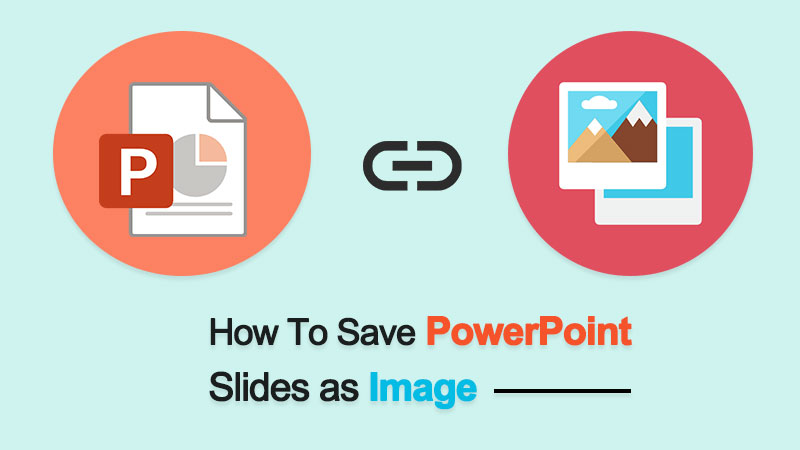
Consejos útiles aquí: How To Convert PDF To JPG Without Losing Quality
Just in case users receive the PowerPoint in ppt format but need to print or share in image format, users can refer here to convert the PowerPoint a JPG mediante el uso PDF Converter.
Table of Contents
Guardar diapositivas de PowerPoint como imagen en Microsoft PowerPoint
Many image formats are supported using Microsoft PowerPoint (such as JPEG, TIF, GIF, etc.) as follows:
Step 1: Open the archivo ppt en Microsoft PowerPoint y vaya a la File menu.
Step 2: Click Save as y elija la ubicación del directorio de archivos.
Step 3: Select the Image formato del formato de archivo y toque Save.
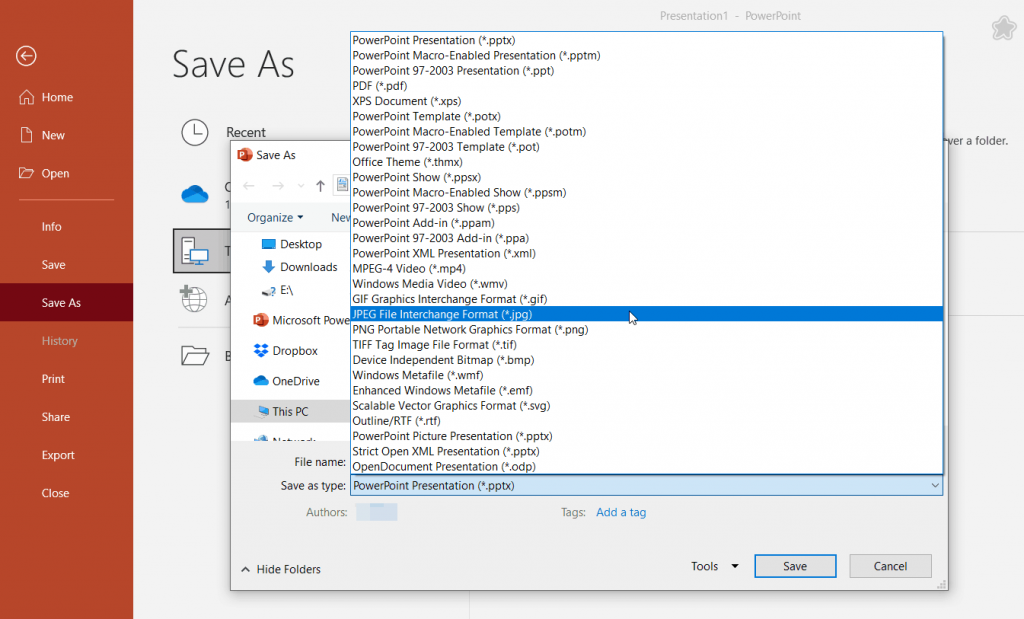
Guardar imagen de diapositiva de PowerPoint
Suponga que los usuarios desean guardar una imagen solo del contenido de la diapositiva. Solo hay tres pasos simples para hacerlo a continuación:
Step 1: Right-click on the image and choose Guardar como imagen.
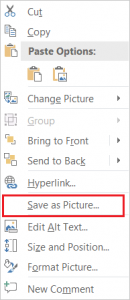
Step 2: Elija la ubicación para guardar la imagen y seleccione el imagen format.
Step 3: Finalmente, haga clic en Save.
¡Guárdalo!
So if you face the problem that you need to save PowerPoint as image, don’t worry, following the methods provided above, everyone can easily save PowerPoint slides as images in Microsoft PowerPoint.
Previous Article
Guía completa para forzar la eliminación de archivos / carpetas en Windows / Mac Resumen: El siguiente tutorial mostrará a los usuarios cómo guardar diapositivas de PowerPoint como una imagen con la guía de Bitwar ...Next Article
Novedades de Bitwar HEIC Converter para Mac V2.0.1 Resumen: El siguiente tutorial mostrará a los usuarios cómo guardar diapositivas de PowerPoint como una imagen con la guía de Bitwar ...
About Bitwar PDF Converter
Batch interconvert PDF to Word, Excel, PPT, images, etc. in just one click or lock/unlock, split, rotate, compress, merge the PDF files.
Learn More
