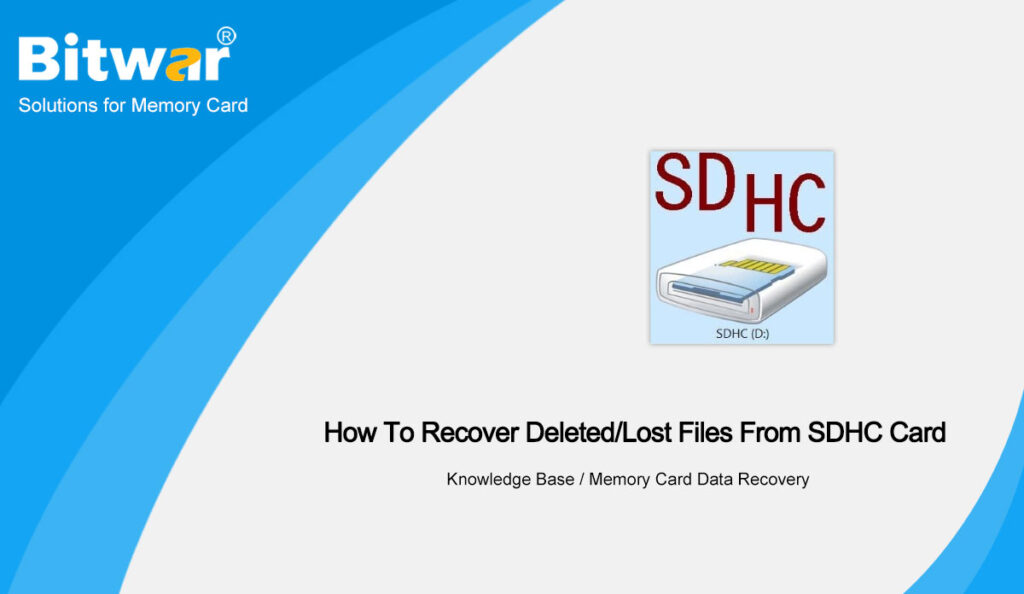Summary: Like other storage devices, SDHC card users also are facing data loss/deletion. In this article, we will provide you with the method to recover deleted/lost files from SDHC cards.
Table of Contents
Overview SDHC Card
SDHC stands for Secure Digital High Capacity, which is equipped with a powerful capacity for protecting data security compared with the ordinary SD card. These cards offer not only high storage capacity of up to 32G but also a high data transfer speed. As a known fact, SDHC cards are highly reliable and safe storage media for photos and many other multimedia files.
Unfortunately, SDHC cards are not perfect. Like any other storage method, they are vulnerable to data loss. There are many factors that can cause your SDHC card to lose files or entire partitions:
- Improper Operation: Improper shutdown of the device or suddenly ejecting the card can often corrupt the data in it and even make the whole drive inaccessible.
- Accidental Deletion: Another big reason for losing data on SDHC cards is accidental deletion. And the deleted/lost files on an SDHC card will be permanently deleted without going into the Recycle Bin.
- Viruses and Malware: Viruses are a major culprit in wiping out data from SDHC cards. They can delete entire partitions or make the whole card RAW. And some types of malware delete the files directly, while some just make them hidden.
- Aging and Bad Sectors: Even if you are using the card correctly, there is service life. Like other forms of memory, an SDHC card has a limited number of read/write cycles. Ultimately, data writing operations will fail entirely, and you will start losing data.
Can We Recover the Deleted/Lost Files From SDHC Card
Although there are many reasons for data loss on SDHC cards, it does not prevent us from safely recovering deleted/lost files from SDHC cards. Stop using the SDHC card after you find the data is lost or you realized it might cause some data loss.
As all deleted/lost files are still on SDHC cards after any deletion, damage or corruption. And any further using the SDHC card will result in the risk of losing the data permanently. All you need is to keep the security of these data, avoiding data overwritten.
The second step is to download and install SDHC card recovery software, preparing to get back the lost or deleted/lost data from the SDHC card. Here Bitwar Data Recovery Software is your best choice.
Features of Bitwar Data Recovery Software
- Any of the recognized data types are all supported, including documents, photos, video, audio, email and so on.
- This software recovers 580+ deleted, formatted, lost and disappeared data from internal & external hard drives, SD memory cards, USB flash drives, or other digital storage media on Windows or Mac.
- Allows users to preview scanned files and selectively restore desired files.
- The streamlined data recovery process with great built-in navigation makes it easy for individuals to use.
Steps to Recover Deleted/Lost Files
Go to the Bitwarsoft Official Website, find and install Bitwar Data Recovery Software on the computer. Thereafter, follow the below steps to get back lost files.
Step 1. Insert the SDHC card into a card reader and connect it to your PC/Mac.
Step 2. Select the device where you wish to recover your lost data.
Step 3. Select the Quick Scan mode. If the deleted data can’t be found, you can choose the Deep Scan mode. It performs an in-depth search to look for data in every corner of your drive. After that, click on the Next button.
Step 4. Choose the File Types and click Scan.
Step 4. Preview and choose the deleted/lost files, then click Recover and save the data.
Conclusion
Data recovery is a race against time, the sooner you use the recovery software, the more likely it is to recover deleted/lost files from SDHC cards. So just try it now!