Get Started the Bitwar Text Scanner
Last Updated: 2020-10-09
Ringkasan: This article tells users how to install Pemindai Teks Bitwar for Win version and introduces the main interface.
Daftar isi
Download
Click on the link Software Official Download Page and download Bitwar Text Scanner for Win version.
Installation
Open the installation package, browse to specify a location to store the program, and then click on Memasang.
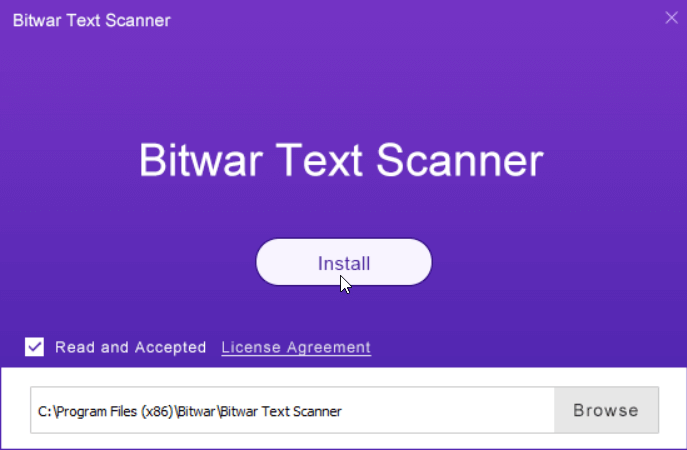
Main Interface
Four Scan Methods
There are four methods you can select at the centre of the main interface; please refer to the next article to learn how to use them.
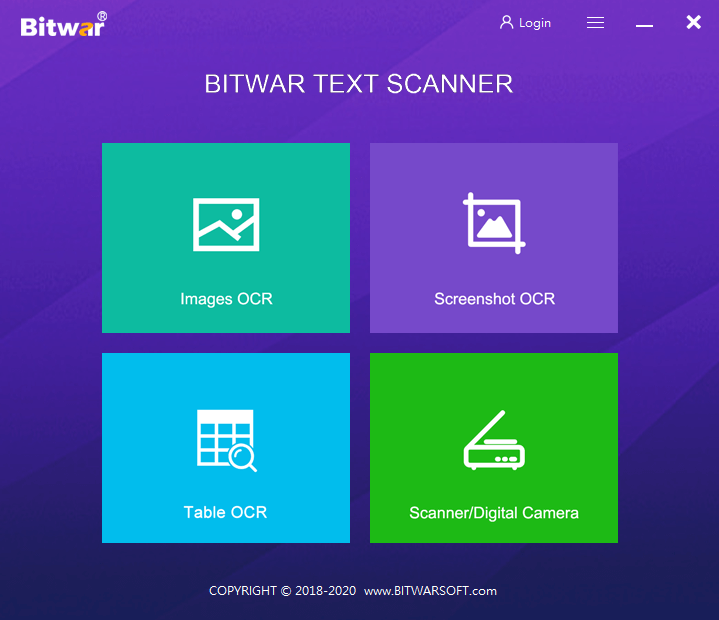
Featured Buttons
The Avatar Icon is where users can register, login/out, reset their passwords, and see account information.
The More Icon shows Preference, Interface Language, Activate, Update, dan Tentang.
For the next step about how to use this tool to scan text, click on the link below:



