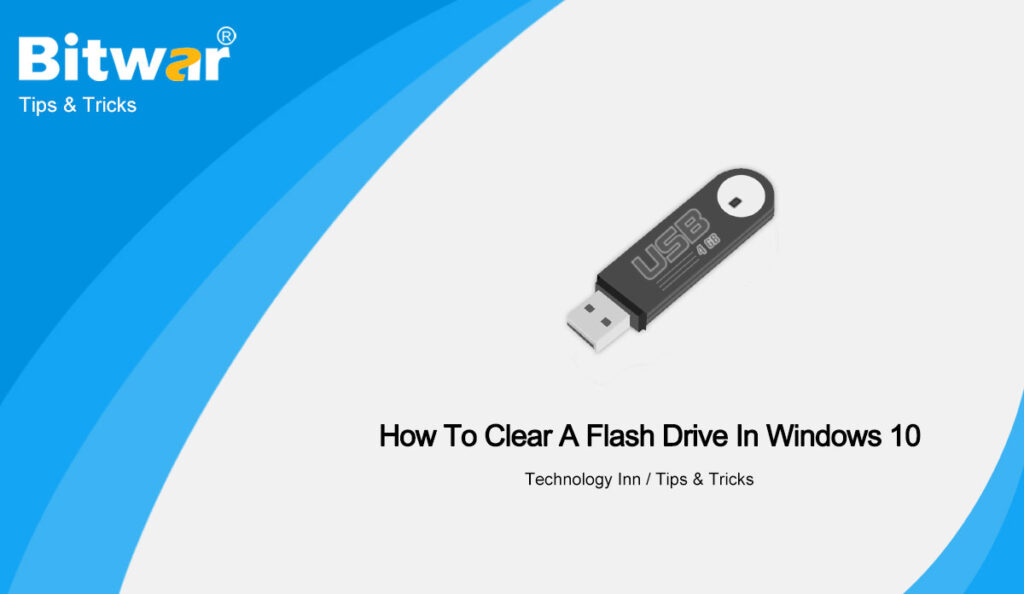Summary: When all files of a flash drive are no longer needed, users may want to clear everything off them. So in this article, you will learn the method to clear a flash drive in Windows 10.
Generally, users may manually delete all the files if they want to clear a flash drive in Windows, but this method takes a lot of time. There is another easier method to clear a flash drive: formatting the drive. Formatting can more thoroughly clean up hidden files in the hard drive.
Steps to Clear a Flash Drive
- Plug the flash drive into your PC and double-click This PC on your desktop.
- Find and right-click your flash drive, then choose Format… in the appearing drop-down menu.
- In the Format window, check the box of Qucik Format and tap the Start button.
- Then a warning will appear to let you know that all data on the drive will be erased, just click OK. Windows will remove all of the data from your flash drive.
- Finally, you’ll see a message saying Format Complete once the drive is cleared.
NOTE: If you regret deleting data from your flash drive or forget to back up the important data, you can use our Bitwar Data Recovery to recover your data.
Conclusion
Formatting also can solve other problems in external storage devices, such as bad track, the computer can not recognize, etc. So if you need to clear a flash drive or format your flash drive, just follow the above steps, and don’t forget to back up the data!