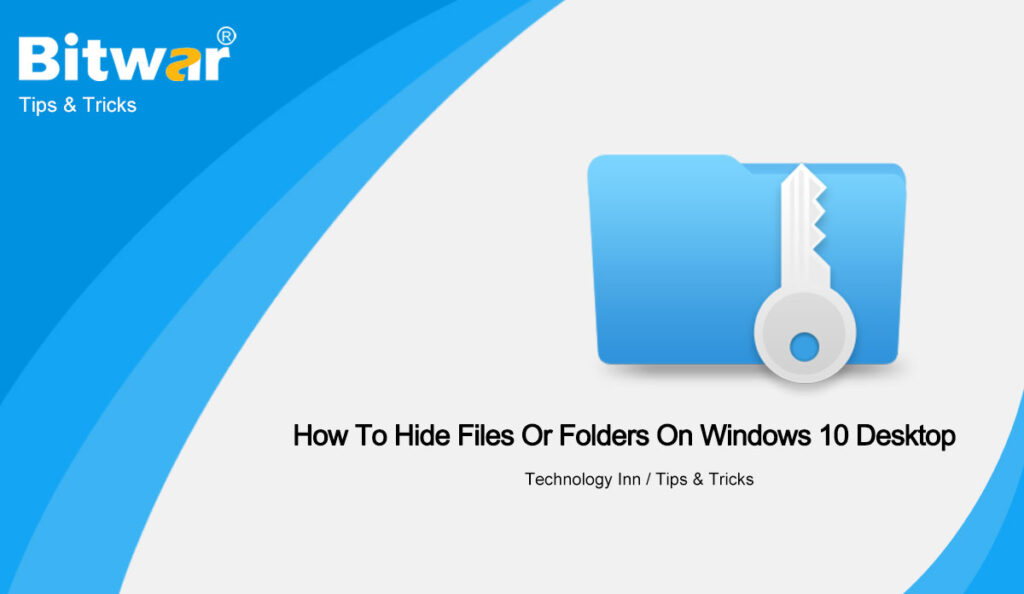Table of Contents
Files & Folders on Desktop
Windows operating system allows Windows users to add or create files and folders on the desktop. It allows users to access those files and folders faster and more efficiently.
However, there are some users that want to protect or keep the files and folders secretively from public users. There is a way to hide all the files or folders through Windows File Explorer properties settings.
Steps How to Hide Files or Folders on Windows 10 Desktop
Step 1: Go to Windows 10 desktop and right-click on the file or folder that you want to hide.
Step 2: Click Properties and choose the General tab.
Step 3: Tick the Hidden checkbox and select Apply to hide the folder.
Step 4: Press Wins + S to open the Search menu and type in File Explorer Options.
Step 5: Proceed to the View tab and select the Don’t show hidden files, folders, or drives option.
Step 6: Click Apply to save the changes.
Learn to Hide File or Folder Now!
That’s how easy it is to hide the important file or folder on your Windows 10 desktop, make sure you follow each step carefully to prevent any error or technical issue.