Wasserzeichen-Video
Zusammenfassung: Das folgende Benutzerhandbuch ermöglicht es Benutzern, das Tutorial zum Hinzufügen von Wasserzeichen zu Videos zu lernen, indem Sie die Wasserzeichen-Video Werkzeug in Bitwar-Wasserzeichen-Experte.
Inhaltsverzeichnis
Videoanleitung
Wasserzeichen-Video
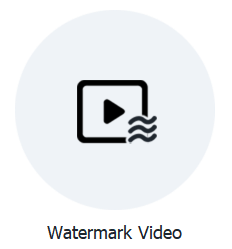
Das Wasserzeichen-Video-Tool ermöglicht es Benutzern, einfach Wasserzeichen zu Videos hinzuzufügen und unterstützt auch das Batch-Hinzufügen von Wasserzeichen zu mehreren Videos gleichzeitig!
Schaltfläche für die Wasserzeichen-Videoschnittstelle
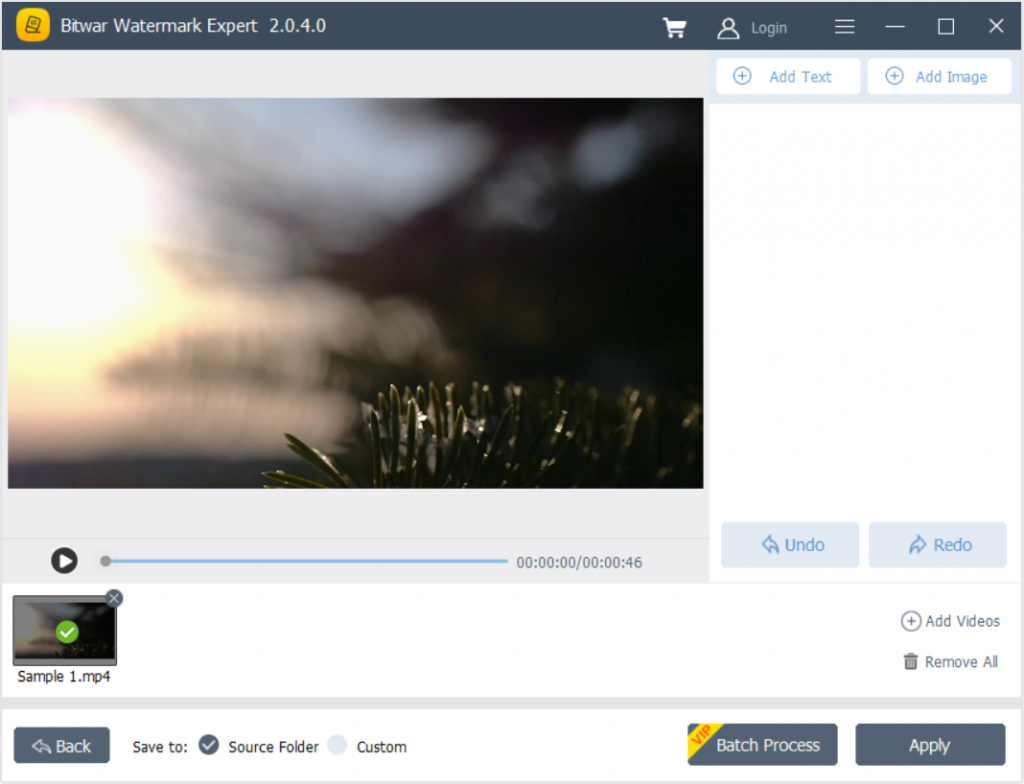
Schritte zum Hinzufügen von Wasserzeichen zum Video
1. Starten Bitwar-Wasserzeichen-Experte und wähle Wasserzeichen-Video von der Hauptschnittstelle.
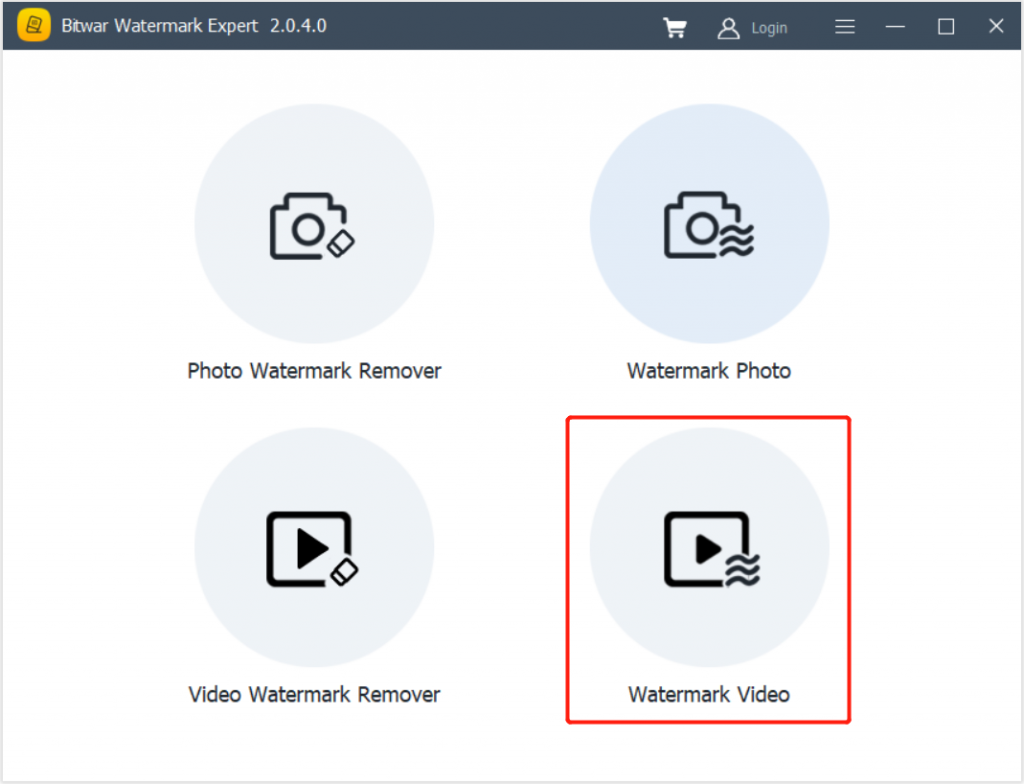
2. Ziehen Video oder Klick Video hinzufügen Symbol, um der Software ein Video hinzuzufügen.
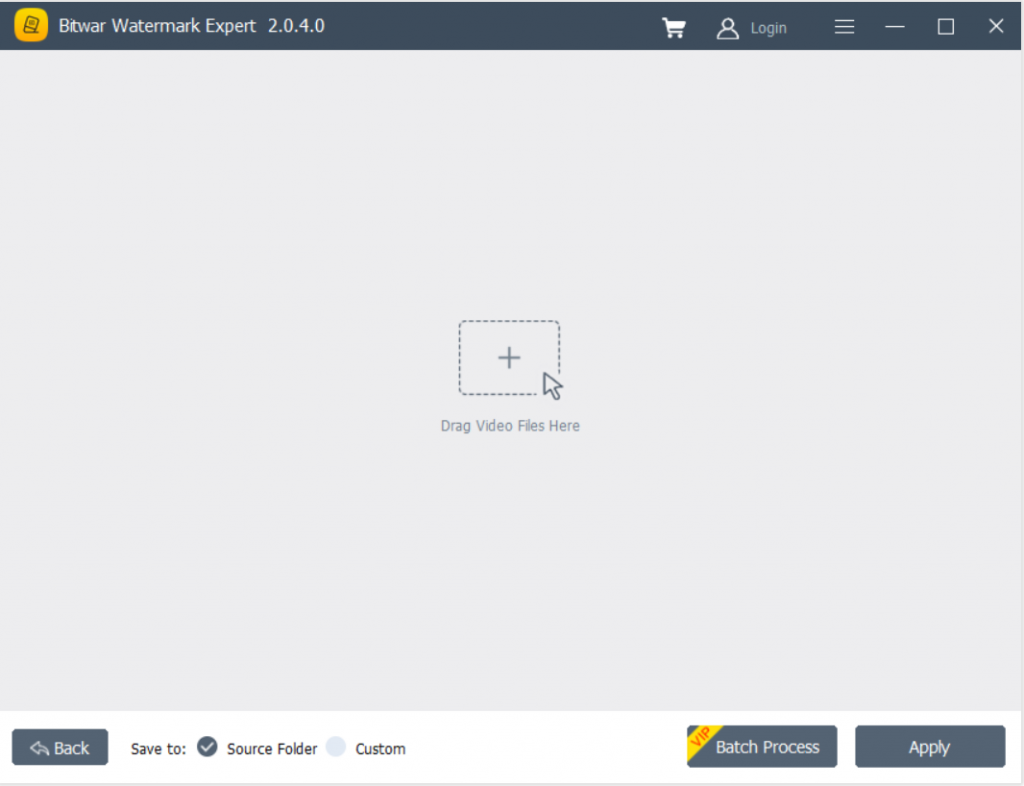
3. Klicken Sie auf Text hinzufügen oder Bild hinzufügen um das Video mit einem Wasserzeichen zu versehen. Außerdem können Benutzer das Wasserzeichen bearbeiten oder gestalten, indem sie Schriftart, Größe, Drehung, Farbe, Deckkraft und mehr ändern!
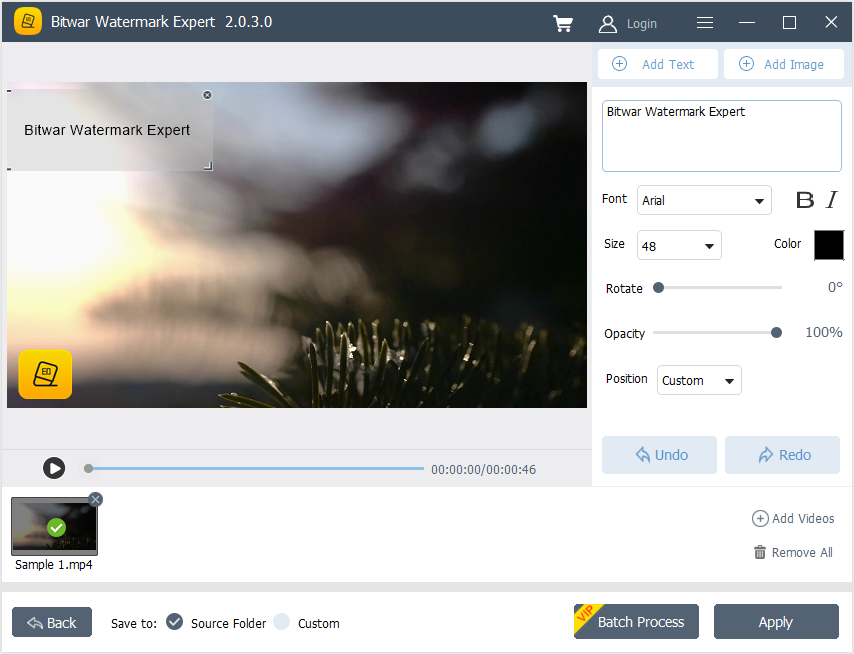
4. Nachdem Sie das Wasserzeichen hinzugefügt haben, klicken Sie auf Anwenden, und warten Sie bitte geduldig, bis der Vorgang abgeschlossen ist. Wenn es fertig ist, drücken Sie Offener Pfad um das neue Video anzusehen.
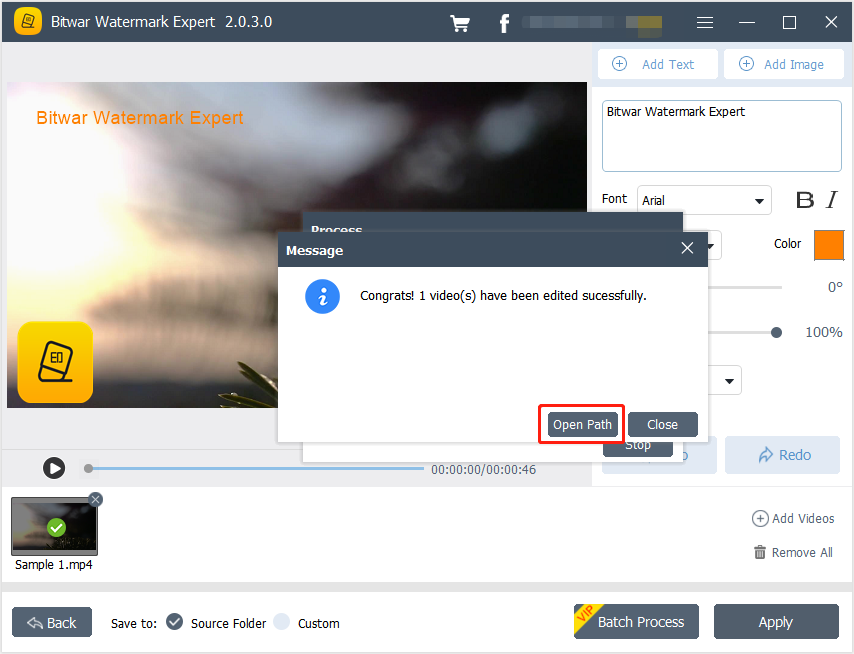
5. Vorschau das Video, um das neue Video mit dem Wasserzeichen zu sehen!
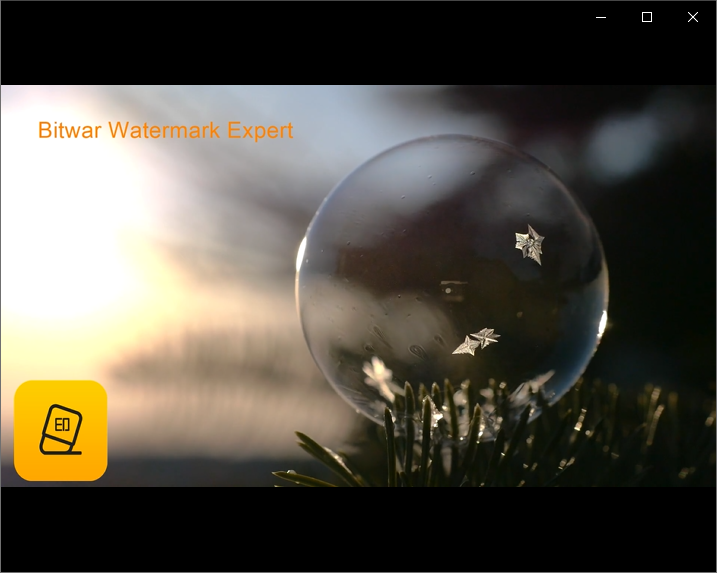
Schritte zum Batch-Hinzufügen von Wasserzeichen zu Videos
Start Wasserzeichen-Video und Ziehen alle Videos in Software. Entwerfen Sie das Wasserzeichen wie in den oben genannten Schritten und klicken Sie auf Batch-Prozess um das Wasserzeichen zu allen Videos hinzuzufügen. Dann klick Offener Pfad zu öffnen und Vorschau die neuen Videos im Dateiverzeichnisordner.
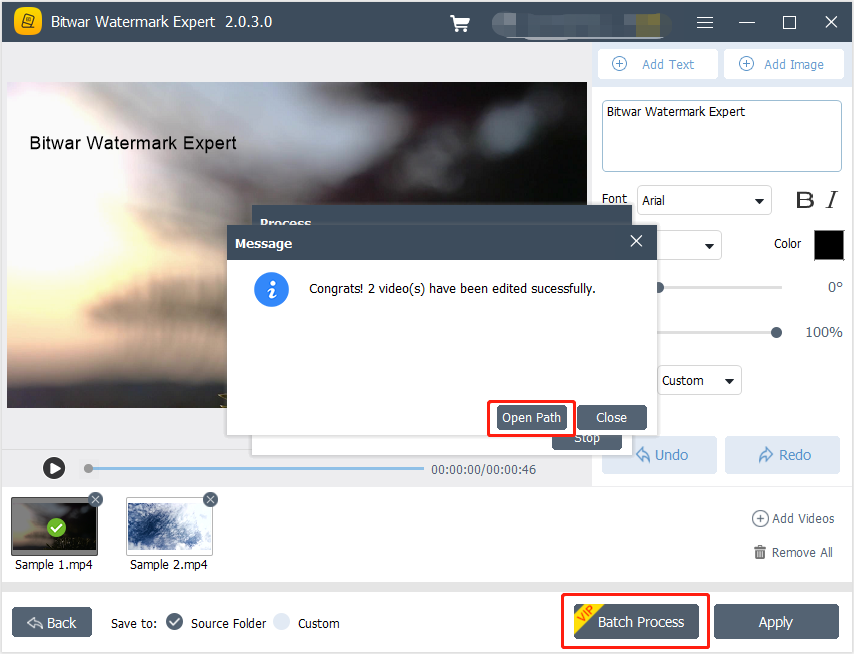
Für das nächste Tutorial zum Wasserzeichenfoto klicken Sie bitte auf den untenstehenden Link!

